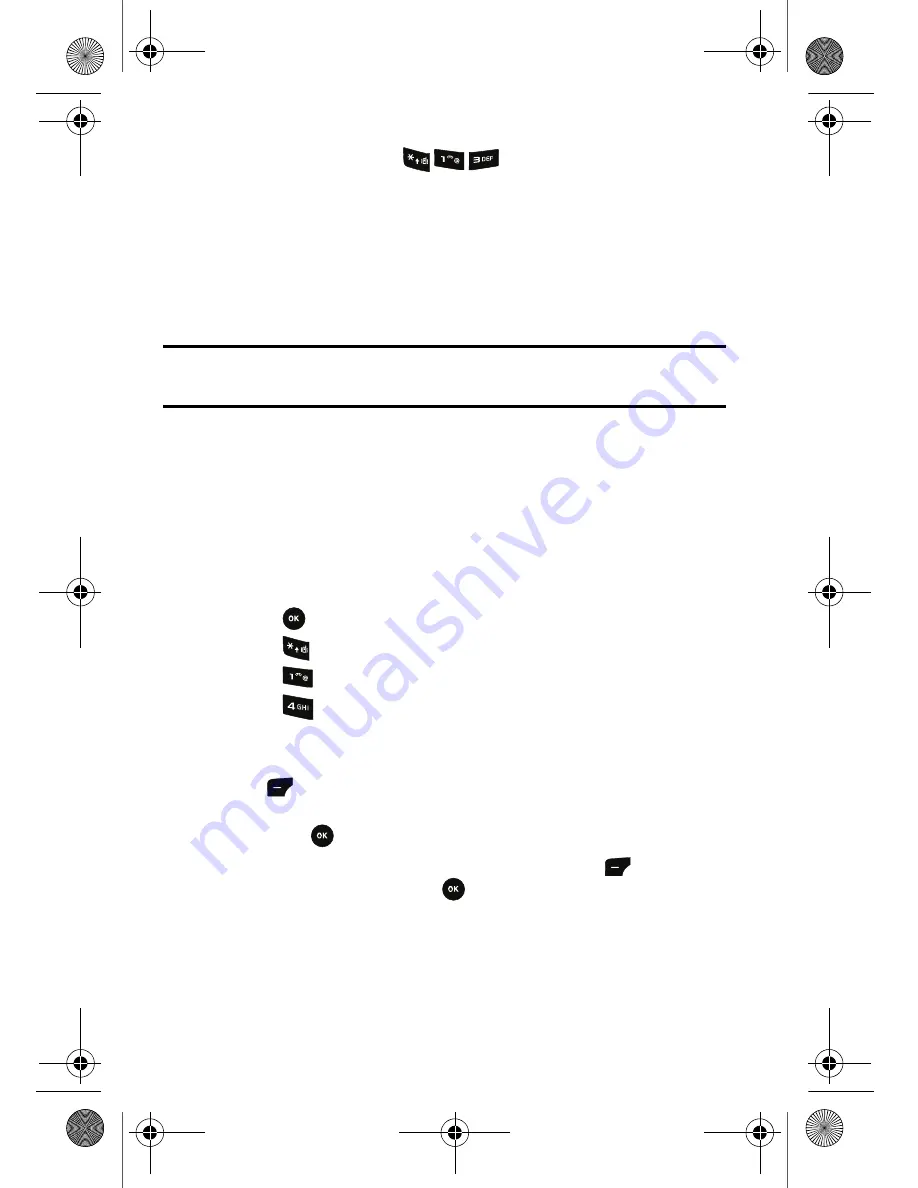
57 Camera & Video
Settings
The Camera Settings menu (
Menu
) allows you to change the
default options for common camera settings.
•
Save To
: Select either
Phone
or
Memory Card
as the default save location.
PictBridge Print
PictBridge is an industry standard established by the Camera & Imaging Products
Association (CIPA) that enables a range of digital photo solutions including direct
photo printing from a digital camera to a printer without the need for a PC.
Note:
There are many PictBridge devices in the market whose compatibility with
your phone cannot be guaranteed.
Printing From Your Phone
Your phone comes equipped with a built-in camera that allows you to print images
directly to a printer using the PictBridge technology. A USB cable must be
connected between the two devices before any printing can occur.
To use PictBridge to print pictures from your phone:
1.
Insert one end of the accessory cable into the USB slot on the printer.
(Printer must support PictBridge technology.)
2.
Press
for
Menu
.
3.
Press
for
Camera & Video
.
4.
Press
for
Camera
.
5.
Press
for
PictBridge Print
.
6.
Insert the USB cable into your phone.
7.
Read the on-screen “Connect Printer” message and press the left soft
key
for
Next
.
8.
Select the image gallery (
Photo Gallery
,
MMS
, or
Transferred Images
)
and press
.
9.
Highlight the desired image and press the left soft key
for
Next
. (To
select multiple images, press
to place a check mark next to each
image selected.)
10.
Highlight
Copies
and press the navigation key left or right to select the
desired number of copies to print.
r540_UG.book Page 57 Tuesday, January 13, 2009 10:58 AM






























