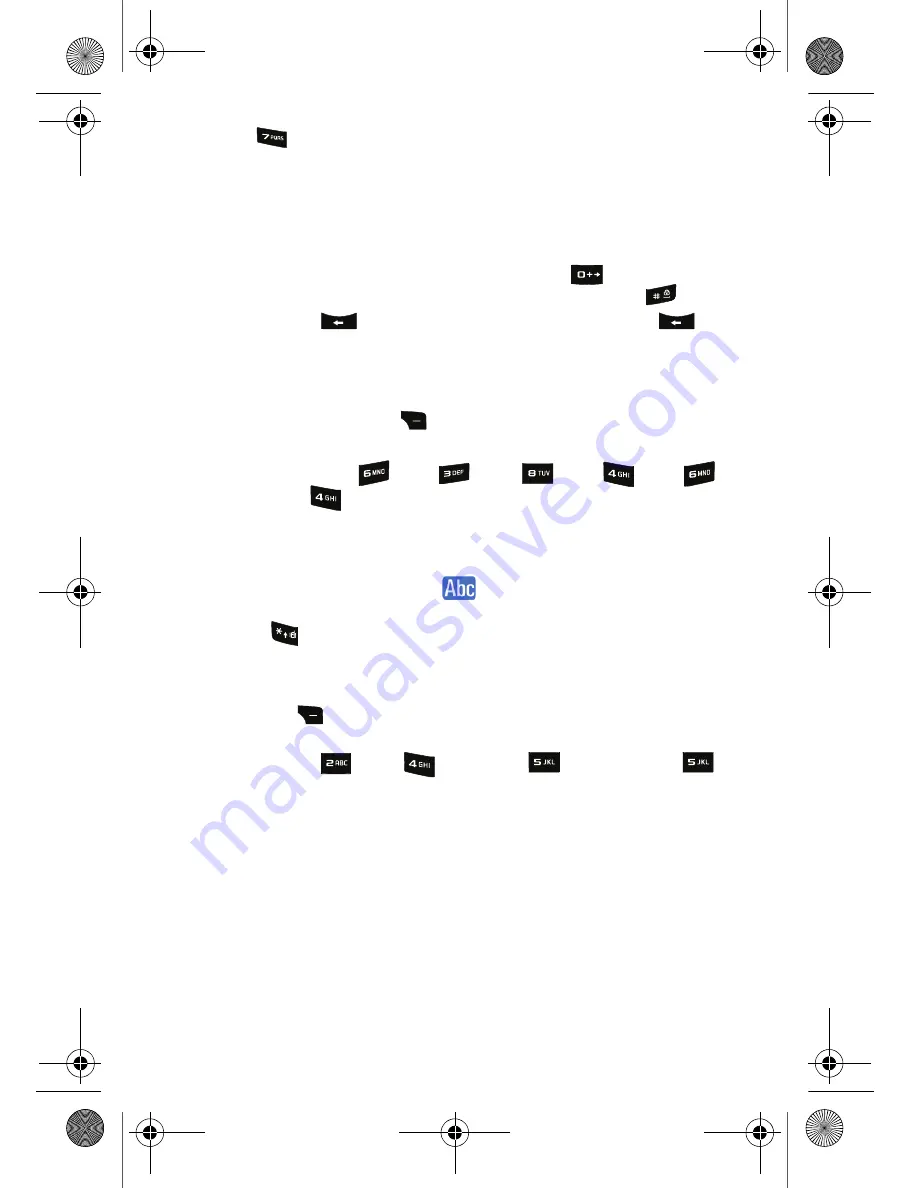
23 Phone Basics
•
Text Options
to configure these options: Auto Capital, Used
Word Dic., Display Cand., Prediction Start, Dual Language, and Auto-
Space.
Entering Characters Using T9 Text Input
T9 Text Input analyzes the letters you enter using an intuitive word database and
creates a suitable word. (The word may change as you type.) If the word you want
does not display after you have entered all the letters, press
to scroll through
additional word selections. To accept a word and insert a space, press
.If you
make a mistake, press
to erase a single character. Press and hold
to
delete an entire entry.
To enter text using T9:
1.
From the text entry screen (for example, a new event in scheduler),
press the right soft key
for
Text Mode
and select
T9
.
2.
Use the keypad to enter the new event. (For example, to enter
“Meeting”, press
once,
twice,
once,
once,
once, and
once.)
Entering Characters with the Keypad
To enter characters by tapping the keypad, select the
Alpha
mode (see “Selecting a
Character Input Mode” on page 22). Press the corresponding key repeatedly until
the desired character appears. When the
icon is shown at the bottom of your
screen, the first letter of the first word is capitalized and following letters are
lowercase. The
key can be used to select the case desired.
To enter text using Alpha:
1.
From a text entry screen (for example, a Contacts entry), press the right
soft key
for
Text Mode
and select
Alpha
.
2.
Use your keypad to enter the contact's name. (For example, to enter
"Bill", press
twice,
three times,
three times, and
three times again.)
After a character is entered, the cursor automatically advances to the next space
after two seconds or when you enter a character on a different key.
Entering Numbers and Symbols
To enter numbers:
•
Select the
Number
mode and press the appropriate key. (See “Selecting a
Character Input Mode” on page 22.)
r540_UG.book Page 23 Tuesday, January 13, 2009 10:58 AM






























