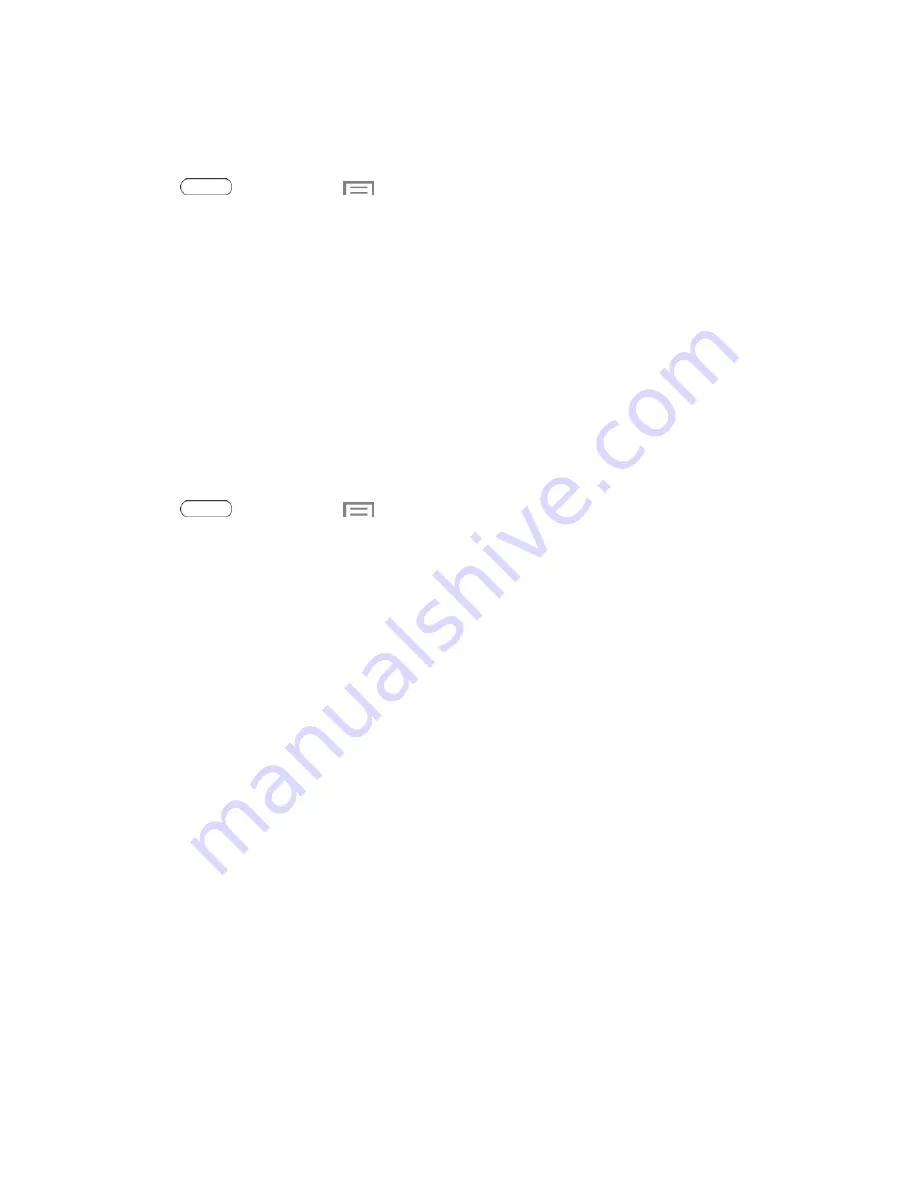
Settings
85
n
Tinted windows
To set location services:
1. Press
and then touch
>
Settings
>
Location services
.
2. Touch the check box next to
Access to my location
to allow apps that have asked your
permission to use your location information.
3. Configure these options:
l
Use GPS satellites
: Obtain location information from GPS satellites.
l
Use wireless networks
: Obtain location information from Wi-Fi and/or wireless networks.
l
My places
: Save your favorite locations for use with services that require location
information.
Lock Screen
Configure settings for locking the screen to improve security.
1. Press
and then touch
>
Settings
>
Lock screen
>
Screen lock
.
2. Touch
Screen lock
to select a new screen lock. Then configure the options for that screen lock.
l
Swipe
: When enabled, you unlock the tablet by swiping your finger across the screen. This is
the default screen lock, and offers no security.
o
Multiple widgets
: Display multiple widgets on your Lock screen.
o
Lock screen widgets
: Customize your clock and personal message.
o
Shortcuts
: Add app shortcuts to the lock screen.
o
Unlock effect
: Show a ripple effect on the lock screen when you slide your finger over
the screen.
o
Help text
: Show help information on the Lock screen.
o
Wake up in lock screen
: Allows you to wake up the screen by speaking a command.
o
Set wake-up command
: Allows you to set a command to wake up the screen.
l
Face unlock
: When enabled, you unlock the tablet by looking at the screen. This option
offers low security, because someone who looks similar to you could unlock your tablet.
Touch the option for more information, and to set up Face unlock.
o
Lock screen widgets
: Customize your clock and personal message.
o
Improve facial recognition
: Have your face captured in different conditions.
o
Presence check
: Require a blink to unlock your tablet.
o
Make pattern visible
: Display the security pattern.
















































