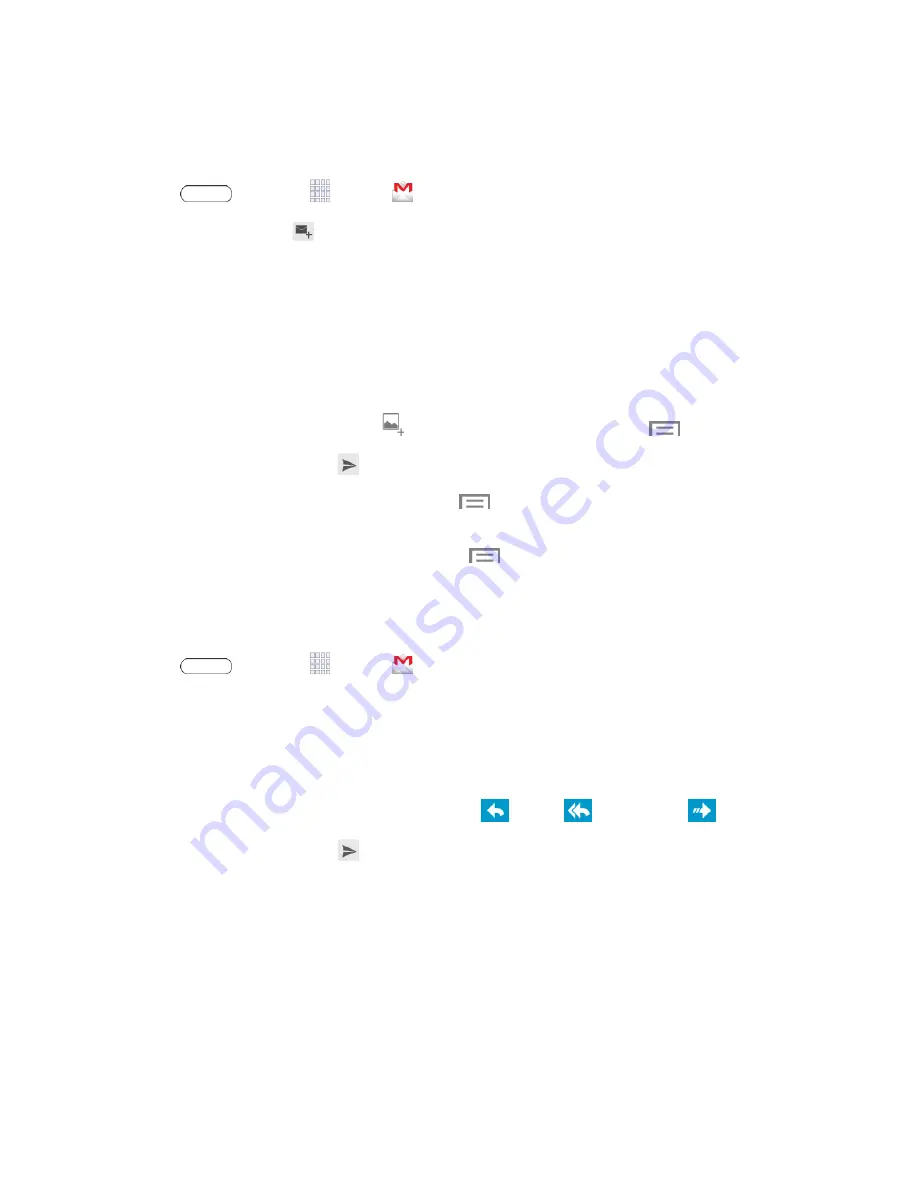
Accounts and Messaging
34
Send a Gmail Message
Below are procedures for sending a Gmail.
1. Press
and touch
Apps
>
Gmail
.
2. From the Inbox, touch
.
3. Enter the message recipient’s email address in the To field. You can add multiple recipients.
Note:
To send a carbon copy (CC) or a blind carbon copy (BCC) of the email to other recipients,
touch
+CC/BCC
.
4. Touch
Subject
and enter the email subject.
5. Touch
Compose email
and compose your message.
6. To add a picture attachment, touch
. To add a video attachment, touch
>
Attach video
.
7. To send the message, touch
.
l
To save the current email as a draft, touch
>
Save draft
. To later view your draft email
messages, from the Inbox, touch
Drafts
.
l
To delete the current email message, touch
>
Discard
.
Read and Reply to Gmail Messages
Below are procedures for reading and replying to Gmail messages.
1. Press
and touch
Apps
>
Gmail
.
2. Touch a message to display its contents.
Tip:
You can also access new messages through the Notifications bar. When a new Gmail
message arrives, you’ll see the icon in the Notifications bar. Touch, hold, and drag the bar down to
display notifications. Touch a message to display it.
3. From the menu at the top left of the screen, touch
Reply
,
Reply all
, or
Forward
.
4. To send the message, touch
.
Use the Email application to send and receive email from your webmail or other accounts. You can
also access your Exchange ActiveSync email on your tablet.
Add an Email Account
Email allows you to send and receive email using various email services. You can also receive text
message alerts when you receive an important email.






























