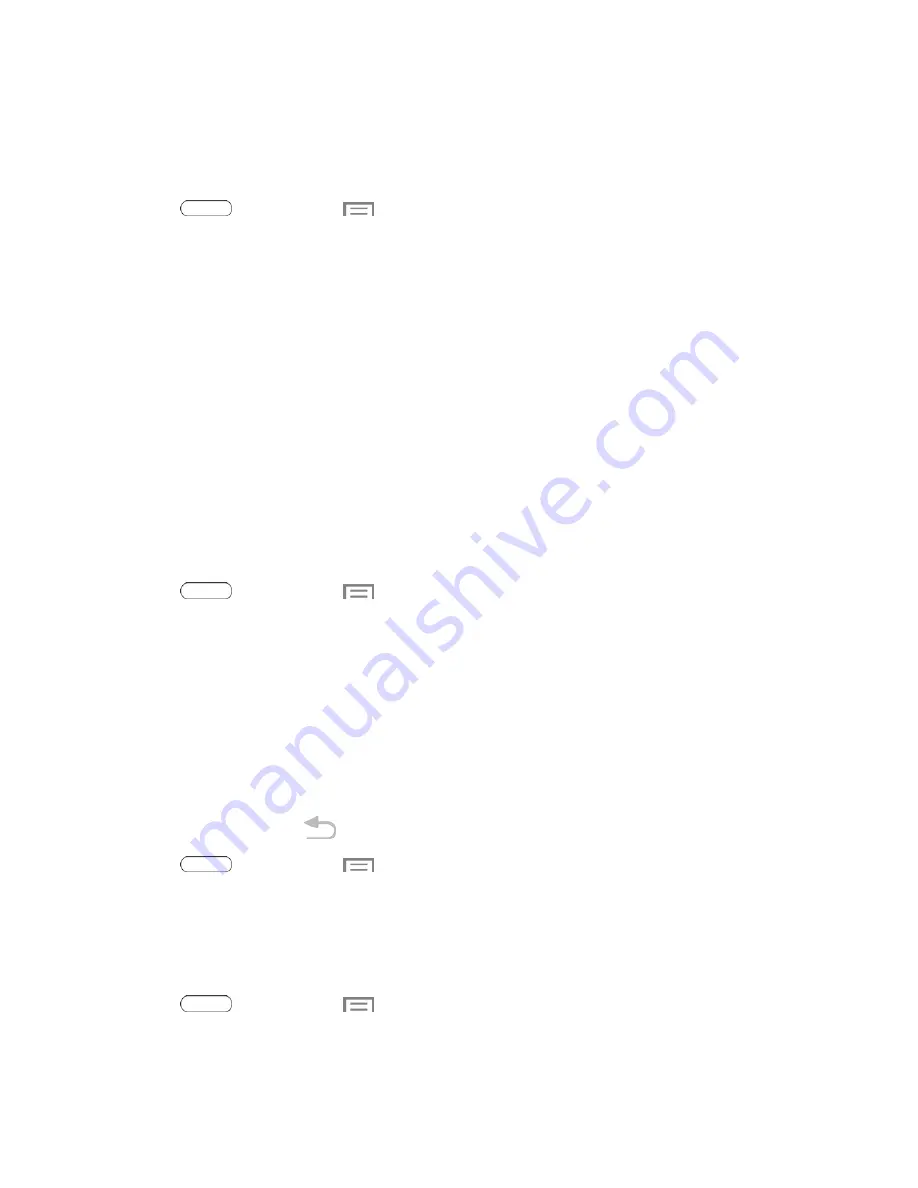
Settings
79
Wallpaper
Customize the background of the Home and Lock screens. Choose from preloaded wallpapers or
select a photo you have downloaded or taken with the Camera.
1. Press
and then touch
>
Settings
>
Display
>
Wallpaper
.
2. Touch a screen to customize:
Home screen
,
Lock screen
, or
Home and lock screens
.
3. Choose a source for wallpaper:
l
Gallery
: Select a picture from Gallery. Follow the prompts to crop the picture and save it as
wallpaper.
l
Live wallpapers
: Select a moving scene for the background (Home screen only).
l
ID wallpapers
: Select a wallpaper from the currently assigned ID pack (Home screen only).
l
Travel wallpaper
: Display recommended destinations on your Lock screen (Lock screen
only).
l
Wallpapers
: Choose an image from the Wallpapers gallery.
Notification Panel
Customize the Notification panel.
1. Press
and then touch
>
Settings
>
Display
>
Notification panel
.
2. Touch the check box next to
Brightness adjustment
to allow adjusting the screen brightness
via the Notification panel.
3. To set the quick setting buttons, touch and drag buttons from the Available buttons area to the
Notifications panel area. Touch
Reset
to revert back to the default layout.
Multi Window
Multi window allows you to use two apps on the same screen, in separate, resizable windows.
You can enable Multi window in Settings, and then control whether it displays on the screen by
touching and holding on the
Back Key
.
1. Press
and then touch
>
Settings
>
Display
.
2. Touch the check box next to
Multi window
to enable or disable the option.
Brightness
Adjust your screen’s brightness to suit your surroundings.
1. Press
and then touch
>
Settings
>
Display
.
2. Touch
Brightness
to configure options:






























