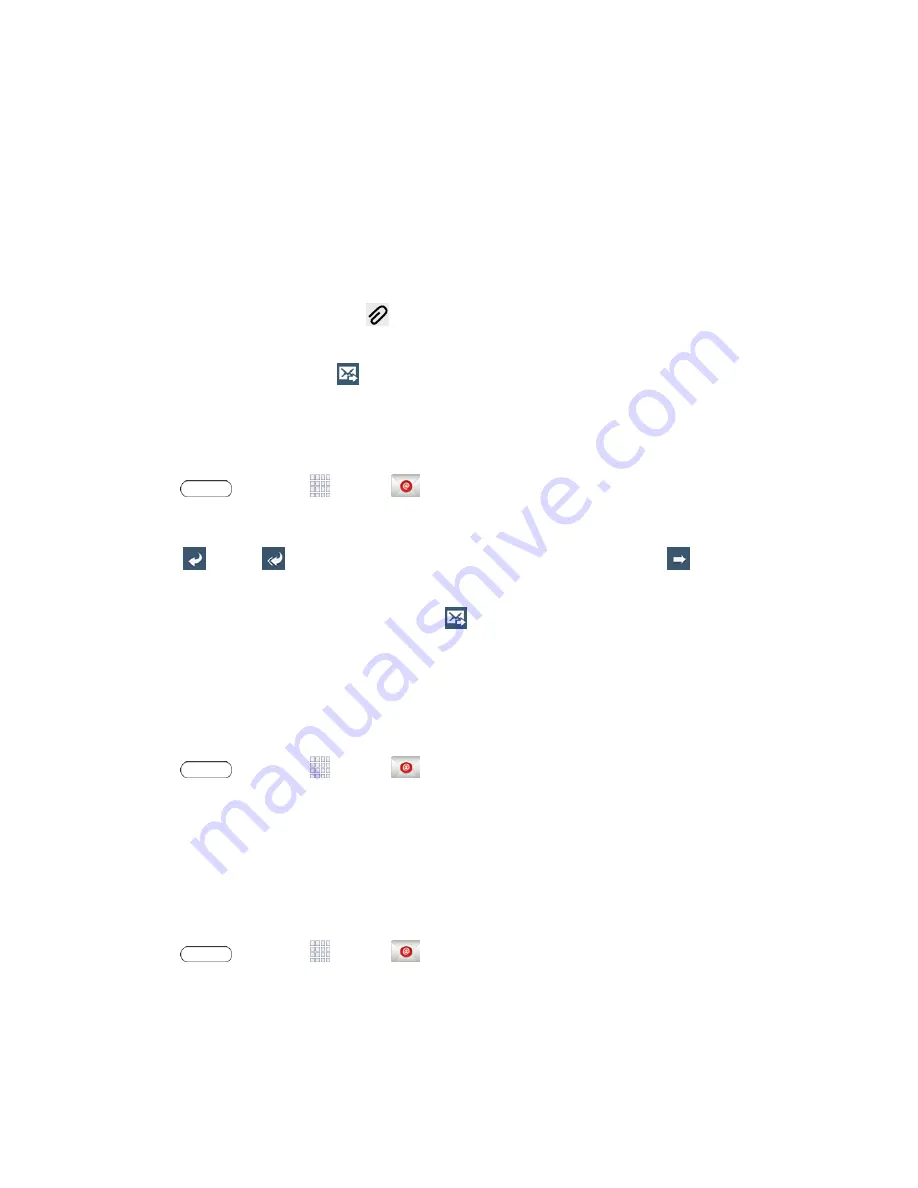
Accounts and Messaging
36
l
Touch the
To
field and enter the recipient’s email address in the
To
field. You can add as
many message recipients as you want.
l
To send a copy of the message to yourself, touch
+Me
. To send a carbon copy (Cc) or a blind
carbon copy (Bcc) of the current email to other recipients, add their email addresses in the
Cc/Bcc
field.
l
Touch the
Subjec
t field and enter the email subject.
3. Touch the text area to compose your email.
l
To add an attachment, touch
. Choose from the following:
My Files
,
Images
,
Take a
picture
,
Video
,
Record video
,
Audio
,
Memo
,
Calendar
,
Contacts
, or
Location
.
4. To send the message, touch
.
View and Reply to Email
Reading and replying to email on your tablet is as simple as on your computer.
1. Press
and touch
Apps
>
.
2. From the email account Inbox, touch a message to view it.
3. Touch
Reply
,
Reply All
to reply to the original recipient list, or touch
Forward
to
forward the message to new recipient(s) in the
To
field.
4. Enter a message (if desired) and then touch
.
Manage Your Email Inbox
The following procedures allow you to view, refresh, sort, and delete your email messages.
View Your Email Inbox
1. Press
and touch
Apps
>
.
2. If you have more than one account set up on your tablet, touch the list at the top of the screen
and choose an account.
Refresh an Email Account
Whatever your automatic synchronization settings are, you can also synchronize your sent and
received email messages manually at any time.
1. Press
and touch
Apps
>
.
2. Select an email account.
l
If you are already in an email account, touch the account name field (top left corner) to list all
of your email accounts.






























