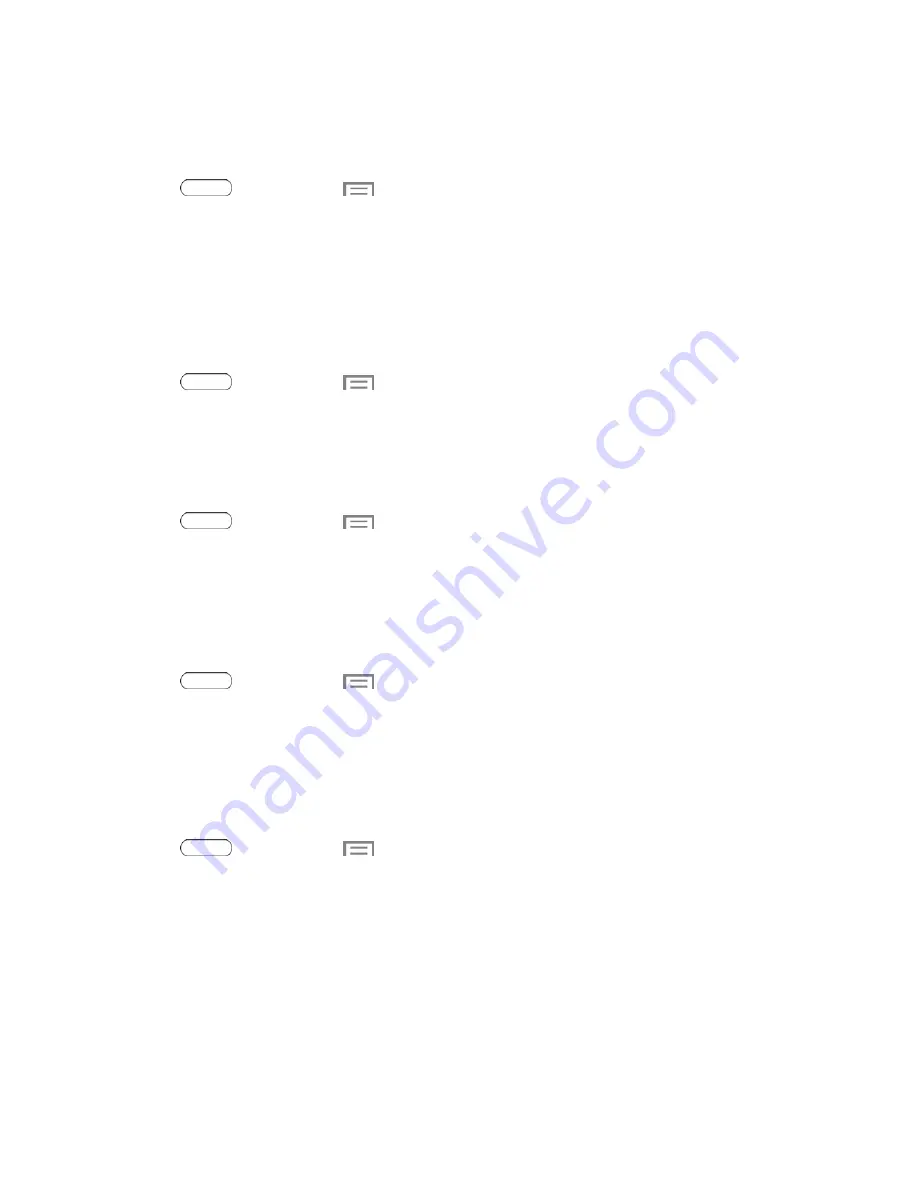
Settings
81
Font Style
You can set the font for all text that displays on the screen.
1. Press
and then touch
>
Settings
>
Display
.
2. Touch
Font style
, and then choose a font.
Tip:
To acquire additional font options, touch
Get fonts
online
to access new fonts in the Google
Play Store.
Font Size
This option allows you to select the size of fonts for your tablet’s screens.
1. Press
and then touch
>
Settings
>
Display
.
2. Touch
Font size
, and then choose a size.
Increase Legibility
Increase legibility and clarity of text.
1. Press
and then touch
>
Settings
>
Display
.
2. Touch
Increase legibility
to enable or disable the option.
Show Battery Percentage
When Display battery percentage is enabled, the percentage of remaining battery power displays
beside the battery icon in the Status bar.
1. Press
and then touch
>
Settings
>
Display
.
2. Touch
Show battery percentage
to enable the option.
Storage
Manage the use of memory resources in your tablet’s memory, and on an optional installed memory
card (not included).
1. Press
and then touch
>
Settings
>
Storage
.
2. View information about memory usage, and for other options:
l
Device memory
: View memory usage for the different types of information stored on your
tablet’s memory. Touch an item for more information.
l
SD card
: View memory usage for the different types of information stored on an optional
installed memory card (not included).
o
Total space
: Display the total amount of usable space on the memory card. This option
is only available if an optional memory card is installed and mounted.
















































