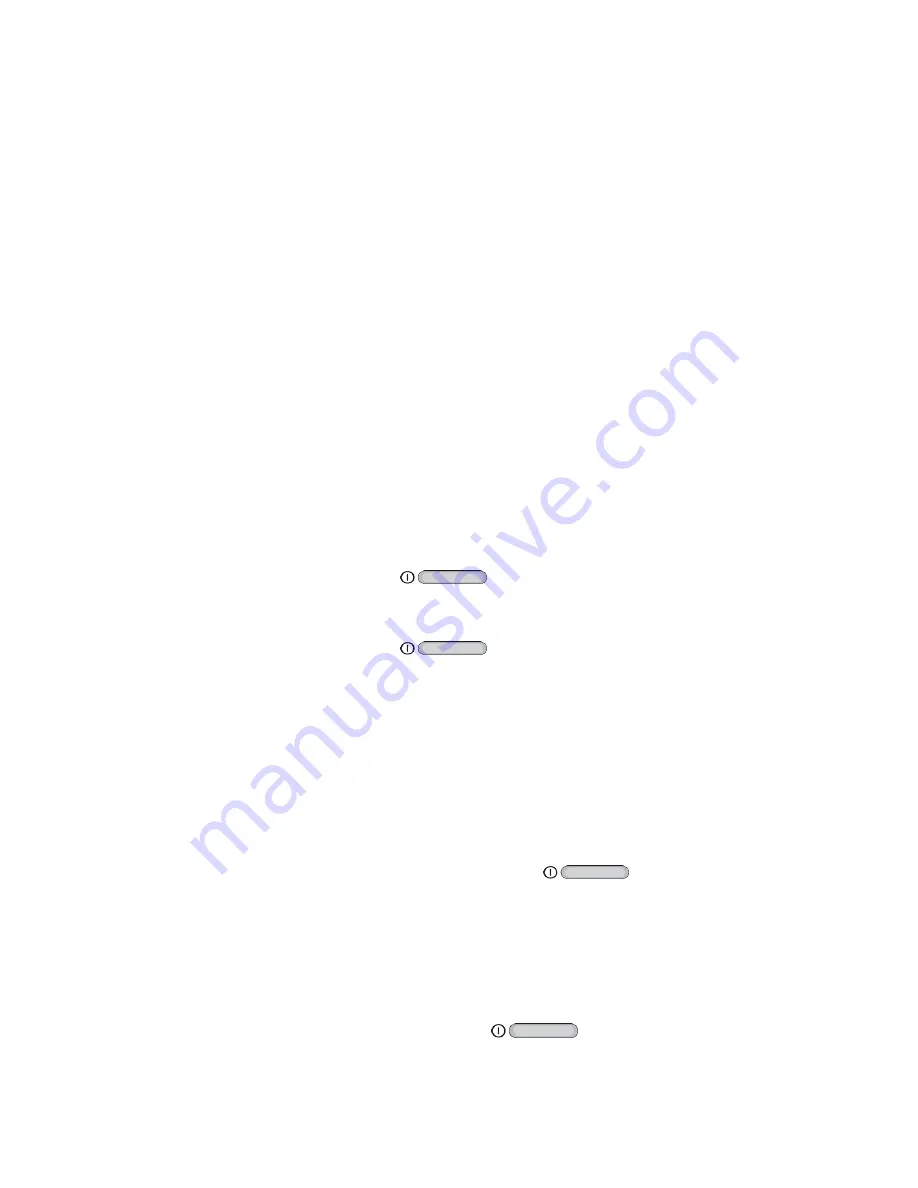
Tablet Basics
6
n
Menu Key
allows you to access a menu from most of your tablet’s screens.
n
Display
provides a touch-sensitive interactive surface for your tablet.
n
Camera
lets you take pictures and record videos.
n
3.5 mm Headset Jack
allows you to plug in an optional headset.
n
Memory Card Slot
uses microSD to add additional storage to your tablet.
n
SIM Card Slot
stores the tablet’s SIM Card.
CAUTION
! The SIM Card should never be removed unless you are instructed to remove it by
authorized service personnel.
n
USB Charger/Accessory Port
allows you to connect the charger/USB cable (included) and
other optional accessories (not included).
CAUTION!
Inserting an accessory into the incorrect jack may damage the tablet.
Turn Your Tablet On and Off
The instructions below explain how to turn your tablet on and off.
Turn Your Tablet On
n
Press and hold the
Power/Lock Key
.
Turn Your Tablet Off
1. Press and hold the
Power/Lock Key
to open the
Device options
menu.
2. Touch
Power off
to turn the tablet off. Your screen remains blank while your tablet is off (unless
the battery is charging).
Turn Your Screen On and Off
Your tablet allows you to quickly turn the screen off when not in use and to turn it back on and unlock
it when you need it.
Turn the Screen Off When Not in Use
n
To quickly turn the screen off, press the
Power/Lock Key
.
To save battery power, the tablet automatically turns off the screen after a certain period of time
when you leave it idle. You will still be able to receive messages while the tablet’s screen is off.
Note:
For information on how to adjust the time before the screen turns off, see
.
Turn the Screen On and Unlock It
1. To turn the screen on, press the
Power/Lock Key
.
2. Swipe the screen in any direction to unlock the screen.





























