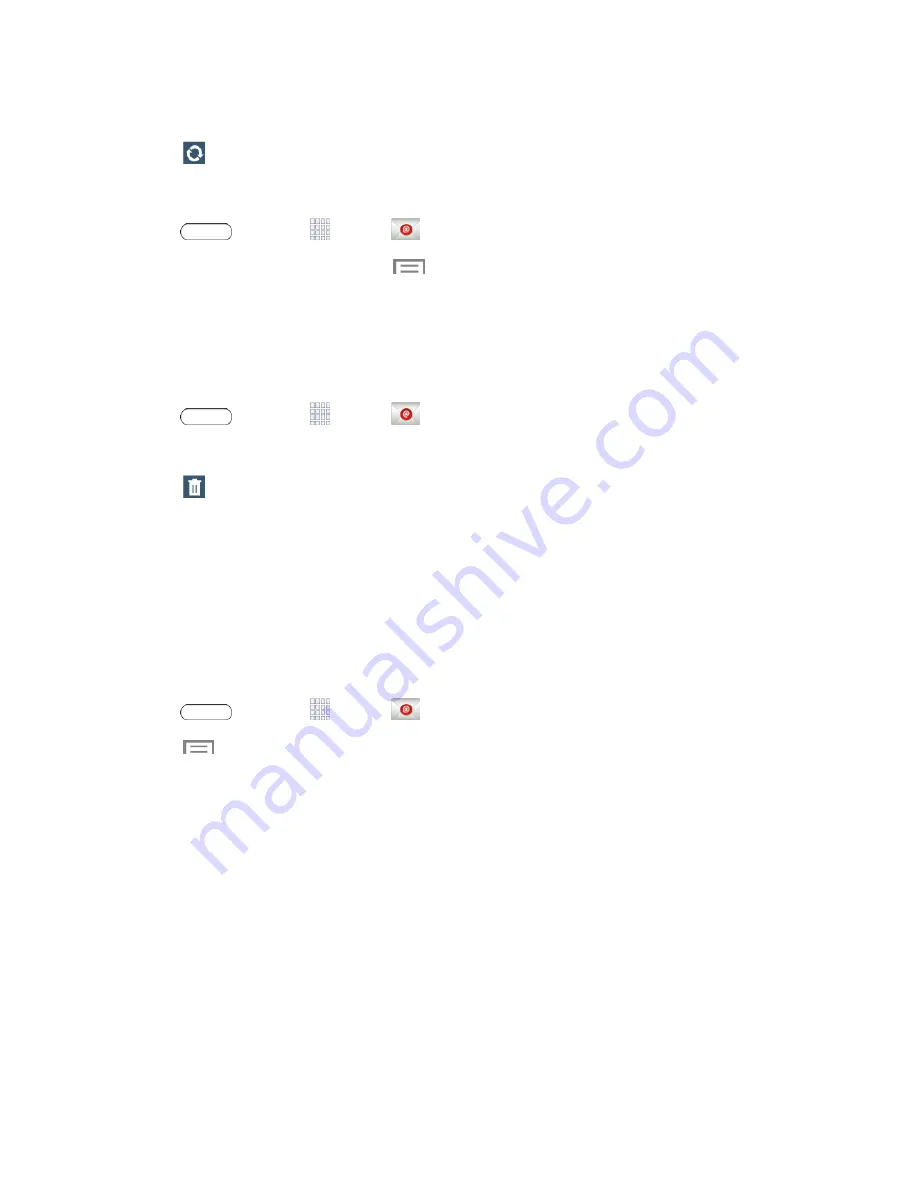
Accounts and Messaging
37
l
Select an available email account.
3. Touch
Refresh
.
Sort Email Messages
1. Press
and touch
Apps
>
.
2. From the email account Inbox, touch
>
Sort by
.
3. Select from the options to sort email messages by: date received (most recent or oldest), by
sender, read/unread status, attachments, starred favorites, priority, subject, flag, request,
meeting requests, or size. (Not all options are available for all email accounts.)
Delete an Email Message
1. Press
and touch
Apps
>
.
2. From the email account Inbox, touch the check box next to each email you want to delete.
3. Touch
Delete
.
Edit Email Settings
You can edit general preferences, which apply to all email accounts, or configure settings for specific
email accounts, such as email address and password, name display and signature, frequency of
retrieval, and more.
Note:
Available settings depend on the type of email account.
Edit General Preferences
1. Press
and touch
Apps
>
.
2. Touch
>
Settings
>
General settings
to configure settings. Available settings depend on
the type of email account, and may include:
l
Auto fit content
: Shrink email content to fit the screen.
l
Auto advance
: Choose how the email list displays after you delete or move an email.
l
Message preview line
: Choose the number of lines displayed in the email list to give you a
preview of an email’s contents.
l
Title line in list
: Choose the title line (in bold for unread messages), to display the sender or
the subject.
l
Confirm deletions
: Choose whether the tablet prompts you to confirm the action when you
mark emails for deletion.
l
Quick responses
: Create and edit text strings that you can add to an email to respond
quickly.






























