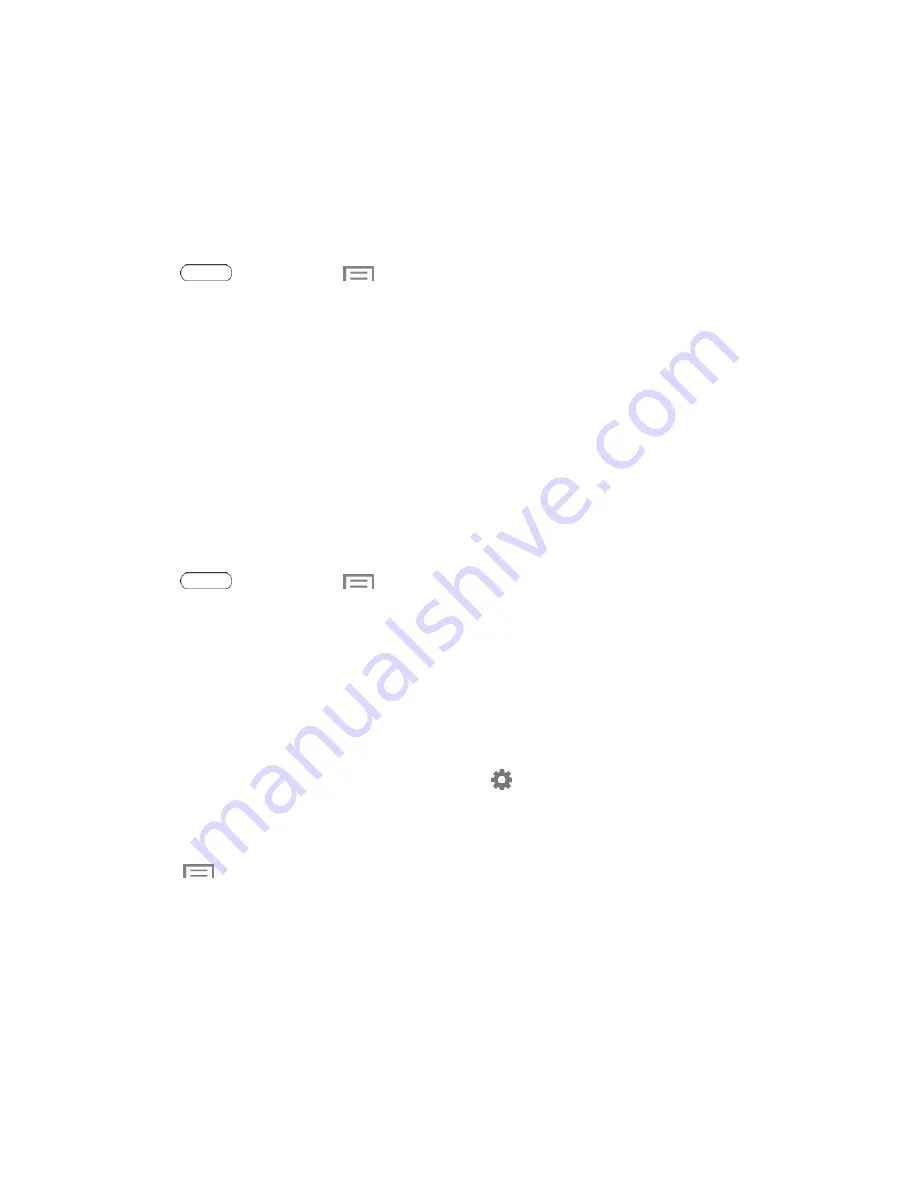
Settings
73
Hotspot
Use your tablet as an Internet Access Point (AP) using Hotspot. This allows other devices
(maximum of 8) to connect to the AP via a Wi-Fi network—giving the connected devices access to
the Internet.
Connect a Device
1. Press
and then touch
>
Settings
>
Hotspot
.
2. Touch
OFF/ON
to enable Hotspot.
3. On the target device, activate Wi-Fi. Then scan for Wi-Fi hotspots. Select the name of your table
to connect.
4. On your tablet, follow the prompts to connect the target device.
Bluetooth Settings
Bluetooth is a short-range communications technology that allows you to connect wirelessly to a
number of Bluetooth devices, such as headsets and hands-free car kits, and Bluetooth-enabled
handhelds, computers, printers, and wireless devices.
For more information about using Bluetooth, see
1. Press
and then touch
>
Settings
.
2. Touch the
Bluetooth ON/OFF
switch to turn Bluetooth On. Bluetooth must be On to configure
settings.
3. From the Bluetooth screen, configure these settings:
l
Touch your tablet’s name to enable or disable visibility to other Bluetooth devices. When your
tablet is visible, other devices can find your tablet during a scan. Your tablet remains visible
for the period of time set in the Visibility timeout setting.
l
Touch a paired device to connect to it, or touch
beside a device to change its settings.
l
Touch
Scan
to search for visible Bluetooth devices. After searching, touch a device to pair
with it.
4. Touch
for more settings:
l
Visibility timeout
: Set the length of time your tablet is visible to other devices when you turn
on visibility.
l
Received files
: View files transferred to your tablet via Bluetooth.
l
Help
: View information about using Bluetooth.
















































