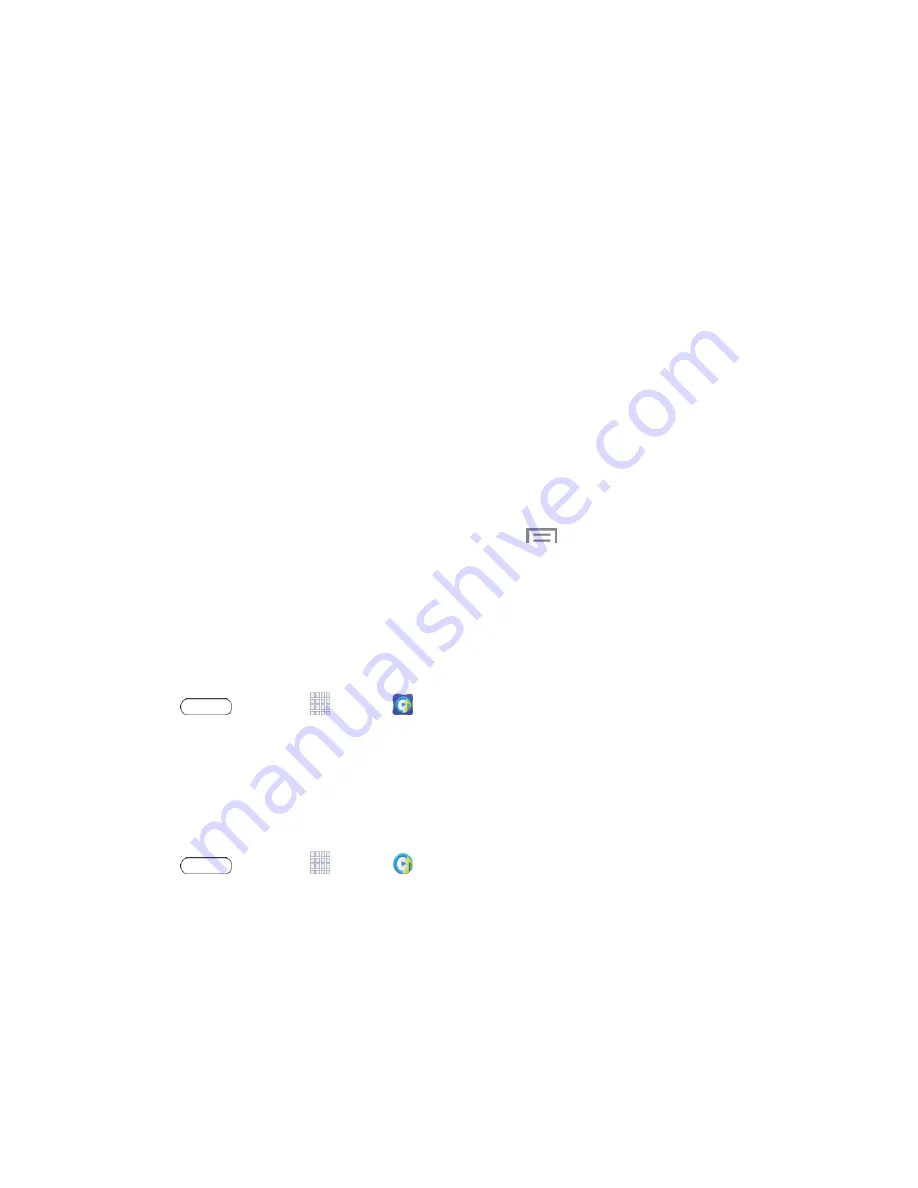
Apps and Entertainment
44
3. Touch
Join group
and follow the prompts to join an existing group.
– or –
Touch
Create group
and follow the prompts to create a new group. You’ll need to set up a
group password, which participants will use to join your Group Play session.
4. Your tablet will turn on the mobile AP (Access Point). Follow the onscreen directions to bring
other devices back-to-back with your tablet to join the group.
5. Choose options for sharing:
l
Share picture
: Select pictures stored on your tablet or on an optional installed memory card
(not included).
l
Share music
: Select music stored on your tablet or on an optional installed memory card
(not included).
l
Share document
: Select documents stored on your tablet or on an optional installed
memory card (not included).
l
Play games and more
: Select games and other media to share.
Note:
For more information about using Group Play, touch
>
Help
.
Music Hub
Music Hub lets you upload your music collection to the cloud, stream, and purchase songs from an
extensive catalog, and listen to personal radio.
Note:
You must have the Samsung Account application to using Media Hub.
n
Press
and touch
Apps
>
Music Hub
.
Music Player
The Music Player is an application that can play music files. Launching the Music Player allows you
to navigate through your music library, play songs, and create playlists (music files bigger than 300
KB are displayed).
1. Press
and touch
Apps
>
Music Player
.
2. Touch a library category on the left side of the screen (
Songs
,
Playlists
,
Albums
,
Artists
,
Genres
,
Folders
,
Composers
,
Years
, or
Music Square
) to view the available music files.
3. Scroll through the list of songs and touch an entry to begin playback.
Google Maps
Use the Google Maps application to find directions, location information, business addresses, etc.
Determine your current location with or without GPS, get driving and transit directions and get tablet






























