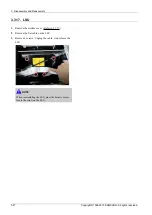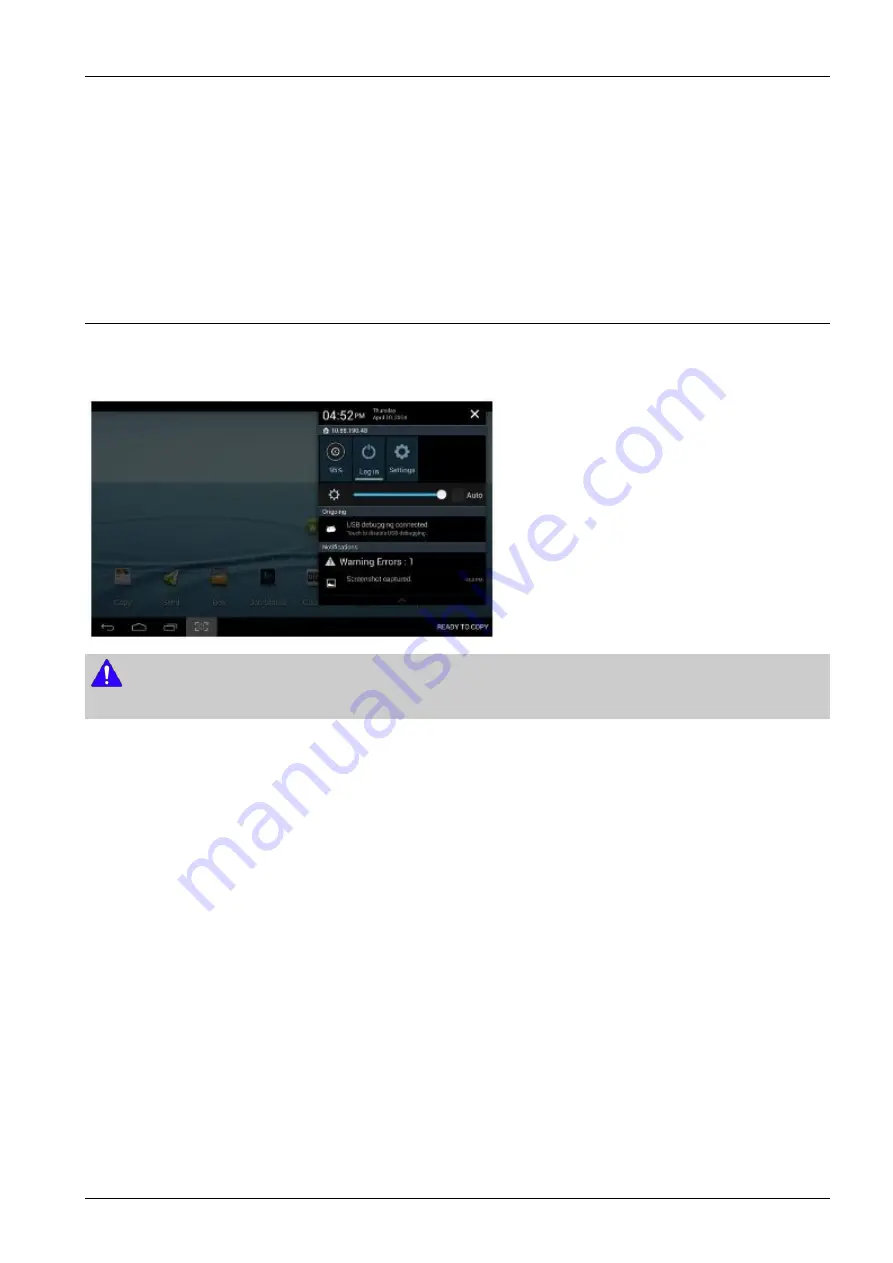
4. Troubleshooting
3) Tap one of the following options in the next window that appears.
•
Gallery: Select a wallpaper from photographs and images in the machine’s gallery.
•
Live wallpapers: Select an animated image.
•
Wallpapers: Select from several built-in stationary images.
4) Select a wallpaper and tap OK, Set wallpaper, or Cancel.
4.1.1.4. Notification Bar
The notification bar includes a pull-down list to show information about processes that are running, toner status, darkness,
recent notifications, and alerts.
NOTE
On the home screen, touch and hold the notification bar until the pull-down displays, then drag down vertically.
Accessing additional panel functions
In addition to notifications, this panel also provides quick and ready access to separate device functions. These can be
quickly activated or deactivated by toggling them on or off. The following functions can either be activated (green) or
deactivated (gray): ECO, Wi-Fi, NFC, Log in, Setup and darkness setting.
Copyright© 1995-2013 SAMSUNG. All rights reserved.
4-6
Содержание SL-M4580FX
Страница 31: ...2 Product Specifications and Description Paper Path Copyright 1995 2013 SAMSUNG All rights reserved 2 18 ...
Страница 82: ...3 Disassembly and Reassembly 9 Release the left cover 3 11 Copyright 1995 2013 SAMSUNG All rights reserved ...
Страница 124: ...4 Troubleshooting 13 Insert the tray 1 4 21 Copyright 1995 2013 SAMSUNG All rights reserved ...
Страница 239: ...5 System Diagram 5 System Diagram Copyright 1995 2013 SAMSUNG All rights reserved 5 1 ...