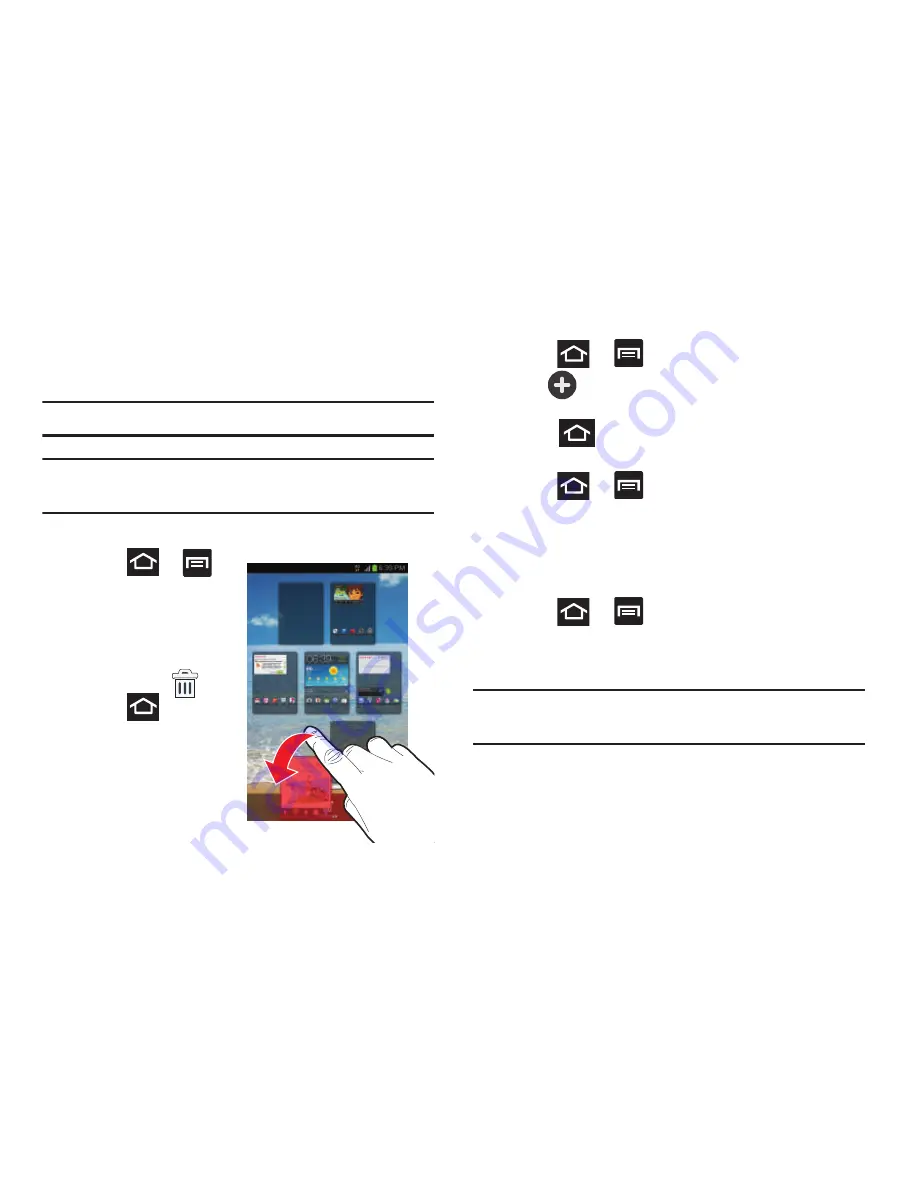
Understanding Your Device 62
Adding and Deleting Screens
Your phone comes with seven screens. You can delete these
screens and then add them back later.
Note:
These screens can be deleted and re-arranged.
Important!
Your phone can only contain at most seven screens
and at least one screen.
To delete a screen:
1.
Press
➔
and then tap
Edit
.
2.
Touch and hold, then
drag the undesired
screen down to the
Remove
tab (
).
3.
Press
to return
to the main Home
screen.
To add a screen:
1.
Press
➔
and then tap
Edit
.
2.
Tap
(
Add screen
). The newly added screen
appears as the last page.
3.
Press
to return to the main Home screen.
Rearranging the Screens
1.
Press
➔
and then tap
Edit
.
2.
Touch and hold a screen and then drag it into its new
location. Upper-left is screen position #1 and bottom-
right is screen last screen.
Assigning a New Home Screen
1.
Press
➔
and then tap
Edit
.
2.
Drag a desired screen and place it in the center
position on the Edit screen.
Note:
Any screen occupying the center position is now the
new Home screen.






























