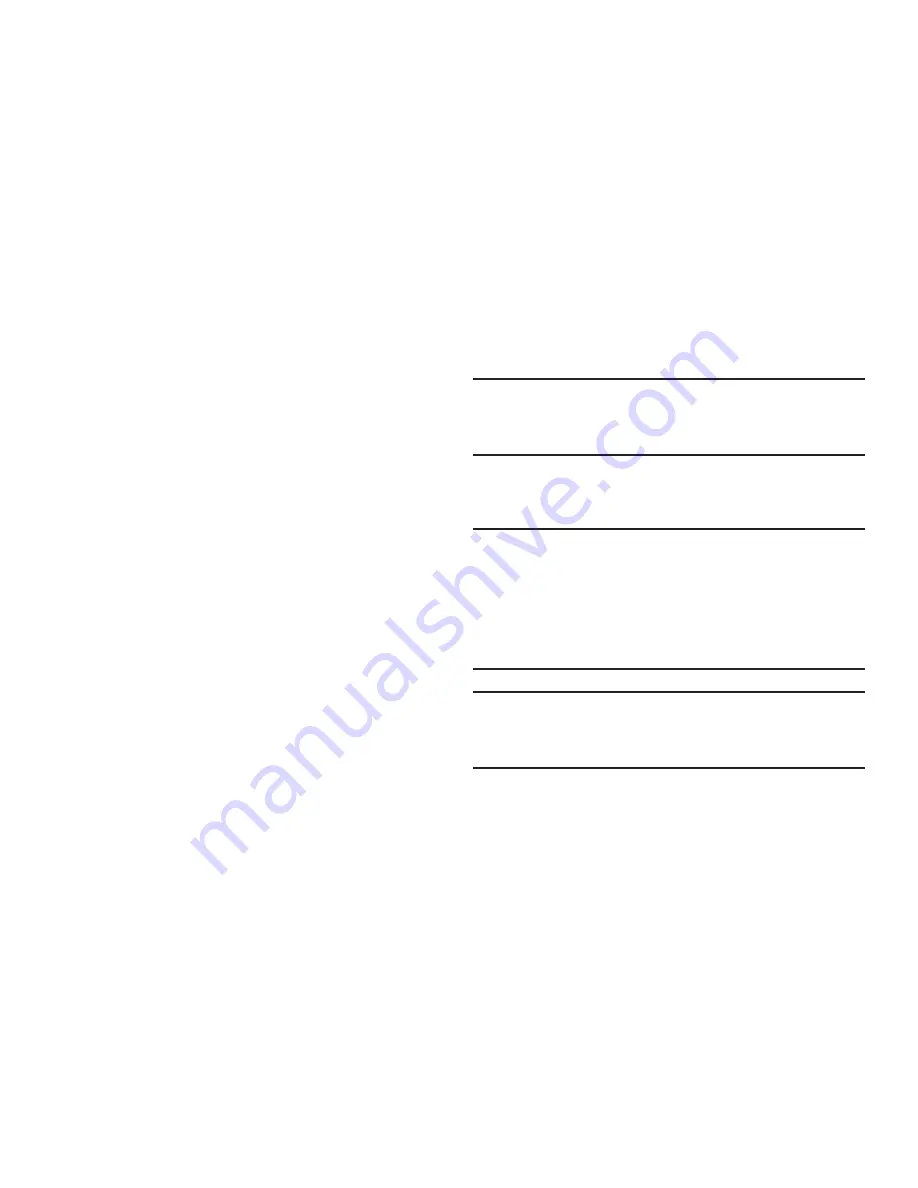
Getting Started 18
Initial Device Configuration
1.
Select a language from the associated field. English is
the default language.
2.
Tap
Start
.
3.
Choose to either
Sign in
to your existing Google
account,
Get an account
by creating a new one, or
Not now
to continue.
•
Once you log in to your account, if prompted to enable
purchases, enter your credit card information and click
Save
.
- or -
Click
Skip
to continue without entering this information.
4.
Select/deselect the desired Google location services
and tap
Next
.
5.
If prompted, select your Backup and Restore settings
by placing a check mark alongside the associated field
and tap
Next
.
6.
Enter a
First
and
Last
name then tap
Next
. This will help
to identify this as your device.
7.
Read and agree to the Google services notice by
tapping
Next
.
8.
Tap
Finish
to complete the setup process.
9.
Read the on-screen System Manager Application
information.
Note:
This software collects only diagnostic data from your
device so that T-Mobile technicians can better
troubleshoot issues with your device.
10.
Select either
More Info..
(to read additional information)
or
Close
to close the message screen.
Important!
Selecting
Close
only closes the current description
scree and does not disable data collection.
To disable data collection, go to
Settings
➔
Back
up and reset
➔
Collect diagnostics
and turn off the
Allow Diagnostics
feature. For more information,
refer to
“Collect Diagnostics”
on page 287.
Note:
Enabling Google location services can drain battery
power. For more information, refer to
“Power Saving
Mode”
on page 268.






























