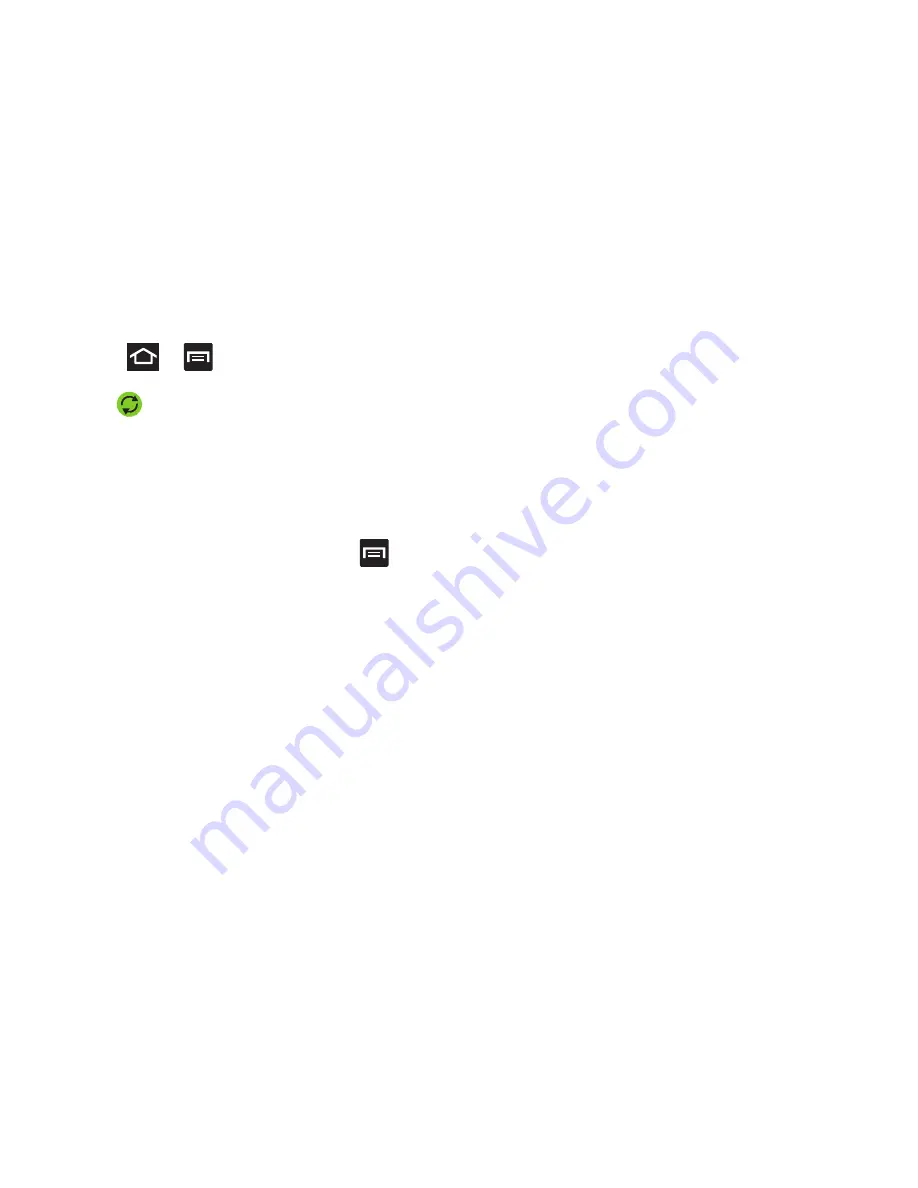
Messages 146
Configuring Microsoft Exchange Email Settings
1.
Press
➔
and then tap
Settings
➔
Accounts
and sync.
2.
Tap
adjacent to the Microsoft Exchange account
field to reveal the account’s synchronization settings
screen.
3.
Toggle any of the available fields to force the device to
manually resync the parameter.
– or –
From the current Email inbox listing, press
and
then tap
Settings
➔
<Exchange email account>
and
specify the email settings you wish to synchronize:
• Account name
displays the name used by the device to track
the account.
• Add signature
activates the email signature feature.
• Signature
allows you to create an outgoing email signature
attached to new email messages sent from your device.
• Default account
assigns this account as the default used
when sending out new email messages.
• Always Cc/Bcc myself
allows you to include your own email
address in either the CC, Bcc, or None fields. Lets you always
receive a copy of outgoing emails.
• Forward with files
: Lets you include attachments when
forwarding an email.
• Period to sync email
to assign the sync range for your
incoming and outgoing email messages between your phone
and your external exchange server. How many days worth of
email messages should the phone and server synchronize.
Choose from:
1 day
,
3 days
,
1 week
,
2 weeks
, or
1 month
.
• Empty server trash
: allows you to delete your email account’s
trash bin remotely.
• Sync schedule
allows you to configure your email sync
schedule.
• Out of office settings
allows you to both activate/deactivate
your email’s out of office settings, and configure both the start/
end dates and your outgoing message.
• Size to retrieve emails
configures the incoming email size
allowed to pass through to your phone automatically without
user interaction. Emails with attachments larger than
configured will have to be retrieved manually.






























