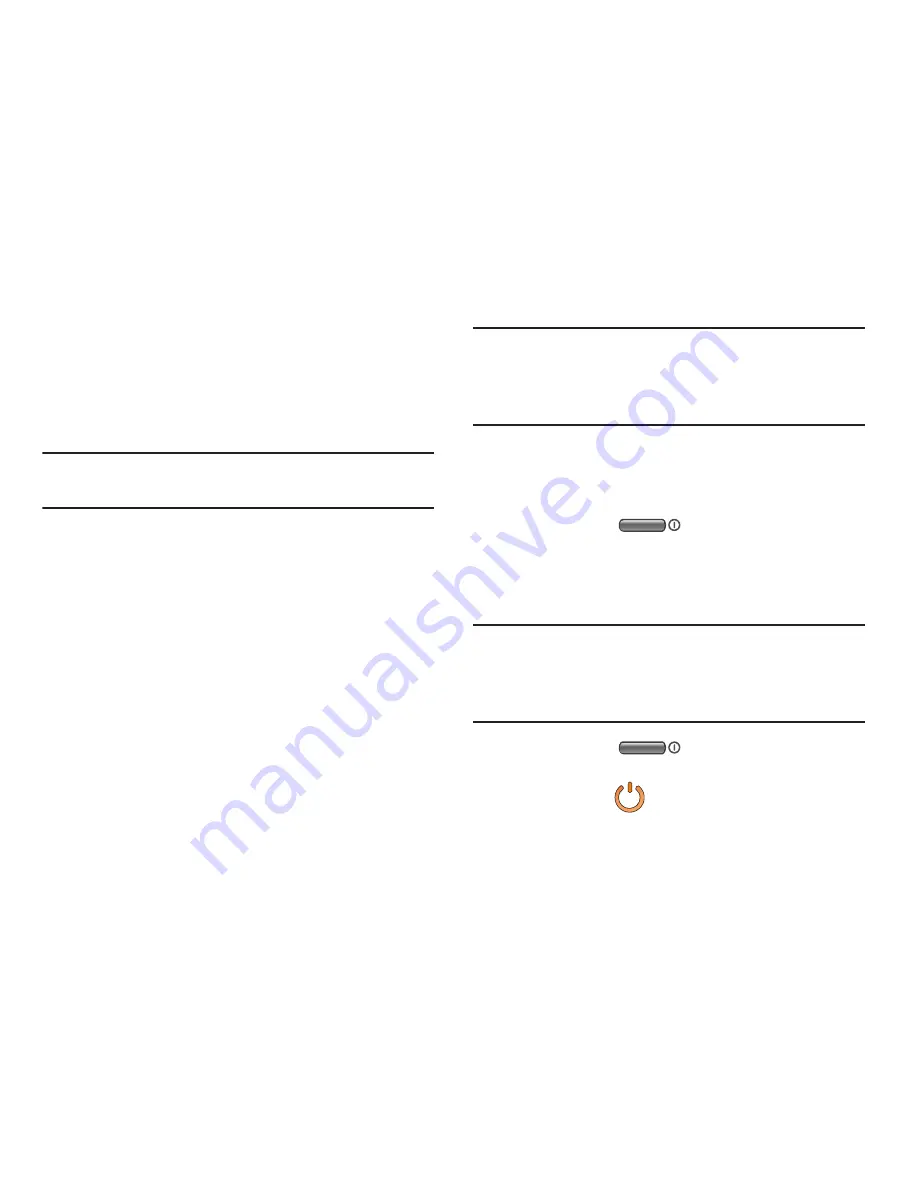
Getting Started 20
3.
Tap
Terms and conditions
and
Privacy policy
to read the
legal disclaimers and related information.
4.
If you agree to the terms, place a green check mark in
the
I accept all the terms above
field and tap
Agree
.
5.
Enter your the required information and tap
Sign up
.
Note:
You may be prompted to confirm your credentials via
email.
6.
Verify your account via email by accessing the email
address provided during setup and following the steps
outlined to complete your registration.
– or –
If you have already setup your email account on the
device, tap
Go to Mailbox
and follow the on-screen
instructions.
– or –
If you have already verified your email address, tap
Activate account
.
7.
Confirm the Samsung account icon no longer appears
in the Notifications area at the top of the screen.
Note:
Without confirming your email address and following the
documented procedures, related applications will not
function properly since it is Samsung account that is
managing their username and password access.
Switching the Device On or Off
Once the device has been configured, you will not be
prompted with setup screens again.
1.
Press and hold
(
Power
) until the device
switches on.
The device searches for your network and after finding
it, you can make or receive calls.
Note:
The display language is preset to English at the factory.
To change the language, use the Language menu. For
more information, refer to
“Language and Input
Settings”
on page 280.
2.
Press and hold
until the Device options
screen appears.
3.
Tap
Power off
(
).






























