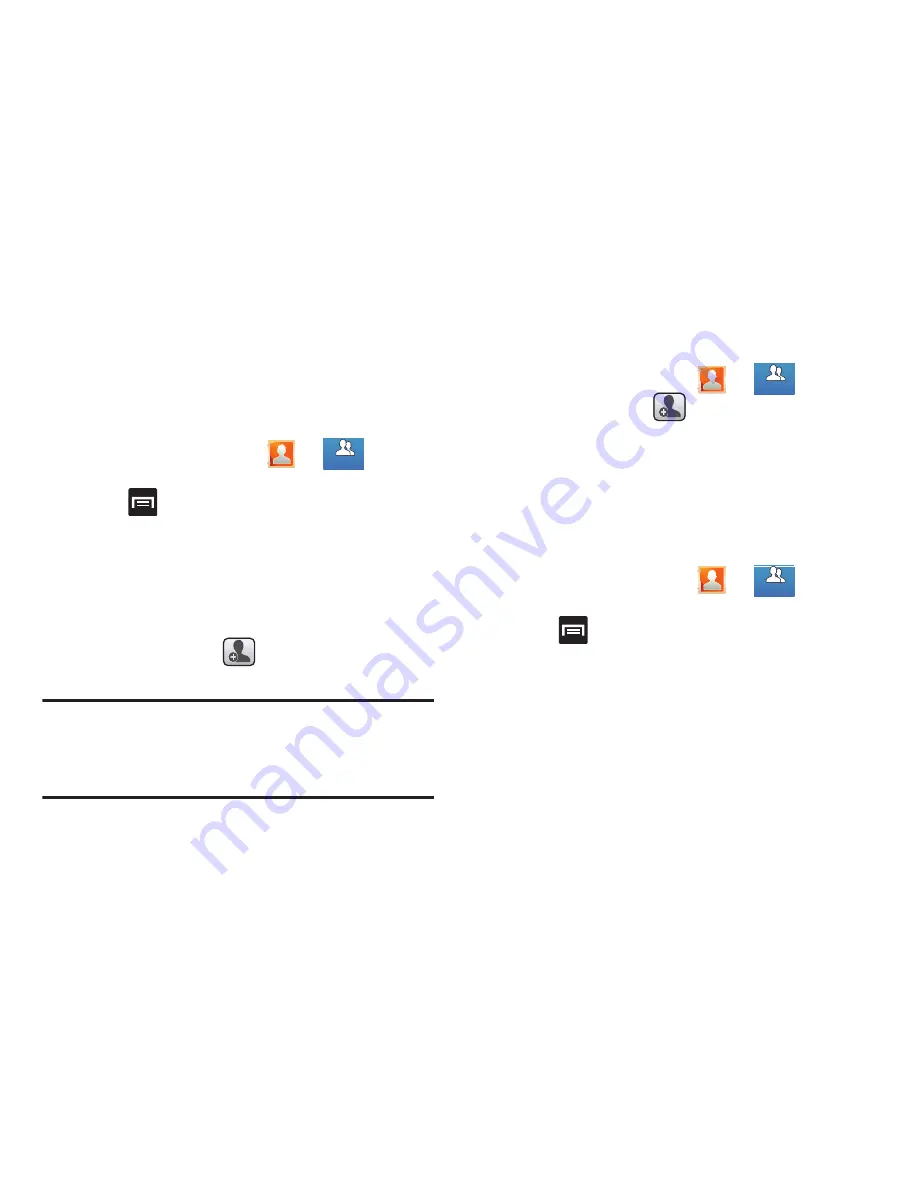
Contacts 126
Groups
This feature allows you to add a new or existing contact to a
call group. This group can be one of the already present
groups (Family, Friends, or Work) or a user-created group.
Creating a New Caller Group
1.
From the Home screen, tap
➔
(
Groups
tab).
2.
Press
and then tap
New
.
3.
Tap the
Group name
field and use the on-screen
keypad to enter a new group name. For more
information, refer to
“Text Input Methods”
on page 94.
4.
Tap
Group ringtone
and select a ringtone for the group.
Selections are:
Default, Ringtones
, or
Go to My files
.
5.
Tap a group entry
➔
(
Add group member
).
6.
Tap
Save
to store the newly created group.
Note:
Some externally maintained group types (such as
Google) can only be managed or updated remotely
online vs via the device. These external types will not
allow editing or deleting members locally via the phone.
Adding an Existing Entry to a Current Caller
Group
1.
From the Home screen, tap
➔
.
2.
Tap a group entry
➔
(
Add group member
).
3.
From the available list of contacts, tap the contact(s)
you want to add. A check mark displays next to contact
entry.
4.
Tap
Done
. The selected contacts are added to the
group.
Removing an Entry From a Caller Group
1.
From the Home screen, tap
➔
.
2.
Tap a group entry.
3.
Press
and then tap
Remove member
.
4.
Tap all of the contacts you want to remove from this
group. A checkmark displays next to contact entry.
5.
Tap
Done
.The contacts are removed from the group.
Groups
Groups
Groups
Groups
Groups
Groups






























