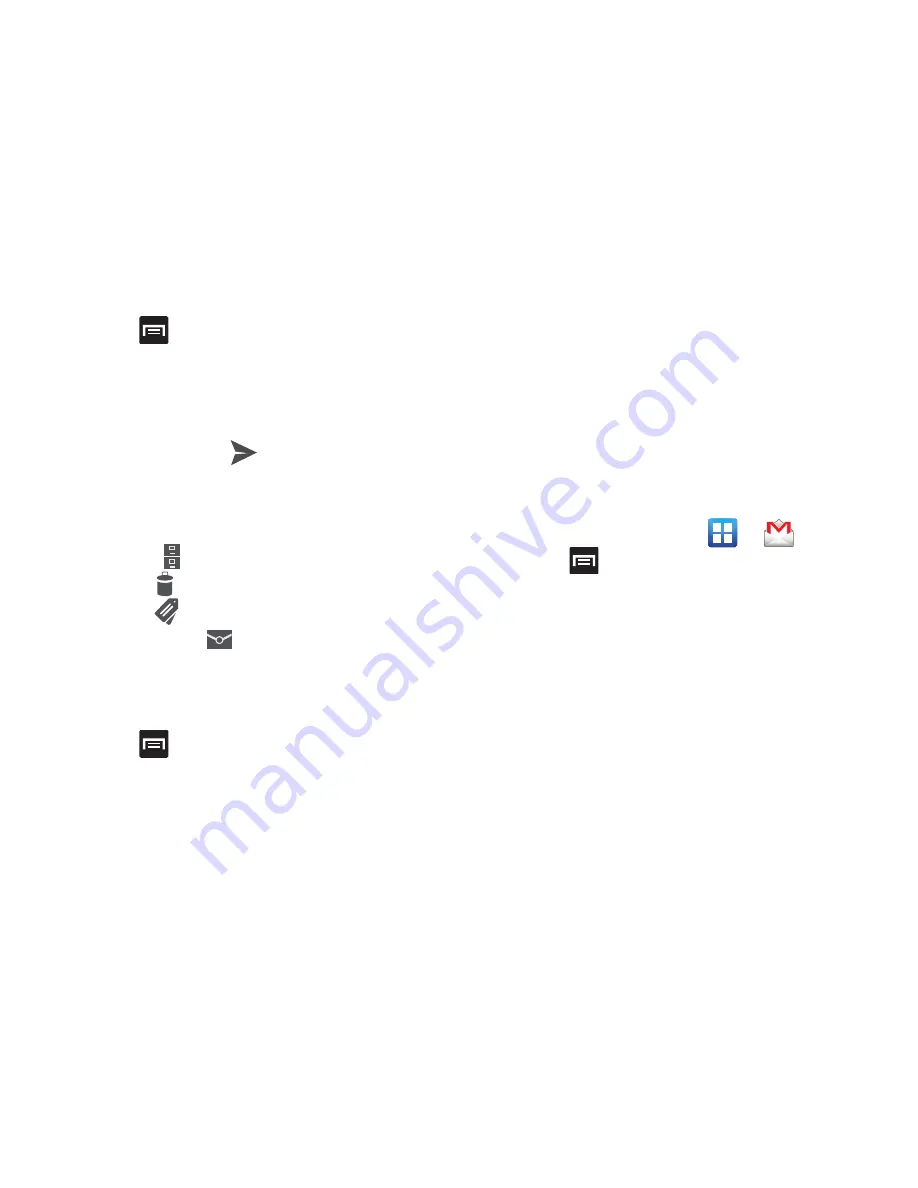
149
4.
Press
and select
Add Cc/Bcc
to add a carbon or
blind copy.
5.
Enter the subject of this message in the
Subject
field.
6.
Tap the
Compose email
field and begin composing your
message.
7.
Once complete, tap
(
Send
).
Viewing a Gmail Message
1.
From the Gmail Inbox, tap a message to view the
following options located at the bottom of the screen:
• Archive
: archives the selected Email.
• Delete
: deletes the currently selected Email.
• Labels
: assigns a label to the current Email.
• Mark as Unread
: tags the current message as unread
and returns you to the Google Mail Inbox.
• Newer
: swiping to the right displays newer Emails.
• Older
: swiping to the left displays older Emails.
2.
Press
to select one of the following additional
options:
• Mark important
: assigns the current email an important
status.
• Mute
: mutes the conversation.
• Report spam
: reports the Email message as spam.
• Settings
: allows you to configure the General, or Notification
settings.
• Help
: launches the browser and displays Google Mobile Help
information.
• Send feedback
: sends feedback to Google.
Creating an Additional Gmail Account
1.
From the Home screen, tap
➔
(
Gmail
).
2.
Press
and then tap
Settings
➔
ADD ACCOUNT
and
follow the same steps as referenced in the previous
section. For more information, refer to
“Signing into
Google Mail”
on page 148.






























