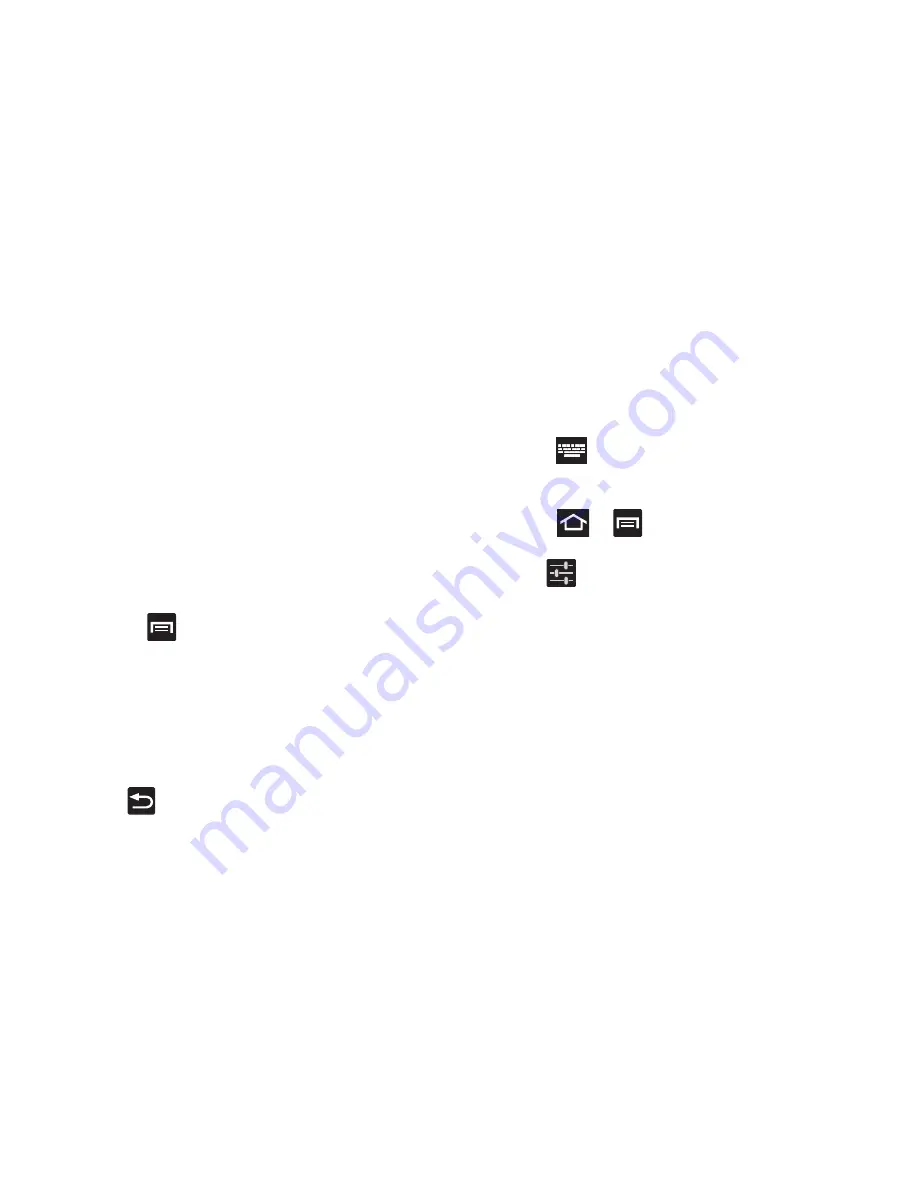
Entering Text 106
• Recapture
sets the device to redisplay the word suggestion list
after selecting the wrong word from the list.
• XT9 my words
allows you to add new words to the built-in XT9
dictionary.
–
Tap
Add word
.
–
Use the
Edit XT9 my words
field to enter the new word.
–
Tap
Add
to store the new word.
• XT9 auto-substitution
allows you to create a word rule by
adding words for automatic substitution during text entry (for
example youve becomes you’ve).
–
Tap the XT9 auto-substitution field. Flick up or down to review
the current list of word substitutions.
–
Press
and tap
Add
.
–
Enter the original word that will be replaced in the
Shortcut
field
(for example, youve).
–
Enter the substitute word that will be used in the
Substitution
field
(for example, you?fve).
–
Tap
Add
to save the substitution rule.
4.
Press
to return to the previous screen.
Using the Google Voice Typing
This feature uses Google voice recognition to convert your
spoken words into on-screen text.
From a screen where you can enter text,
in a single motion,
touch and drag the Status bar down to the bottom of the screen,
then select
(
Select input method
)
➔
Google voice
typing
.
Configure Google Voice Typing
1.
Press
➔
and then tap
Settings
➔
Language
and input
.
2.
Tap
(adjacent to the
Google voice typing
field).
3.
Select a language by tapping
Select input languages
area.
4.
Remove the check mark from the
Automatic
field. This
allows you to select additional languages.
5.
Select the desired languages.
6.
Activate
Block offensive words
to block recognition of
known offensive words or language. (A green check
mark indicates the feature is active).
















































