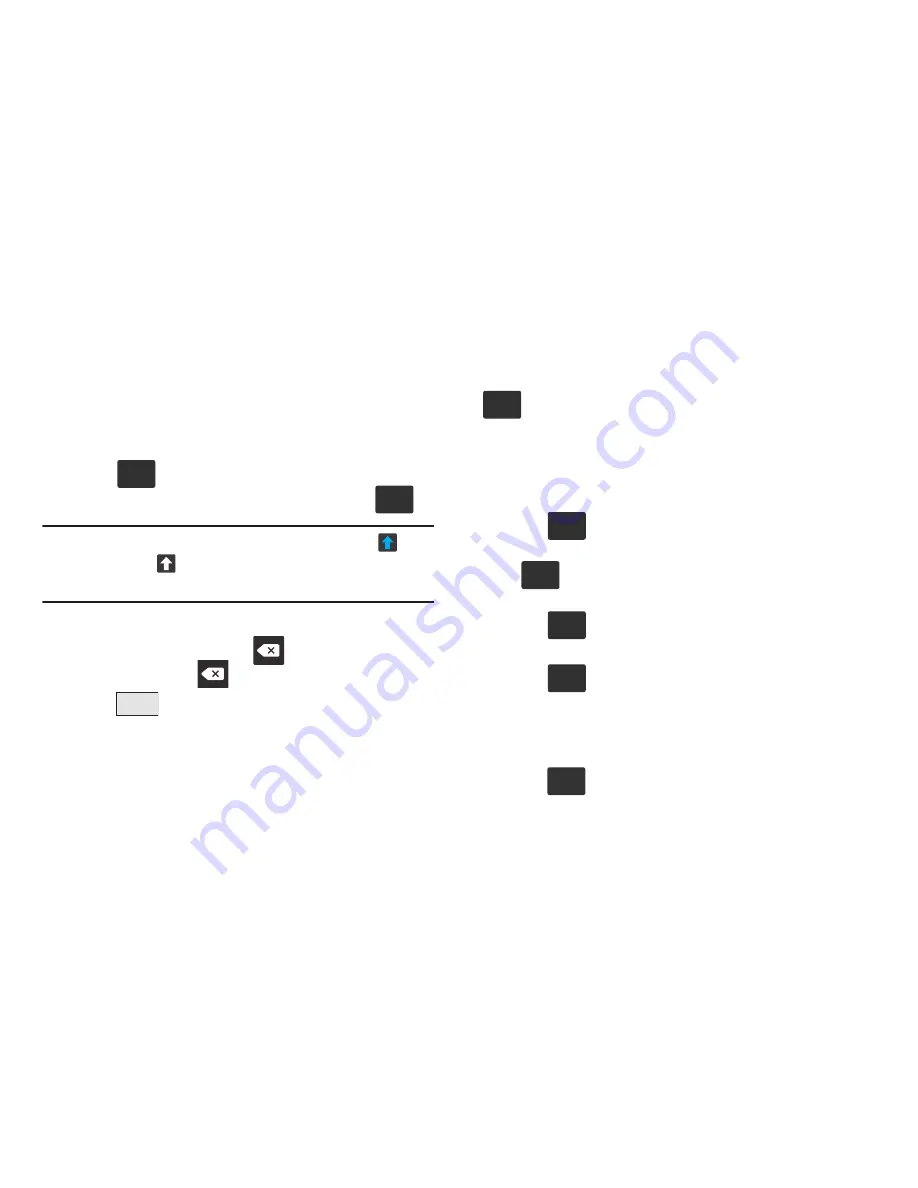
Entering Text 102
By default, the first letter of a new entry is capitalized and the
following letters are lowercased. After a character is entered,
the cursor automatically advances to the next space.
Using ABC Mode in Samsung Keyboard
1.
From a screen where you can enter text, tap the text
input field to reveal the on-screen keyboard.
2.
Tap
to configure the keyboard for ABC mode.
Once in this mode, the text input type shows
.
Note:
After typing an initial uppercase character, the
key
changes to
and all letters that follow are in lower
case.
3.
Enter your text using the on-screen keyboard.
–
If you make a mistake, tap
to erase a single character.
Touch and hold
to erase an entire word.
4.
Tap
to send the message.
Using Symbol/Numeric Mode
Use the Symbol/Numeric Mode to add numbers, symbols, or
emoticons. While in this mode, the text mode key displays
.
1.
From a screen where you can enter text, tap the text
input field to reveal the on-screen keyboard. Rotate the
device counterclockwise to a landscape orientation, if
desired.
2.
Tap
to configure the keyboard for Symbol
mode. Once in this mode, the text input type shows
.
3.
Tap a number, symbol, or emoticon character.
4.
Tap
to return to ABC mode.
To enter symbols:
1.
Tap
to configure the keyboard for Symbol
mode.
2.
Tap the appropriate symbol key.
– or –
Tap
button to cycle through additional pages.
ABC
?#+
Send
ABC
?#+
ABC
ABC
?#+
1/3






























