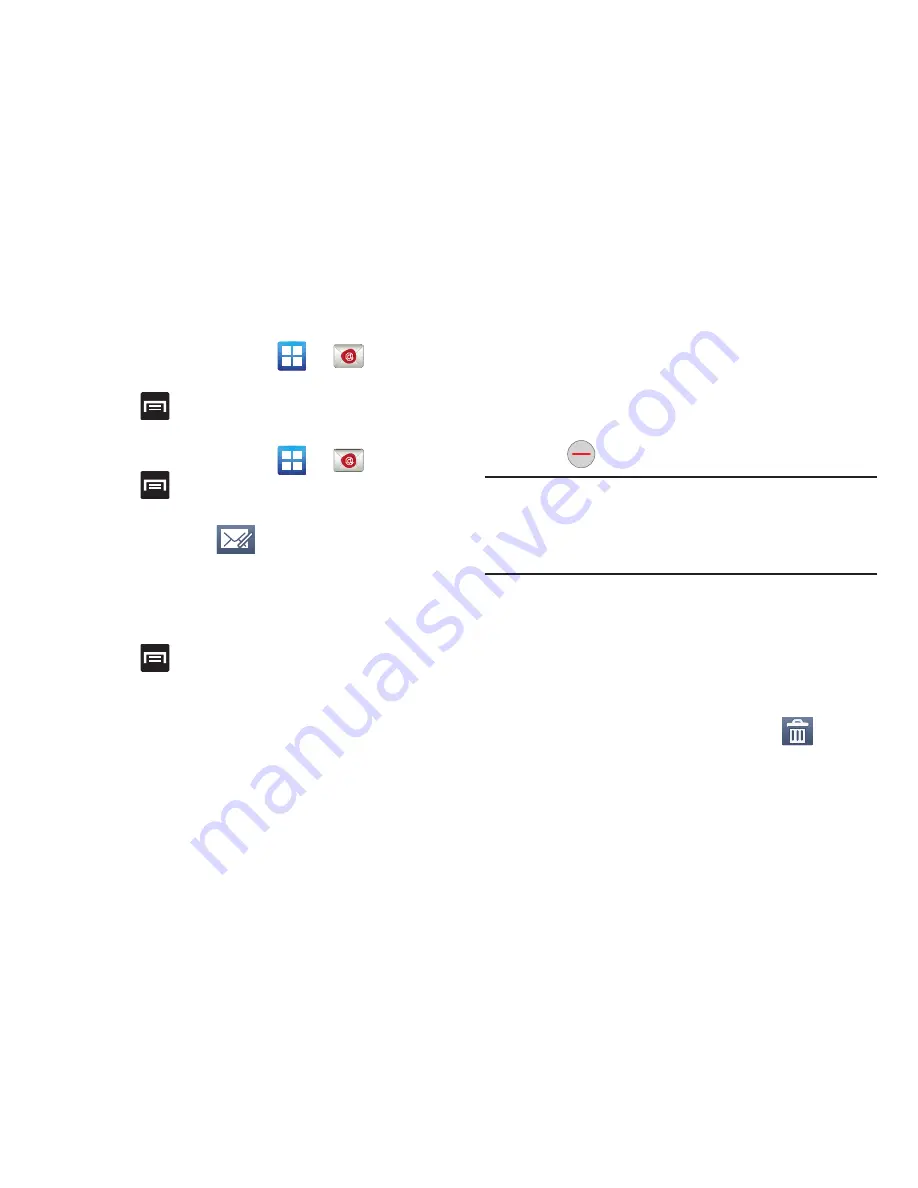
145
Refreshing Exchange Email
1.
From the Home screen, tap
➔
(
).
2.
Select an Exchange email account.
3.
Press
and then tap
Refresh
.
Composing Exchange Email
1.
From the Home screen, tap
➔
(
).
2.
Press
and then tap
Accounts
.
3.
Select an exchange email account.
4.
Tap
Inbox
and tap
(
Compose
).
5.
Enter the recipient’s email address in the
To
field.
•
If you are sending the email message to several recipients,
separate the email addresses with a comma. You can add as
many message recipients as you want.
6.
Press
and then tap
Add Cc/Bcc
to add additional
carbon copy recipients.
•
Use the
Cc
field to carbon copy additional recipients.
•
Use the
Bcc
field to blind copy additional recipients.
7.
Tap the
Subject
field and enter the email subject.
8.
Tap the email text field and compose your email
message.
•
To add a picture attachment, tap
Attach
and make a category
selection.
•
Tap the file you wish to attach.
•
Tap
to delete the attached file.
Note:
If you attach an image to your email, you have the option
to resize it prior to delivery. Choose from: Original, Large
(70%), Medium (30%), or Small (10%). Once chosen,
tap
OK
.
9.
Once complete, tap
Send
.
Deleting an Exchange Email Message
Touch and hold an email (from your inbox list) and
select
Delete
from the on-screen context menu.
– or –
With the email message displayed, tap
(
Delete
).






























