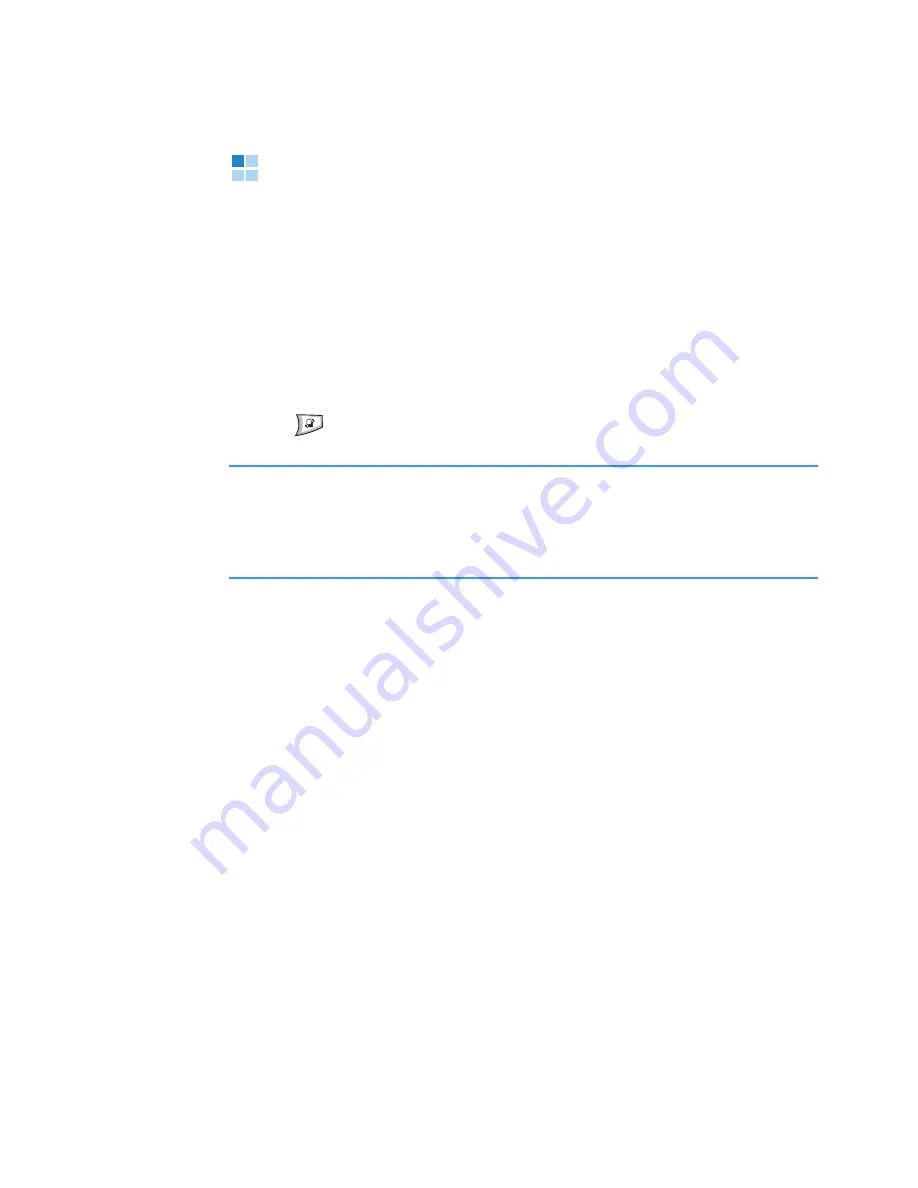
Internet
205
Web
Various service providers on the Internet maintain
pages specifically designed for mobile phones, offering
services such as news and weather reports, banking,
travel information, entertainment, and games. With the
web browser, you can view these services as web pages
written in WML, XHTML pages written in XHTML, or a
mixture of both.
Press
to open the Menu, and then select
Web
.
Note
: Check the availability of services, pricing, and tariffs
with your network operator and/or service provider.
Service providers can also give you instructions on how
to use their services.
Basic steps for accessing the browser
service
• Save the settings that are needed to access the web
service that you want to use. See the next section
“Setting up the phone for the browser service.”
• Make a connection to the service. See page 207.
• Start browsing web pages. See page 209.
• End the connection to the service. See page 213.
















































