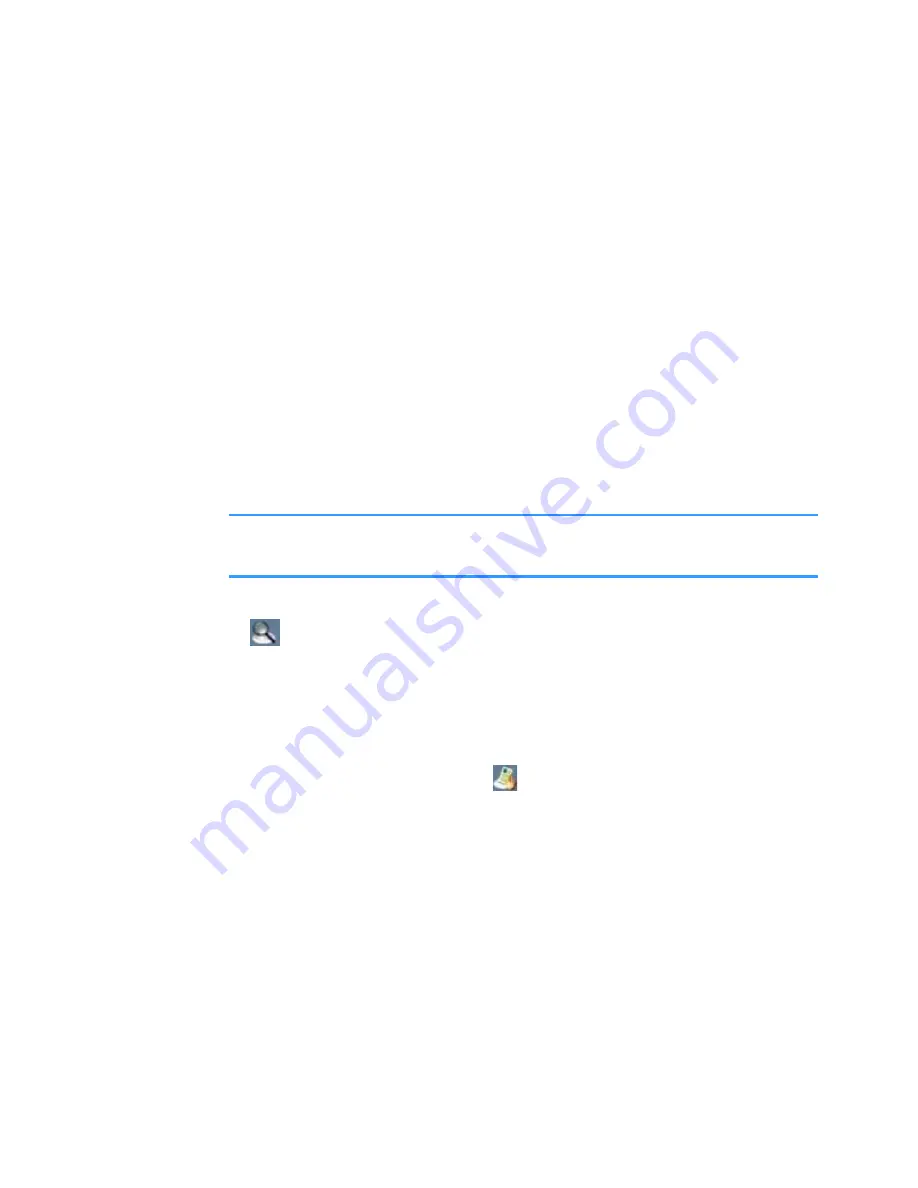
Extras
200
3. Select the folder or document you want to view.
4. If you select a folder icon, you will be shown the
contents of that folder.
If you select a document icon, it will be opened.
Options in the document view
You can use the following options while viewing a
document.
• To rotate the screen 90 degrees counterclockwise,
select
Options
→
Page
→
Rotate (9)
.
Note
: You can change the direction of the rotation in the
Preferences
option. See page 202.
• To zoom in or out, press the
Mode
soft key until the
icon displays on the bottom right of the screen.
Press the Navigation keys to zoom in or out.
• To fit the width of the page on screen, select
Options
→
Page
→
Fit to Width (7)
.
• To pan to a different part of the document, press the
Mode
soft key until the
icon displays on the bottom
right of the screen. Press the Navigation keys to move
in the direction you want.
• To navigate pages, if there is more than one page,
select
Options
→
Page
→
Goto Page (#)
,
Next Page (3)
,
Previous Page (1)
,
First Page
,
or
Last page
.






























