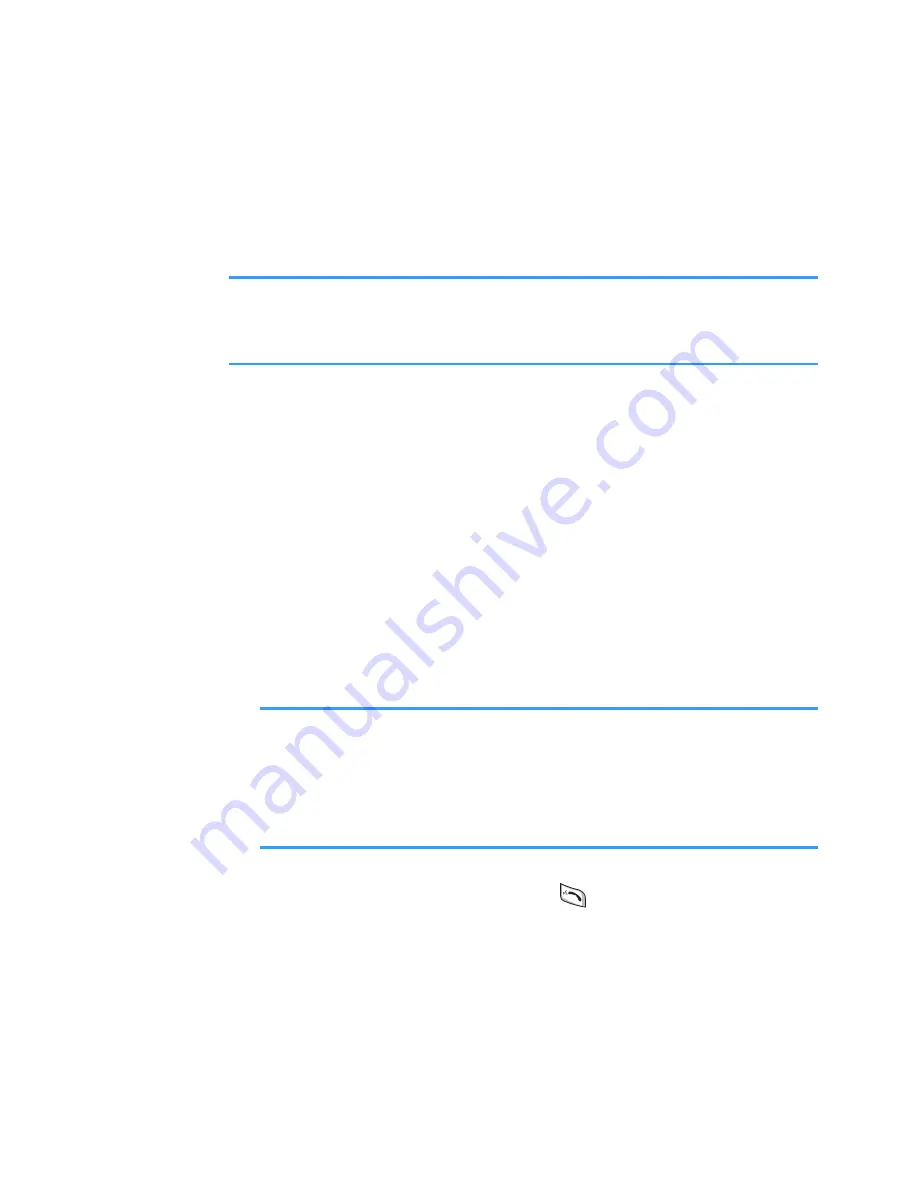
Message services
116
• To add more slides to your message, select
Options
→
Insert new
→
Slide
. After adding slides, press the
Up or Down key or select
Options
→
Move
to select
the slide you want to go.
Note
: When you insert an object, you need to select whether
the object is stored in the phone’s memory or on the
memory card, if one is used.
• To make a multimedia presentation using one of the
image or sound templates, select
Options
→
Create
presentation
. For a presentation, you can change a
colour, add an image to the background, and apply
a special effect between images and slides of the
presentation.
• To remove an added item, select
Options
→
Remove
, and select the item you want.
• To set the sending options for the multimedia
message, select
Options
→
Sending options
. See
page 137.
Note
: When you add more than one image, sound, or
video clip to a multimedia message, a slide is
automatically added. You can scroll through the
slides by pressing the Up or Down key or selecting
Options
→
Move
.
5. To send the message, press
or select
Options
→
Send
.
Previewing a multimedia message
To see what the multimedia message will look like,
select
Options
→
Preview
.






























