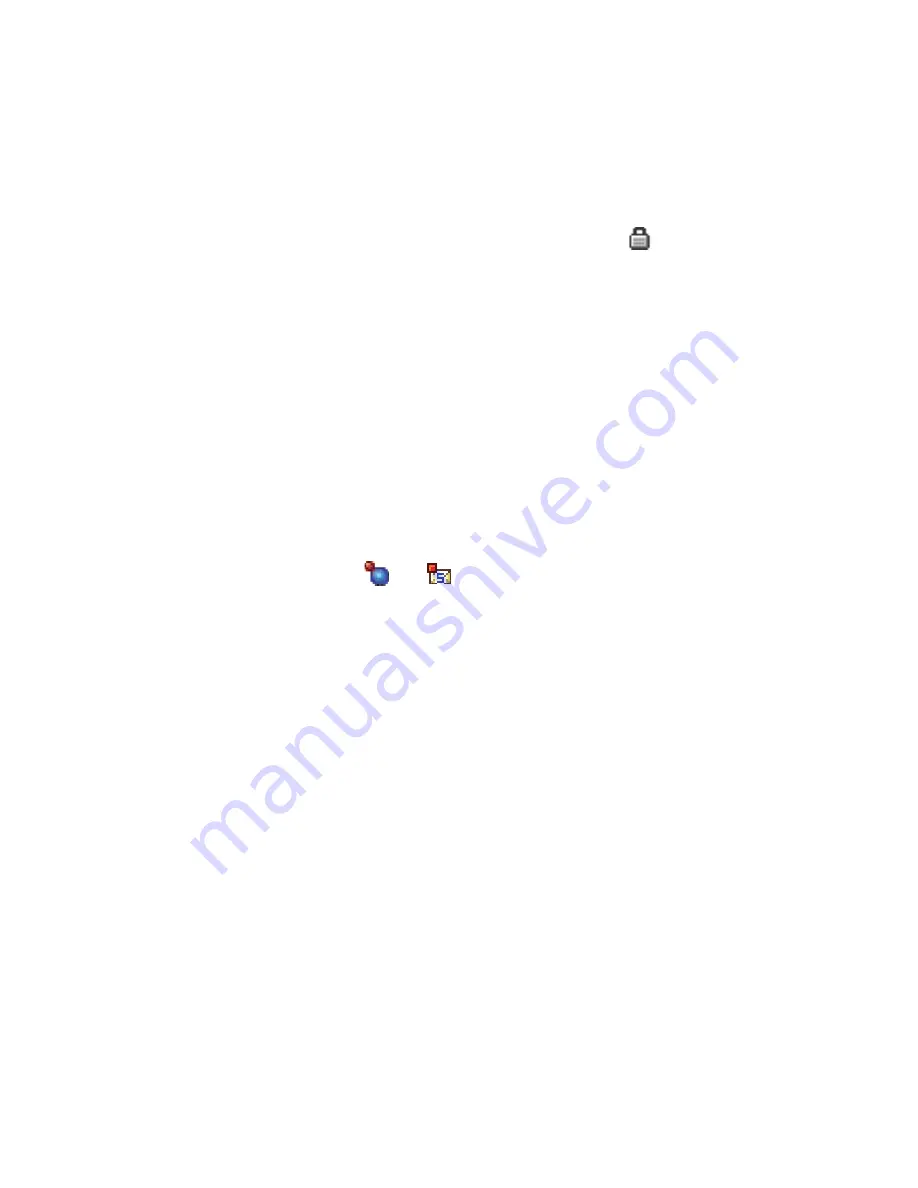
Connectivity
271
•
Set as authorised
/
Set as unauthorised
to set whether
or not the phone asks you to permit connection when
specific devices try to connect to your phone. If you
set a device as authorised, the icon
is added next
the device on the Paired devices list.
•
Delete
to delete the device.
•
Delete all
to delete all devices.
Receiving data via Bluetooth
Before receiving data, make sure that your phone’s
Bluetooth feature is active. When receiving data via
Bluetooth, you are asked if you want to accept the data.
If you accept it, the item is placed in the
Inbox
folder in
Messaging
. Messages received via Bluetooth are
indicated by
or
, depending on the message type.
See page 119.
Sending data via Bluetooth
1. Make sure that the Bluetooth feature is active.
2. Locate the item you want to send in an application,
such as Calendar, Contacts, Camera, Camcorder, or
File Manager.
3. Scroll to the item.
4. Select
Options
→
Send
→
Via Bluetooth
.
If the device to which you want to send does not
appear on the list, search for and pair with the device
by proceeding from step 2 on page 269.






























