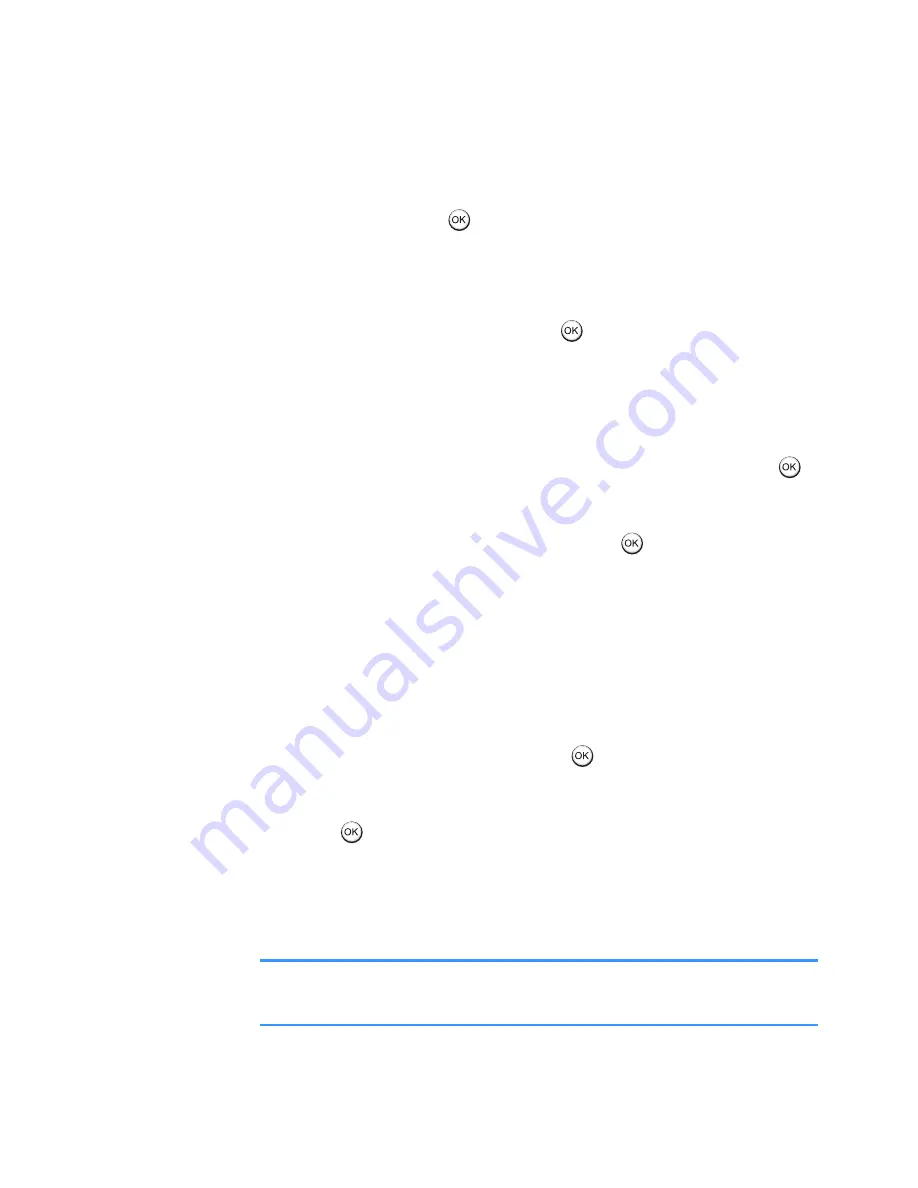
Entertainment
100
By selecting the
Add
option, you can use:
•
Add frame
to select a decorative frame. After
selecting, press
or the
Apply
soft key to add the
frame to the picture.
•
Add icon
to select an icon. After selecting an icon,
move the icon around the photo by pressing the
Navigation keys and press
or the
Apply
soft key
to add the icon to the picture.
•
Add text
to enter text to be displayed on the
picture. While entering text, you can change the
colour or size of the text by selecting
Options
→
Color
or
Size
. After completing the entry, press
or select
Options
→
Insert
to add the text to the
picture. You can move the text position by pressing
the Navigation keys. Then press
or select
Options
→
Apply
to fix the text.
•
Add balloon
to select a balloon. After selecting a
balloon, move the balloon around the photo by
pressing the Navigation keys. To enter text in the
balloon, select
Options
→
Input text
. While entering
text, you can change the colour or size of the text
by selecting
Options
→
Text color
or
Text size
. After
completing the entry, press
or select
Options
→
Insert text
. You can also change the size of the
balloon by selecting
Options
→
Balloon size
. Then
press
or
select
Options
→
Apply
to fix the
balloon.
•
Focus
to access and change previously added
elements.
Note
: You can view the help information on each edit
option by selecting
Options
→
Help
.






























