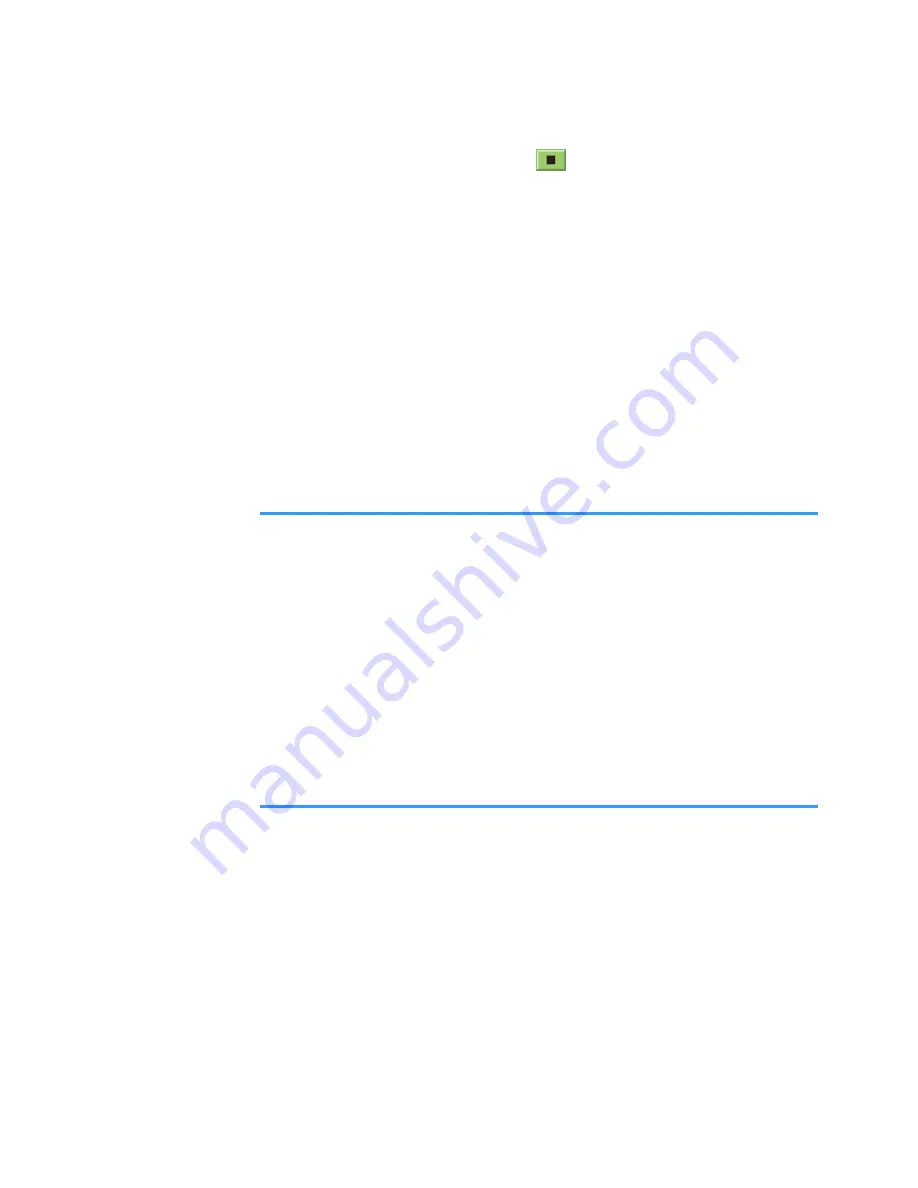
Entertainment
85
• To stop playback, select
or press the
Stop
soft
key.
If you are playing an MP3 file, see page 79.
Playing stream live content from the Internet
1. Select a streaming link from the web browser or a file
containing the address for the streaming content.
The display shows a confirmation message for
connecting to the server.
2. Press the
Yes
soft key to confirm.
Notes
:
• You cannot connect to a site unless you have configured
an access point. See page 241.
• Many service providers will require you to use an Internet
access point (IAP) for your default access point. Other
service providers allow you to use a WAP access point.
Contact your service provider for more information.
• In RealPlayer, you can only open an rtsp:// URL address.
You cannot open an http:// URL address. However,
RealPlayer will recognise an http link to a .ram file since a
.ram file is a text file containing an rtsp link.
3. Once you are connected to the server, playback
begins with buffering of the streaming content.
• To adjust the volume, press the Left or Right key.
• To pause playback, press the
Pause
soft key.
• To resume playback, select
Options
→
Continue
.
• To stop playback, press the
Stop
soft key.






























