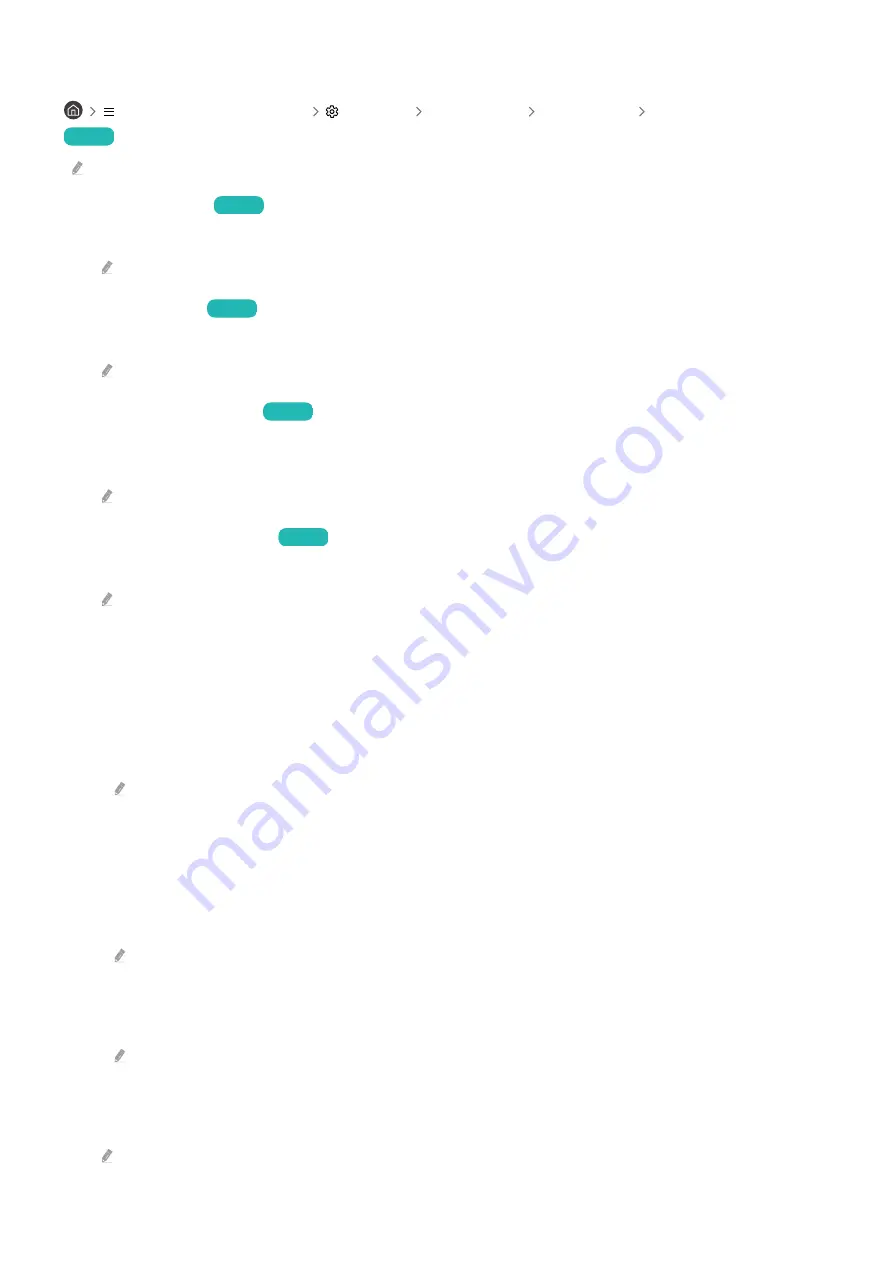
Setting the Game Mode details
(left directional button)
Settings All Settings Connection Game Mode Settings
Try Now
These functions may not be supported depending on the model or geographical area.
•
Virtual Aim Point
Try Now
You can see the virtual aim point on the screen.
This function may not be supported depending on the model or geographical area.
•
Surround Sound
Try Now
You can make your games more immersive by using intense, three-dimensional sound optimized for games.
This function may not be supported depending on the model or geographical area.
•
Dynamic Black Equalizer
Try Now
You can easily detect items or hidden enemies lurking in dark corners by improving visibility and object details in
dark scenes without washing out colors and contrast in brighter scenes.
This function may not be supported depending on the model or geographical area.
•
Game Motion Plus Settings
Try Now
You can configure the Game Motion Plus settings.
This function may not be supported depending on the model.
–
Game Motion Plus
Turn on this function to obtain a softer and clearer picture quality when playing a role-playing game (RPG) or
adventure game which involves many dynamic scenes.
–
Blur Reduction
Reduce game screen blur to optimize fast-moving images.
This function may not be supported depending on the model or geographical area.
–
Judder Reduction
Remove flicker from a game video to play the game with a clearer picture quality.
–
LED Clear Motion
Turn on this function to adjust the LED backlight to make dynamic scenes look clearer.
This function may not be supported depending on the model.
–
Clear motion
Turn on this function to make dynamic scenes look clearer.
This function may not be supported depending on the model.
•
Game Picture Expert
You can adjust the options for specific picture quality features of your game.
This function may not be supported depending on the model or geographical area.
- 128 -
















































