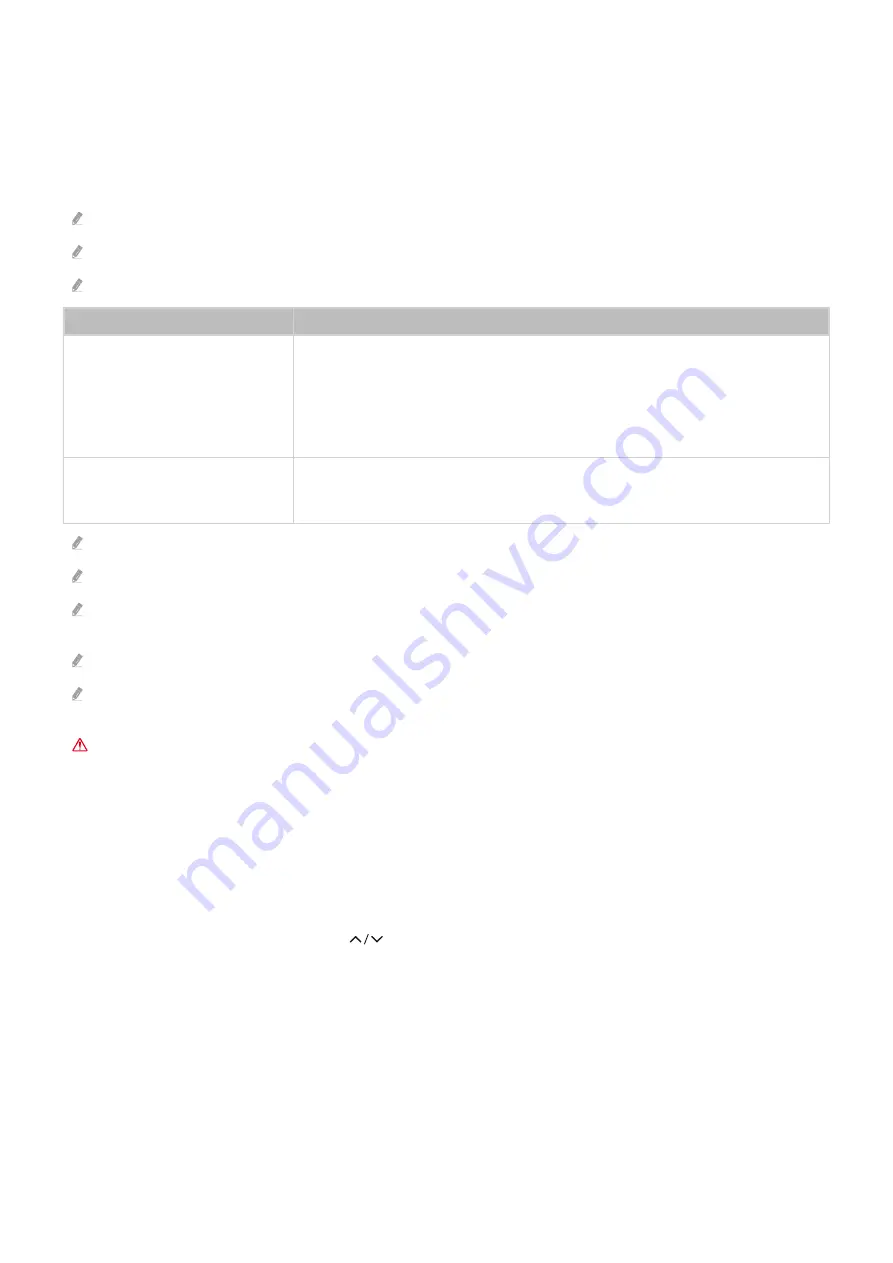
Setting the Super Ultra Wide Game View
Set your PC Screen resolution to match the selected Screen Ratio in the Game Bar before activating the
Super Ultra
Wide Game
.
If the TV is connected to a computer and
Game Mode
is set to either
ON
or
Auto
, the wide screen (
21:9
or
32:9
) is
activated from the
Game Bar
.
This function may not be supported depending on the model.
Check if the game supports Ultra Wide resolution (
21:9
or
32:9
).
If you set the resolution on your PC for the first time, you can change the Screen Ratio through the
Game Bar
on your TV.
Game Bar Screen Ratio
Resolution set in PC
21:9
3840 x 1600 (60 Hz)
*3840 x 1600 (120 Hz)
2560 x 1080 (60 Hz)
2560 x 1080 (120 Hz)
32:9
3840 x 1080 (60 Hz)
3840 x 1080 (120 Hz)
*: The resolution may not be supported depending on the model.
The supportable resolutions may differ depending on the model or HDMI port connected to the PC.
After setting the resolution, check if the PC’s Window or Mac screen changes when you change the Screen Ratio on the
Game Bar
of your TV.
This function may not be supported depending on the OS or device.
If the connected external device is a gaming device, the function does not work even if you change the name of Source to
"PC."
While you are playing a game, the screen ratio cannot be changed. Before running a game, first Select the
desired screen ratio on the Game Bar and then run the game.
For some games, you need to match the game resolution with the selected screen ratio in the Game Bar.
Changing the Super Ultra Wide Screen position
When playing a game at the Super Ultra Wide resolution, you can adjust the game screen position to the height of
your eyes.
At the Super Ultra Wide resolution, use the
(channel) buttons to move the screen position to the top, center, or
bottom.
- 103 -
















































