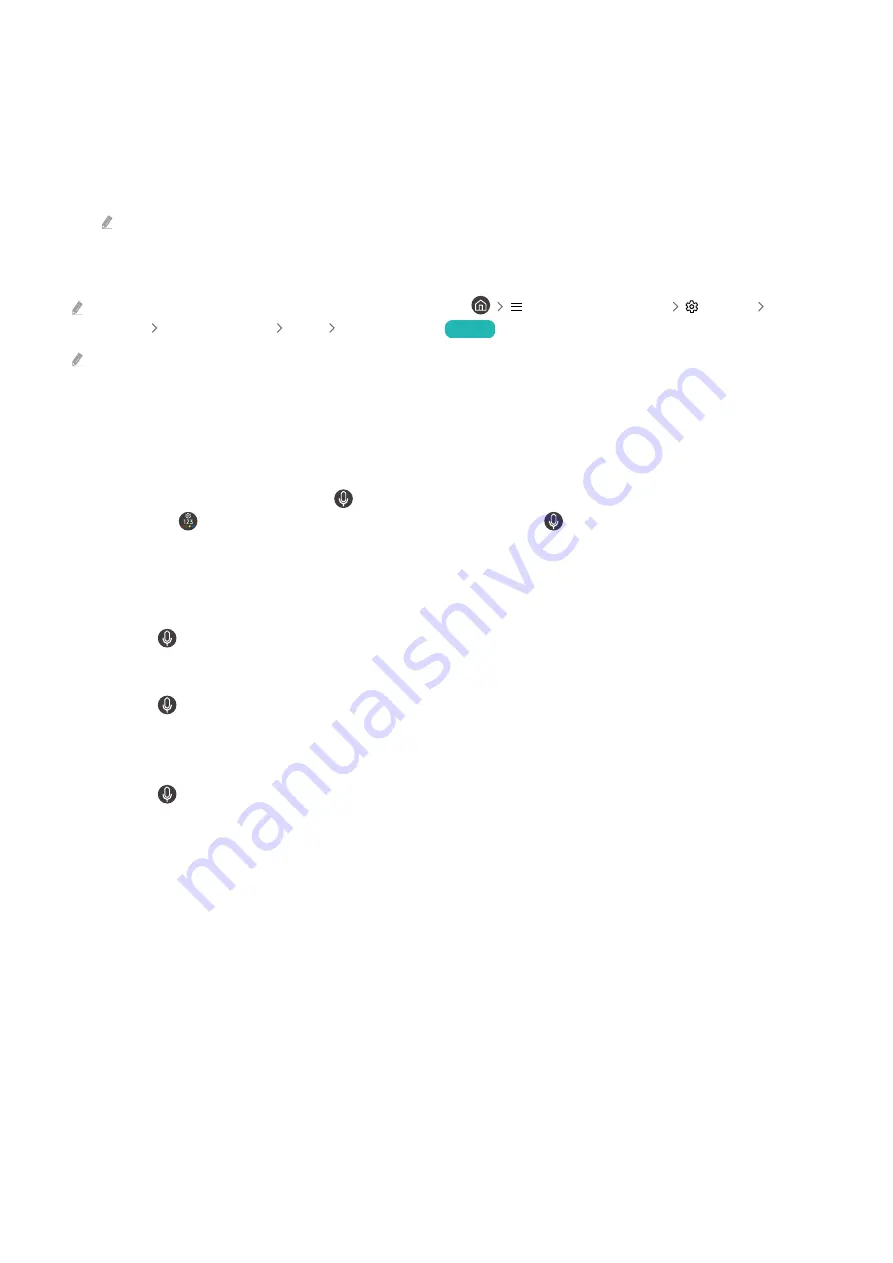
5.
Place the focus on
Accessibility
, and press the Select button to open the menu.
6.
The menu will appear with
Voice Guide Settings
as the first selection. Highlight
Voice Guide Settings
, and then
press the Select button.
7.
A menu appears with the options to change
Voice Guide
,
Volume
,
Speed
,
Pitch
, and
TV Background Volume
.
8.
Select the menu using the directional buttons, and then press the Select button.
The menus are activated when
Voice Guide
is on.
Running the Accessibility menu functions using Bixby
This function is available only if Voice Assistant is set to Bixby. (
(left directional button)
Settings
All
Settings
General & Privacy
Voice
Voice Assistant
)
Try Now
Bixby may not be supported depending on the model or geographical area.
To use Bixby, the TV must be set up and tuned and must be connected to the network. You can connect the TV to the
network during the initial setup or do it later through the settings menu.
There are many commands you can say to control the TV. These can be used together with
Voice Guide
to give you
voice input and voice output. You can use the Samsung Smart Remote but the TV must be connected to the network.
To speak a command, press and hold the
button (located near the top right of the Samsung Smart Remote,
directly right the
button) and say the command, and then release the
button. The TV will confirm the
command.
For example you can:
• Turn Voice Guide on
Press the
button on the Samsung Smart Remote, and then say "
Voice Guide on
."
• Turn Audio (Video) Description on
Press the
button on the Samsung Smart Remote, and then say "
Video Description on
" or "
Audio Description
on
."
• Turn High Contrast on
Press the
button on the Samsung Smart Remote, and then say "
High Contrast on
."
- 222 -
















































