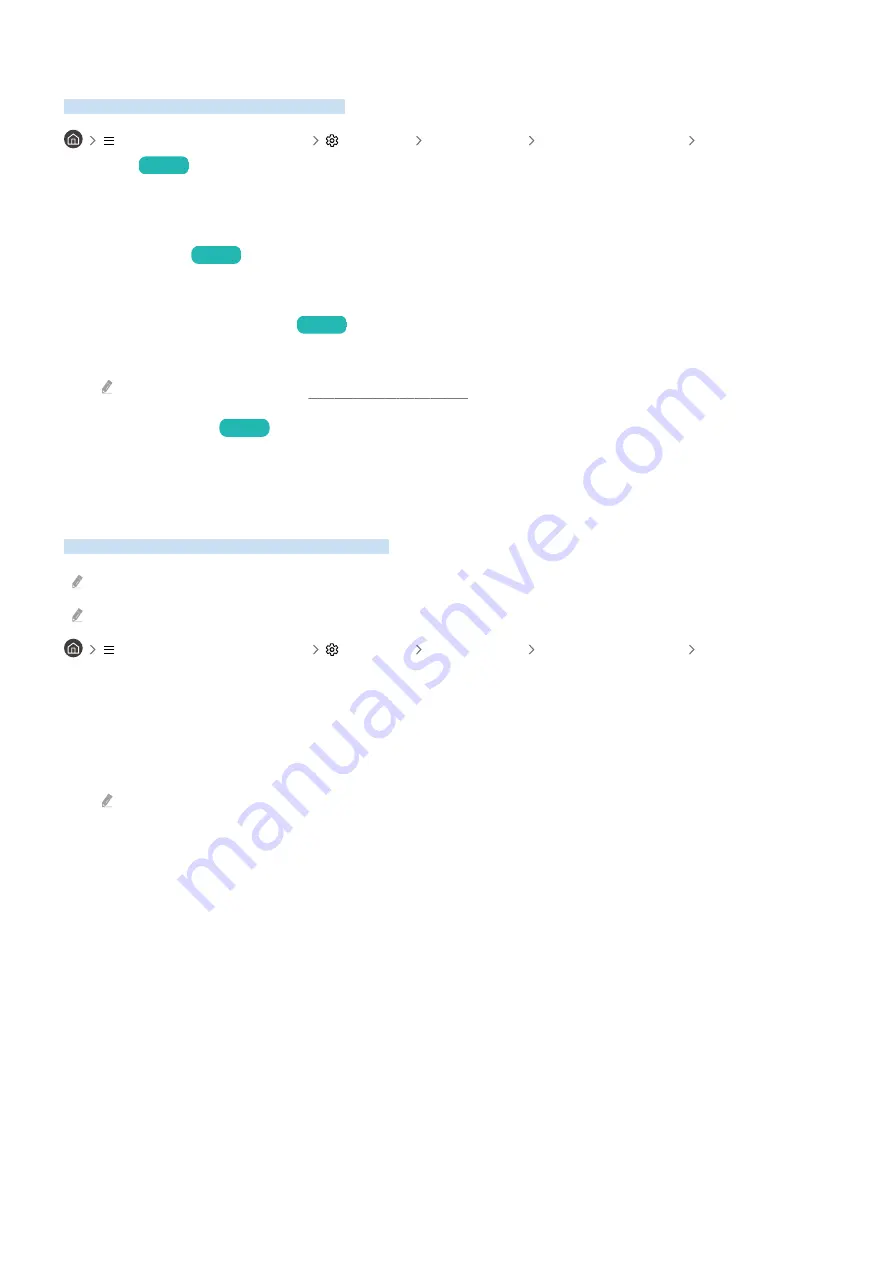
Using the Parental Settings function
Configure content or app security settings.
(left directional button)
Settings All Settings General & Privacy Parental
Settings
Try Now
Restrict access to content or apps that require parental guidance. Locked content or apps can be accessed by
entering the password.
•
Parental Lock
Try Now
Enable or disable all Parental Settings.
•
Program Rating Lock Settings
Try Now
This function is useful for controlling what programs children can watch on the TV based on their ratings.
For more information, refer to "Using Program Rating Lock."
•
App Lock Settings
Try Now
Set the installed app to lock or unlock.
Using the Gesture function
Use your custom Gesture to easily control the TV.
USB cameras may not be supported depending on the model.
This function may not be supported depending on the model or geographical area.
(left directional button)
Settings All Settings General & Privacy Gesture
Connect a camera to the TV, and use your custom Gesture to easily save and load services or settings.
•
Gesture Interaction
Enable or disable the gesture interaction feature. To enble this, an optical recognition device, such as a USB
camera, is required.
This may not work for some functions.
•
Gesture Guide
Enable or disable to display the Gesture Guide.
•
Delete Saved Gesture
Delete the Gesture you saved.
•
Learn Gesture Functions
Check out how to use Gesture functions.
- 143 -
















































