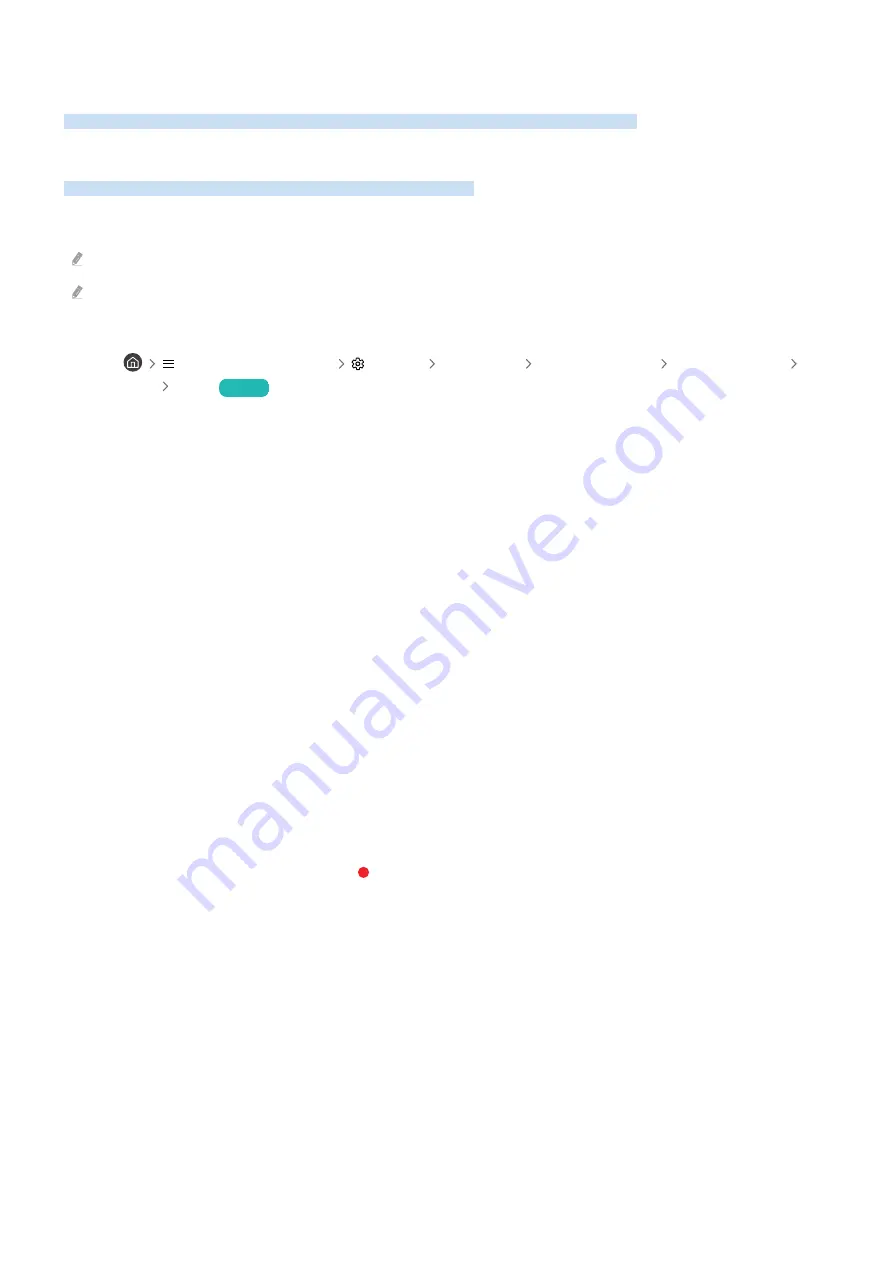
Precautions and Notes
Instructions and information that you must read after installation are available for you.
Before Using the Recording and Timeshift Functions
Read these instructions before using Recording and Timeshift.
Before using the recording and schedule recording functions
Recording and schedule recording are not supported in the U.S.A. and Canada.
Recording may not be supported depending on the model or geographical area.
• To schedule a recording, set
Clock Mode
to
Auto
. Set the
Clock
.
–
(left directional button)
Settings
All Settings
General & Privacy
System Manager
Time
Clock
Try Now
• You can set up a maximum total of 30
Schedule Viewing
and
Schedule Recording
entries.
• Recordings are DRM-protected and therefore cannot be played back on a computer or on a different TV. In
addition, these files cannot be played back on your TV if its video circuit has been replaced.
• For a USB device for recording, it is recommended to use the USB hard disk that supports USB 2.0 or later and
5,400 rpm or higher. However, RAID-type USB hard drives are not supported.
• USB memory is not supported.
• The total recording capacity may differ with the amount of available hard drive space and the recording quality
level.
•
Schedule Recording
requires at least 100 MB of free space on the USB storage device. Recording will stop if the
available storage space falls below 50 MB while recording is in progress.
• If the available storage space falls below 500 MB while both the Schedule Recording and Timeshift functions are
in progress, only the recording will stop.
• The maximum recording time is 720 minutes.
• Videos are played according to the TV settings.
• If the input signal is changed while recording is in progress, the screen will go blank until the change is made. In
this case, recording will resume, but the button will not be available.
- 153 -
















































