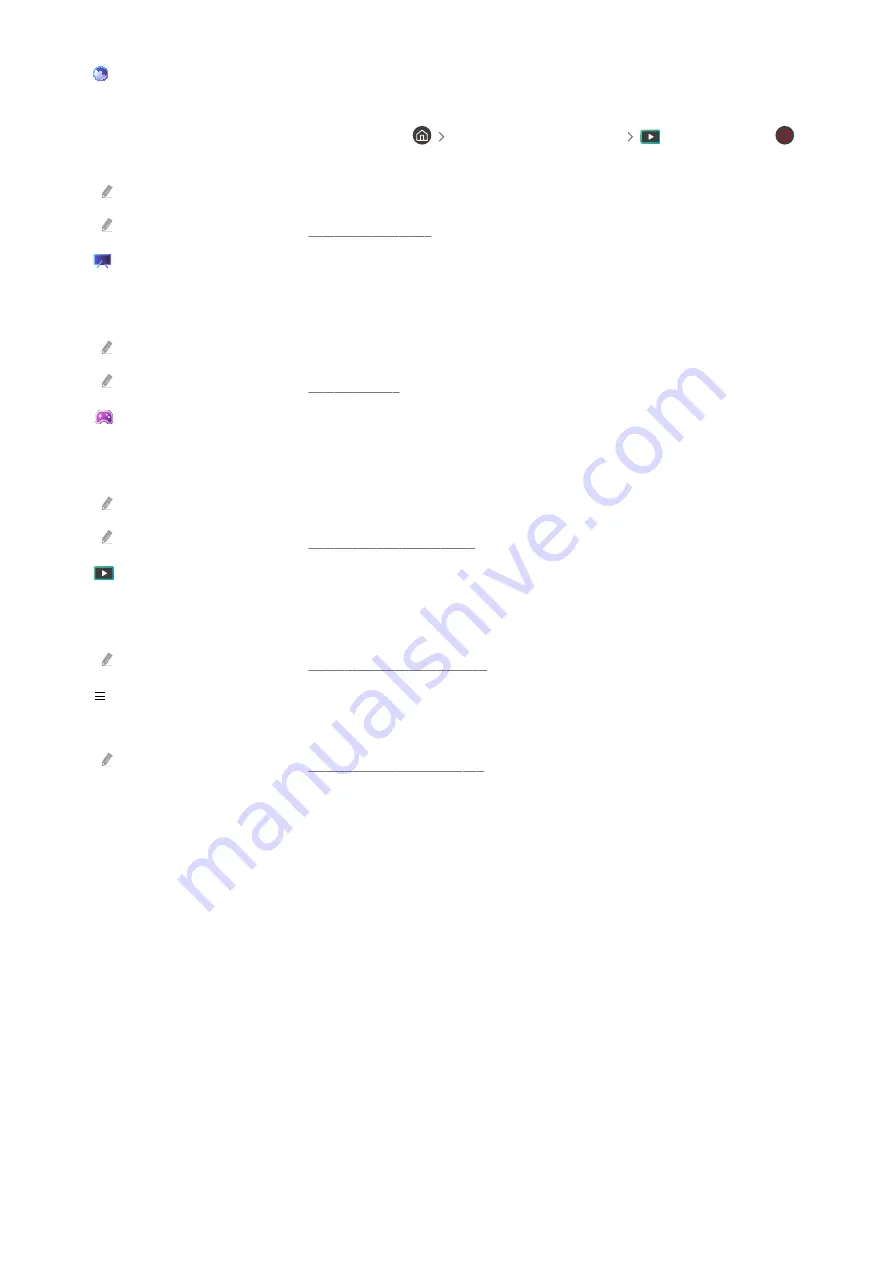
•
Ambient
Set your TV to display content you desire, such as the time or weather, when the TV is not used.
To return to TV mode from
Ambient
mode, press
the left directional button
Media
. Press the
button to turn off the TV.
This function may not be supported depending on the model or geographical area.
For more information, refer to "Using Ambient Mode."
•
Art
When you are not watching TV or when the TV is turned off, you can use the
Art
mode function to edit image
content, such as artworks, photos, or to display the content.
This function is supported only in The Frame.
For more information, refer to "Using Art Mode."
•
Game
Play games from the TV screen by connecting a Controller to the TV. Configure settings to optimize the
Controller and audio device for playing games.
This function may not be supported depending on the model or geographical area.
For more information, refer to "Using Samsung Gaming Hub."
•
Media
View a variety of TV programs. Install various apps offered by Smart Hub, such as video, music and sports apps,
and use the apps from the TV.
For more information, refer to "About the Media Home Screen."
•
Menu
Manage external devices connected to the TV, and configure settings for various functions available on the TV.
For more information, refer to "About the Menu Home Screen."
- 238 -



































