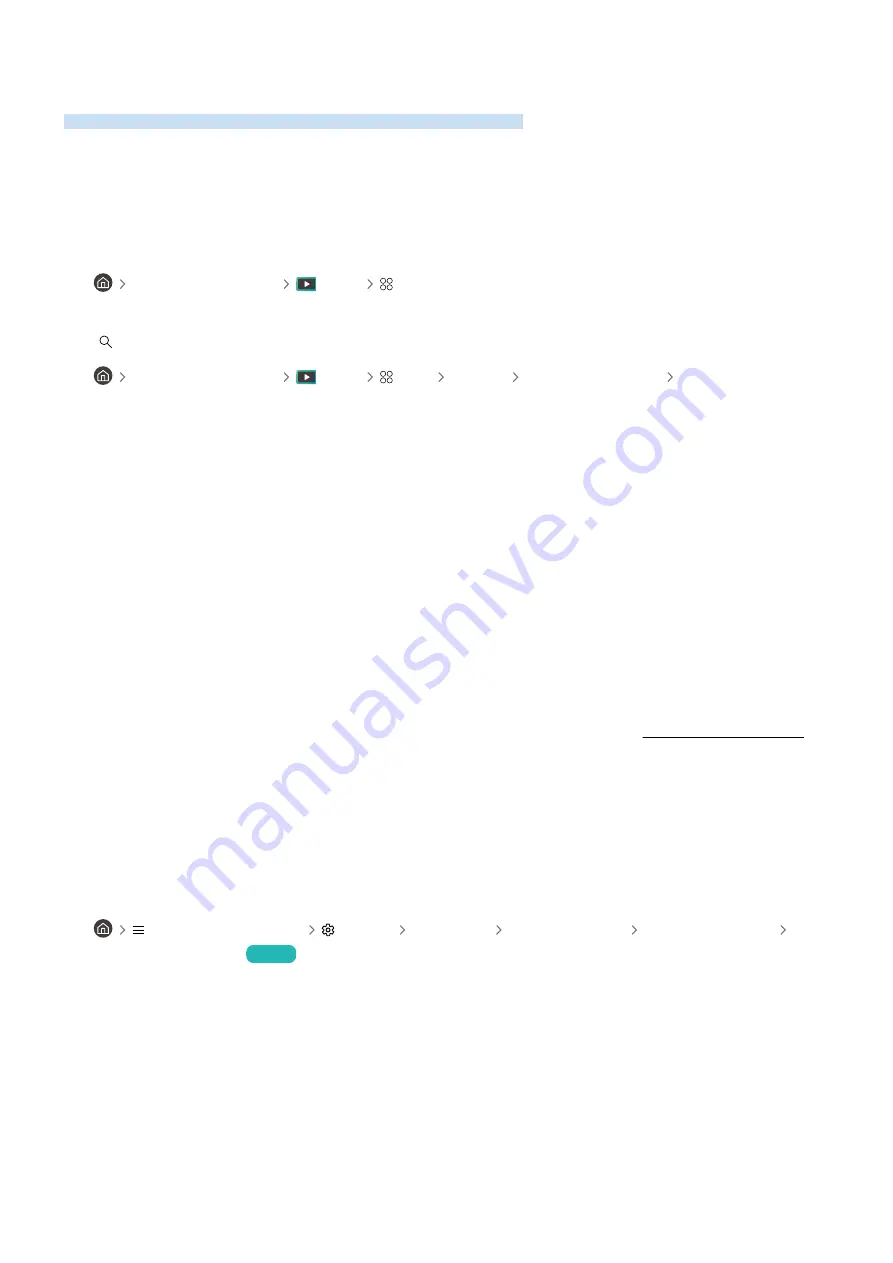
Apps
When apps aren't working, these steps may help resolve the problem.
I cannot find the app I want.
To use smart functions, you should connect to a network, agree to the terms and conditions, and log in with your
Samsung account. If these settings were not configured during the initial setting process, you can configure Smart
Hub settings by running
APPS
from the Home Screen.
•
left directional button
Media
APPS
If Smart Hub settings are complete but the app you want cannot be found on the Home Screen, you can find the app
from
Search
or
APPS
. To add frequently used apps to the Home Screen, run the
Add to Home
feature from
APPS
.
•
left directional button
Media
APPS
Settings
List of installed apps
Add to Home
I launched an app, but it's in a different language. How can I change the
language?
Languages supported by an app may be different from the TV
Language
set in the menu.
The ability to change the language depends on the app's provider. Change the language from the settings menu in
the app.
The app does not work properly. Its image quality is poor.
Check the network connection. When the network speed is slow, the app may not work or its image quality may be
poor.
Uninstall and reinstall the app. For more information about app uninstallation, refer to "Managing installed apps."
The services of your application are not provided by the TV but by the application service provider.
Refer to the Help section on the application service provider's website.
The Smart Hub Home Screen keeps appearing whenever you turn on the TV.
Turn off the
Start with Smart Hub Home
function in
Start Screen Option
.
•
(left directional button)
Settings
All Settings
General & Privacy
Start Screen Option
Start
with Smart Hub Home
Try Now
- 210 -
















































