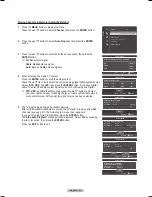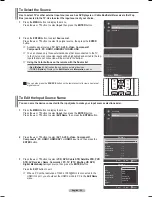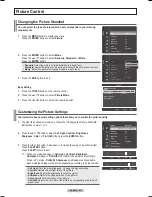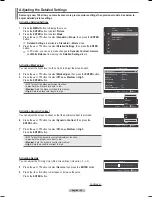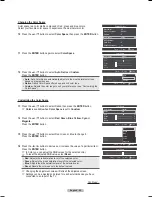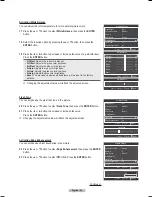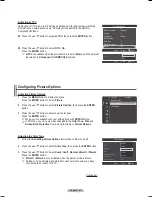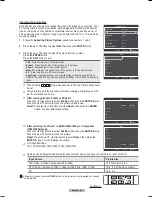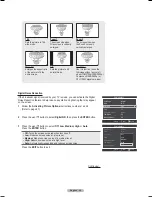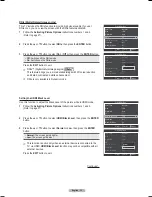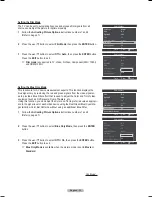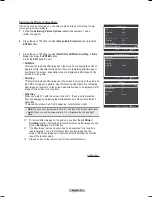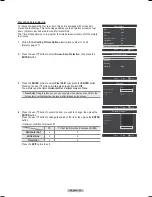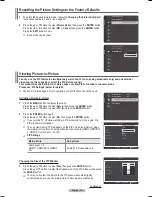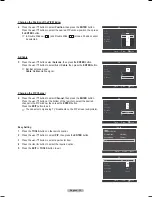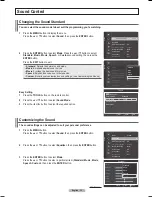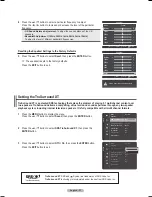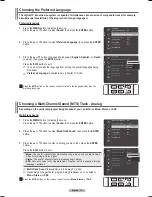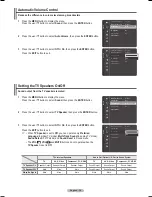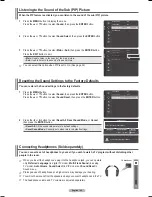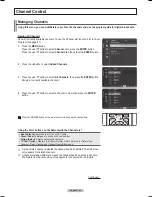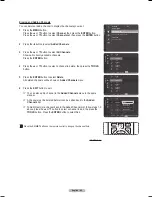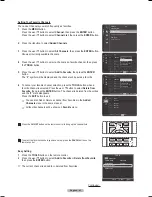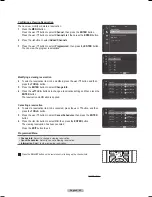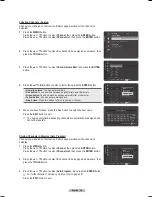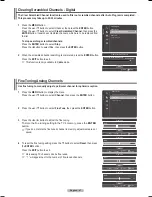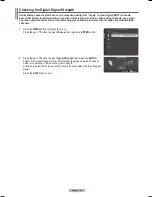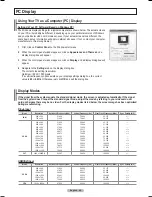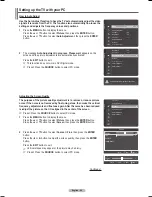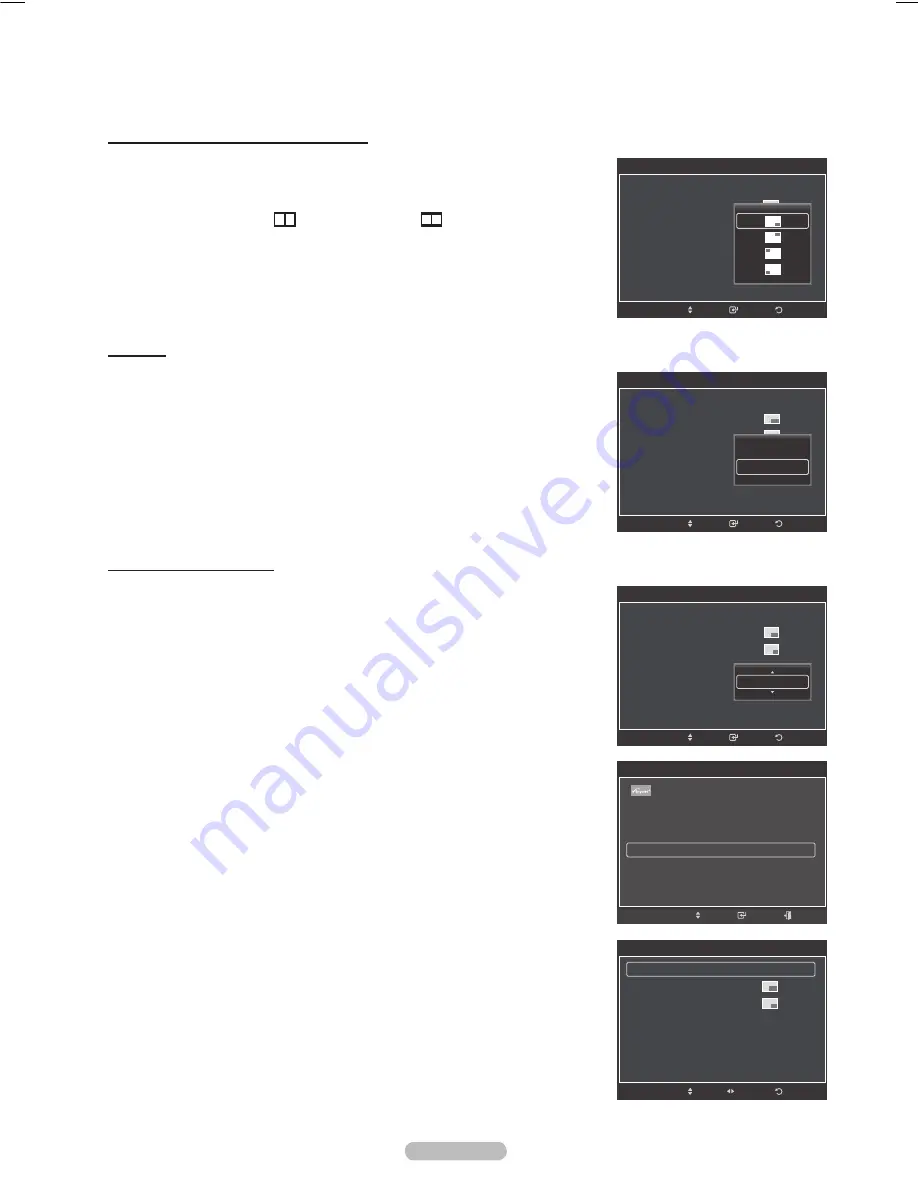
English - 5
Air/Cable
5
Press the ▲ or ▼ button select
Antenna
, then press the
ENTER
button.
Press the ▲ or ▼ button to select
Air
or
Cable
, then press the
ENTER
button.
➢
Air
:
Air
antenna signal.
Cable
:
Cable
antenna signal.
Changing the PIP Channel
6
Press the ▲ or ▼ button to select
Channel
, then press the
ENTER
button.
Press the ▲ or ▼ button at the bottom of the remote to select the desired
channel in the PIP window, then press the
ENTER
button.
Press the
EXIT
button to exit.
➢
You can select only analog TV broadcasts on the PIP screen (sub-picture).
Easy Setting
1
Press the
TOOLS
button on the remote control.
Press the ▲ or ▼ button to select
PIP
, then press the
ENTER
button.
Press the ▲ or ▼ button to select a particular item.
4
Press the ◄ or ► button to select the required option.
5
Press the
EXIT
or
TOOLS
button to exit.
Changing the Position of the PIP Window
4
Press the ▲ or ▼ button to select
Position
, then press the
ENTER
button.
Press the ▲ or ▼ button to select the desired PIP window position, then press
the
ENTER
button.
➢
In Double Window ( ) and Double Wide ( ) modes, Position cannot
be selected.
Return
Enter
PIP
PIP
:
On
Size
:
Position
:
Air/cable
:
C
able
Channel
:
Cable 3
Move
Air
Cable
Return
Enter
PIP
PIP
:
On
Size
:
Position
:
Air/cable
:
Cable
Channel
:
Cable 3
Move
Return
PIP
PIP
◄ On ►
Size
:
Position
:
Air/Cable
:
Cable
Channel
:
Cable 3
Move
Adjust
PIP
PIP
:
On
Size
:
Position
:
Air/cable
:
Cable
Channel
:
Cable 3
Return
Enter
Move
Cable 11
TOOLS
Device List
Picture Mode
:
Standard
Sound Mode
:
Custom
PIP
Move
Enter
Exit
BN68-01411B.indb 35
2008-05-30 오후 1:22:39
Содержание PN50A450
Страница 108: ...This page is intentionally left blank ...
Страница 109: ...This page is intentionally left blank ...
Страница 217: ...Cette page est laissée intentionnellement en blanc ...