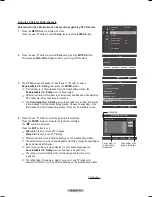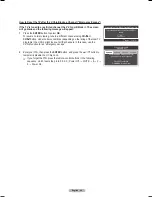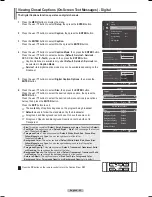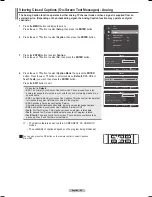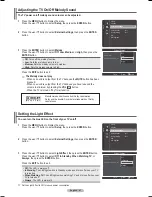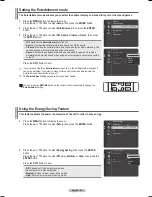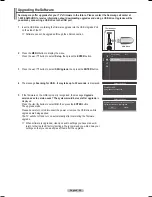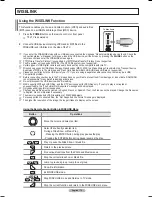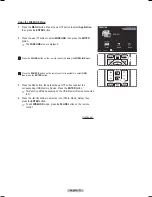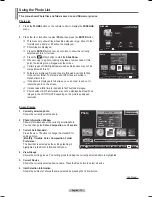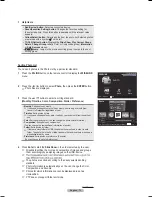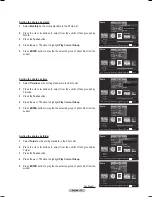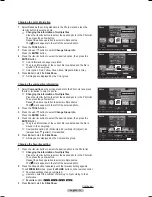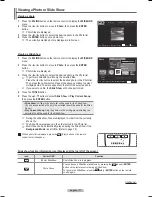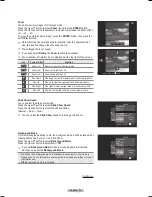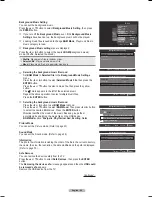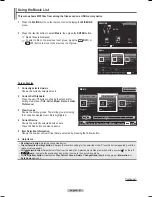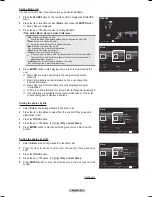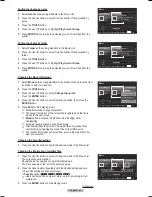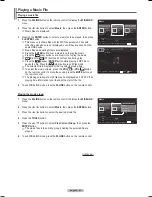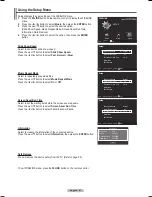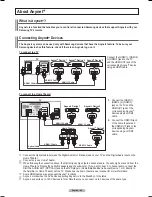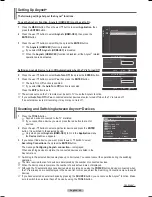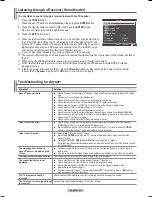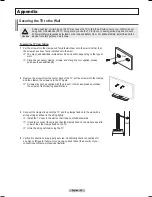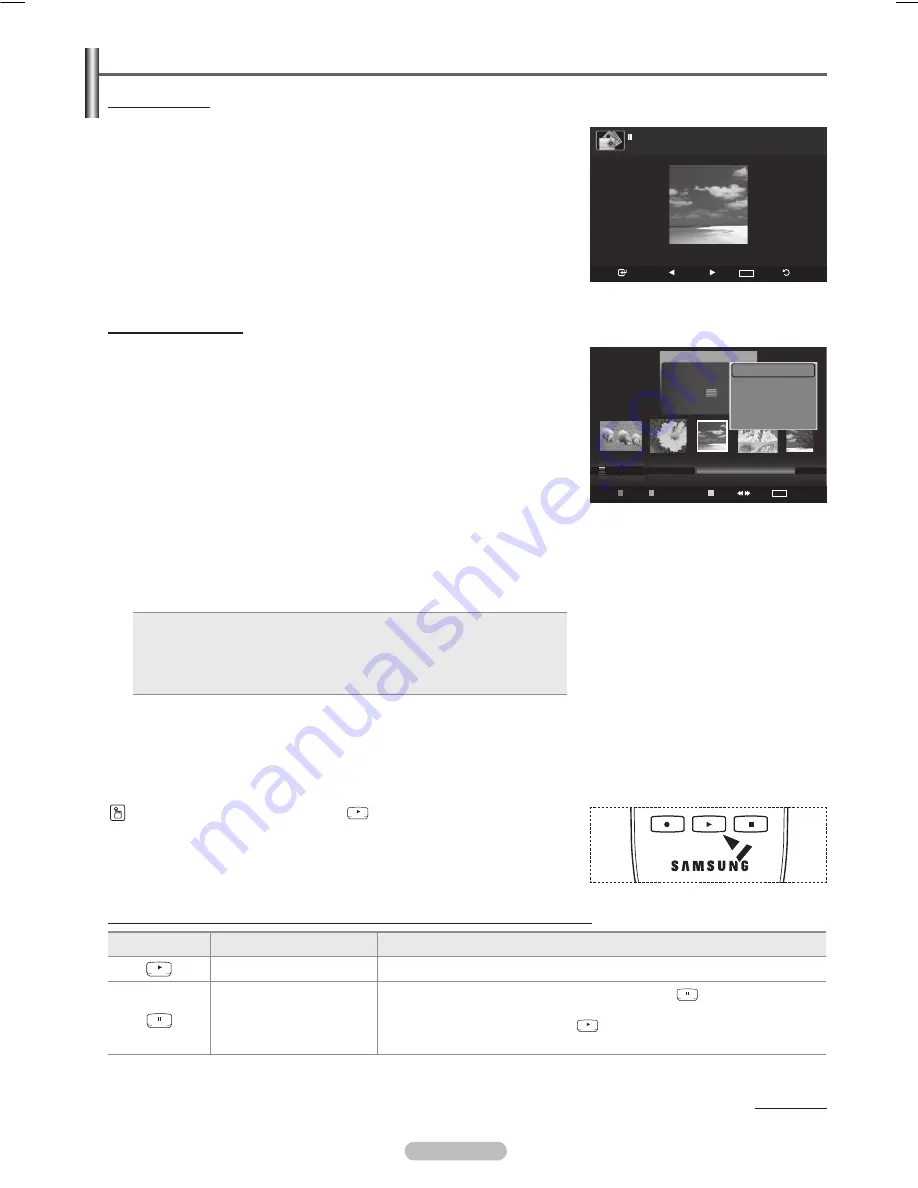
English - 77
Viewing a Photo or Slide Show
Viewing a photo
1
Press the
W.LINK
button on the remote control to display the
WISELINK
menu.
Press the ◄ or ► button to move to
Photo
, then press the
ENTER
button.
➢
Photo files are displayed.
Press the ◄ or ► button to select the desired photo in the Photo list.
4
Press the
ENTER
button over a photo icon.
➢
The currently selected photo is displayed in full screen.
Viewing a Slide Show
1
Press the
W.LINK
button on the remote control to display the
WISELINK
menu.
Press the ◄ or ► button to move to
Photo
, then press the
ENTER
button.
➢
Photo files are displayed.
Press the ◄ or ► button to select the desired photo in the Photo list.
➢
To perform a SlideShow with only the selected files,
Press the ◄ or ► button to select the desired photo in the Photo list.
Then press the yellow button. Repeat the above operation to select
multiple photos. The mark appears to the left of the selected photo.
➢
If you select one file, the
Slide Show
will not be performed.
4
Press the
TOOLS
button.
5
Press the ▲ or ▼ button to select
Slide Show
or
Play Current Group
,
then press the
ENTER
button.
•
Slide Show
: All files in the photo list will be used for the Slide Show.
(If you have selected a file, only the selected file will be used for the Slide
Show.)
•
Play Current Group
: Only the photos in the sorting group including the
selected file will be used for the Slide Show.
While a photo list is displayed, press the
(Play) button on the remote
control to start slide show.
Slide show function information icon (Displayed at the top left of the screen).
Icon
Current OSD
Function
(Photo) SlideShow
Photo Slide Show is in progress.
Photo Pause
You can pause a SlideShow and Music by pressing the
(pause) /
ENTER
button on the remote control during a Slide Show.
To resume the SlideShow, press the
(play) /
ENTER
button on the remote
control again.
Continued...
➢
During the slide show, files are displayed in order from the currently
shown file.
➢
The Slide Show progresses in the order sorted in the Photo list.
➢
Music files can be automatically played during the Slide Show if the
Background Music
is set to
On
. (Refer to page 79)
USB
Slide Show Previous Next
TOOLS
Option
Return
image_1.jpg
440x440
104.1KB
2008/1/1
Photo
USB
Device
Favorites Setting
Select
Jump
TOOLS
Option
image_1.jpg
Month
: Jan
Date
: Jan.01.2008
Color
: Gray
Composition :
Folder
: P-other
Favorite
:
★ ★ ★
Preference
Monthly
Timeline
Jan
Nov
▲
Slide Show
Play Current Group
Delete
Information
▼
BN68-01411B.indb 77
2008-05-30 오후 1:23:05
Содержание PN50A450
Страница 108: ...This page is intentionally left blank ...
Страница 109: ...This page is intentionally left blank ...
Страница 217: ...Cette page est laissée intentionnellement en blanc ...