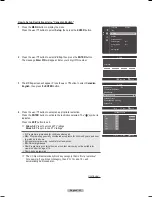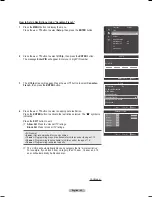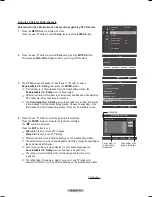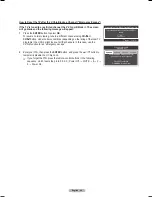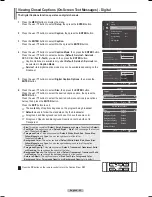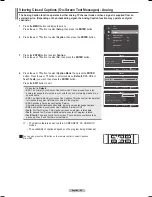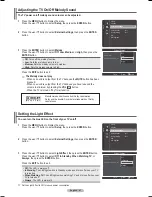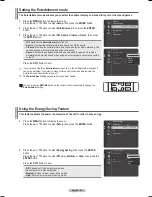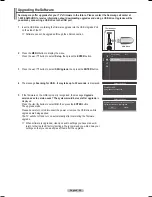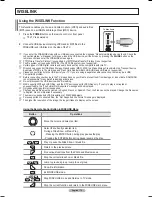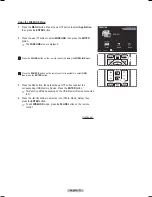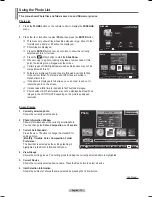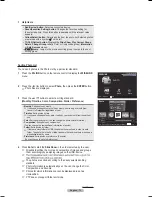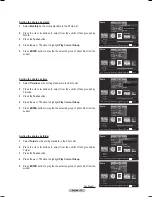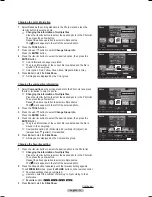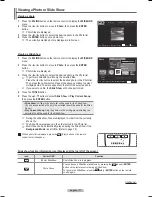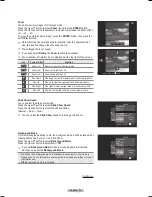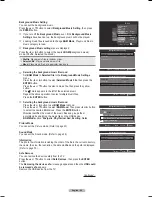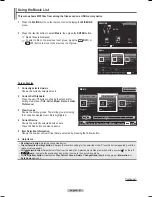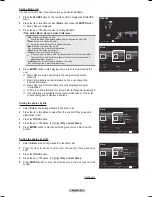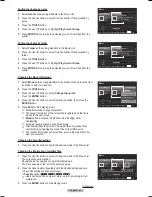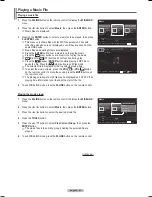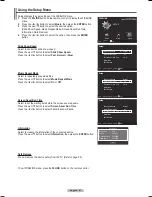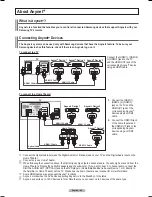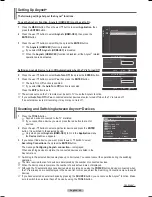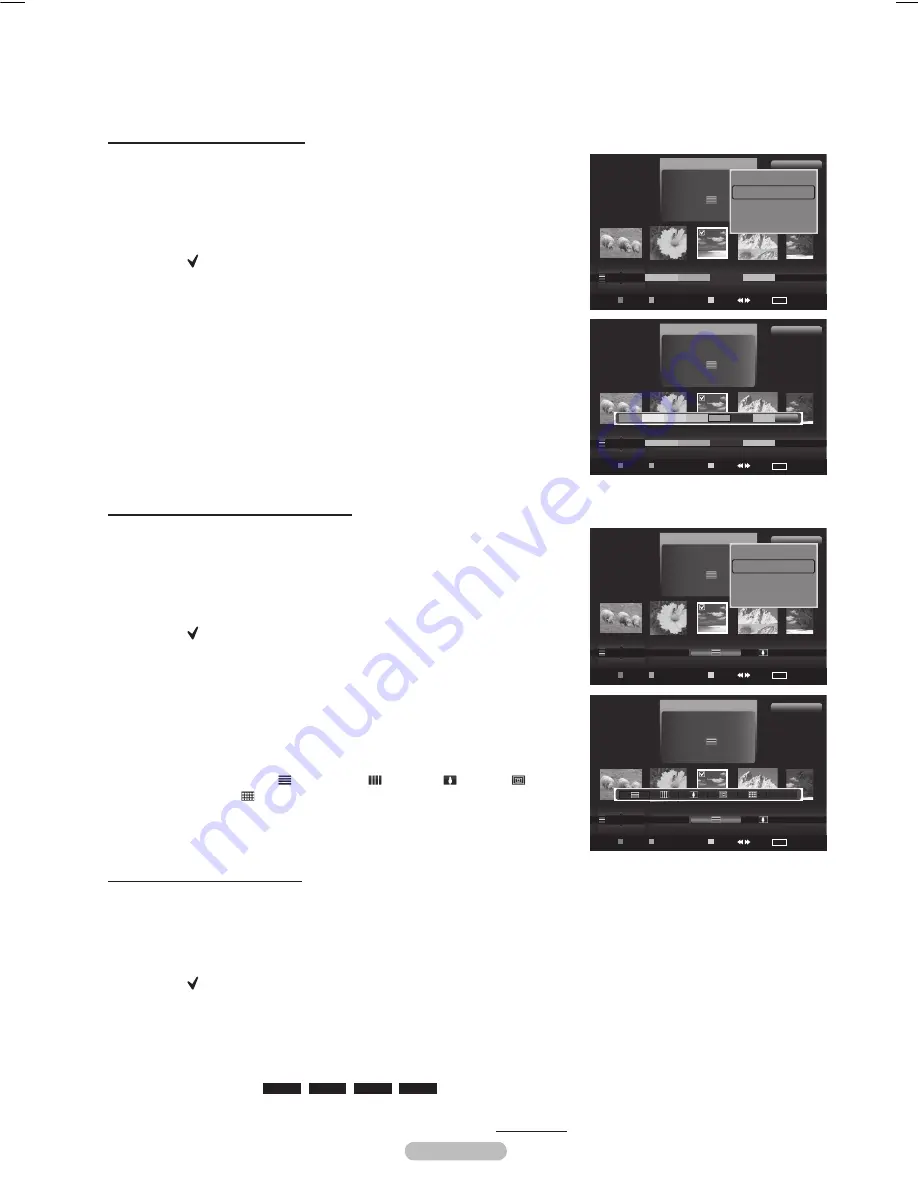
English - 75
Changing the composition information
1
Select
Composition
as the sorting standard in the Photo List and press
the ◄ or ► button to select a photo.
➢
Changing the information of multiple files
Press the ◄ or ► button to select the desired photo in the Photo list.
Then press the yellow button.
Repeat the above operation to select multiple photos.
The ( ) mark appears to the left of the selected photo.
Press the
TOOLS
button.
Press the ▲ or ▼ button to select
Change Group info
.
Press the
ENTER
button.
4
Press the ◄ or ► button to select the desired option, then press the
ENTER
button.
➢
The group information of the current file is updated and the file is
moved to the new group.
➢
Composition option: (horizontal), (vertical), (object),
(perspective), (pattern), Unclassified.
5
Press
Enter
to start the
Slide Show
.
➢
All images are displayed by the Composition group.
Changing the Favorites setting
1
Press the ◄ or ► button to select the desired photo in the Photo list.
➢
Changing the information of multiple files
Press the ◄ or ► button to select the desired photo in the Photo list.
Then press the yellow button.
Repeat the above operation to select multiple photos.
The ( ) mark appears to the left of the selected photo.
Press the Green button repeatedly until the relevant setting appears.
To exit
WISELINK
mode, press the
W.LINK
button on the remote control.
➢
Favorites settings change completed.
➢
Users can select the number of stars (up to 3) according to their
preference.
➢
Favorites
option:
★ ★ ★
,
★ ★
★
,
★
★ ★
,
★ ★ ★
Press
Enter
to start the
Slide Show
.
Continued...
Changing the color information
1
Select
Color
as the sorting standard in the Photo List and press the
◄ or ► button to select a photo.
➢
Changing the information of multiple files
Press the ◄ or ► button to select the desired photo in the Photo list.
Then press the yellow button.
Repeat the above operation to select multiple photos.
The ( ) mark appears to the left of the selected photo.
Press the
TOOLS
button.
Press the ▲ or ▼ button to select
Change Group info
.
Press the
ENTER
button.
4
Press the ◄ or ► button to select the desired option, then press the
ENTER
button.
➢
Color information change completed.
➢
The group information of the current file is updated and the file is
moved to the new group.
➢
Color option: Red, Yellow, Green, Blue, Magenta, Black, Gray
5
Press
Enter
to start the
Slide Show
.
➢
All images are displayed by the Color group.
Photo
image_1.jpg
Month
: Jan
Date
: Jan.01.2008
Color
: Gray
Composition :
Folder
: P-other
Favorite
:
★ ★ ★
Timeline
Color
Composition
▲
USB
Device
Favorites Setting
Select
Jump
TOOLS
Option
1File(s) Selected
Delete selected File
Change Group info
Deselect All
Safe Remove
Photo
image_1.jpg
Month
: Jan
Date
: Jan.01.2008
Color
: Gray
Composition :
Folder
: P-other
Favorite
:
★ ★ ★
Timeline
Color
Composition
▲
USB
Device
Favorites Setting
Select
Jump
TOOLS
Option
1File(s) Selected
Photo
image_1.jpg
Month
: Jan
Date
: Jan.01.2008
Color
: Gray
Composition :
Folder
: P-other
Favorite
:
★ ★ ★
Color
Composition
Folder
Unclassified
▲
USB
Device
Favorites Setting
Select
Jump
TOOLS
Option
1File(s) Selected
Delete selected File
Change Group info
Deselect All
Safe Remove
Photo
image_1.jpg
Month
: Jan
Date
: Jan.01.2008
Color
: Gray
Composition :
Folder
: P-other
Favorite
:
★ ★ ★
Color
Composition
Folder
Unclassified
▲
USB
Device
Favorites Setting
Select
Jump
TOOLS
Option
1File(s) Selected
Unclassified
BN68-01411B.indb 75
2008-05-30 오후 1:23:02
Содержание PN50A450
Страница 108: ...This page is intentionally left blank ...
Страница 109: ...This page is intentionally left blank ...
Страница 217: ...Cette page est laissée intentionnellement en blanc ...