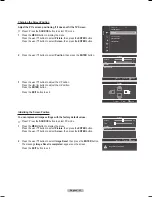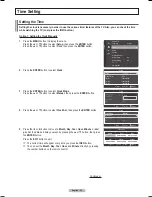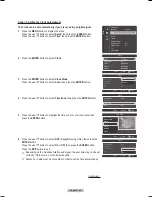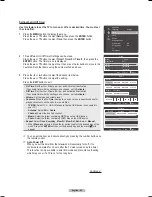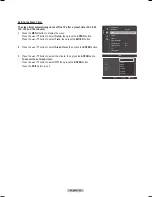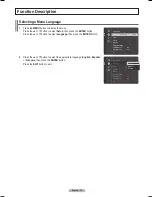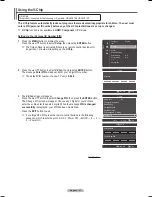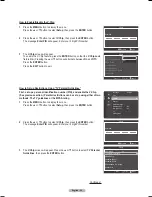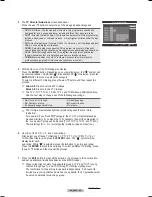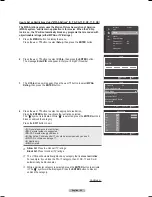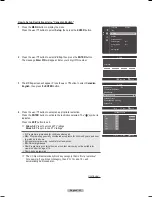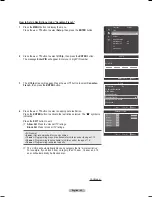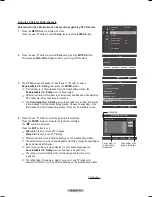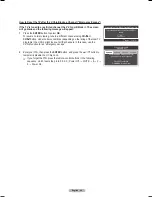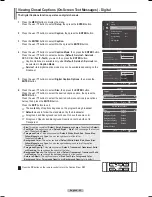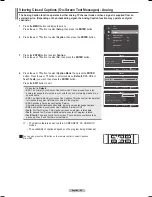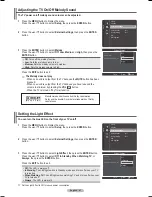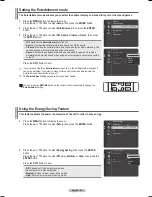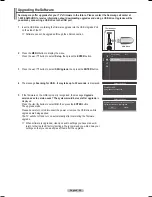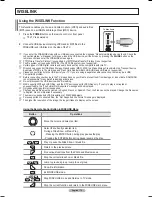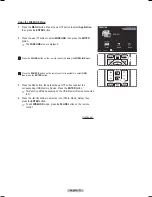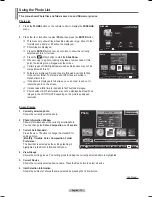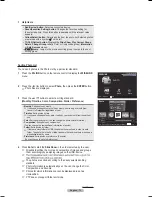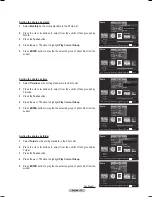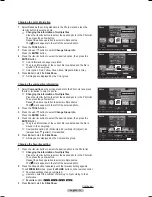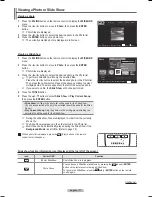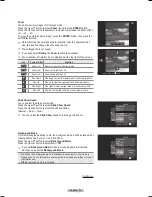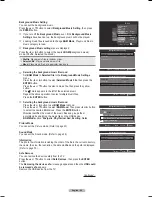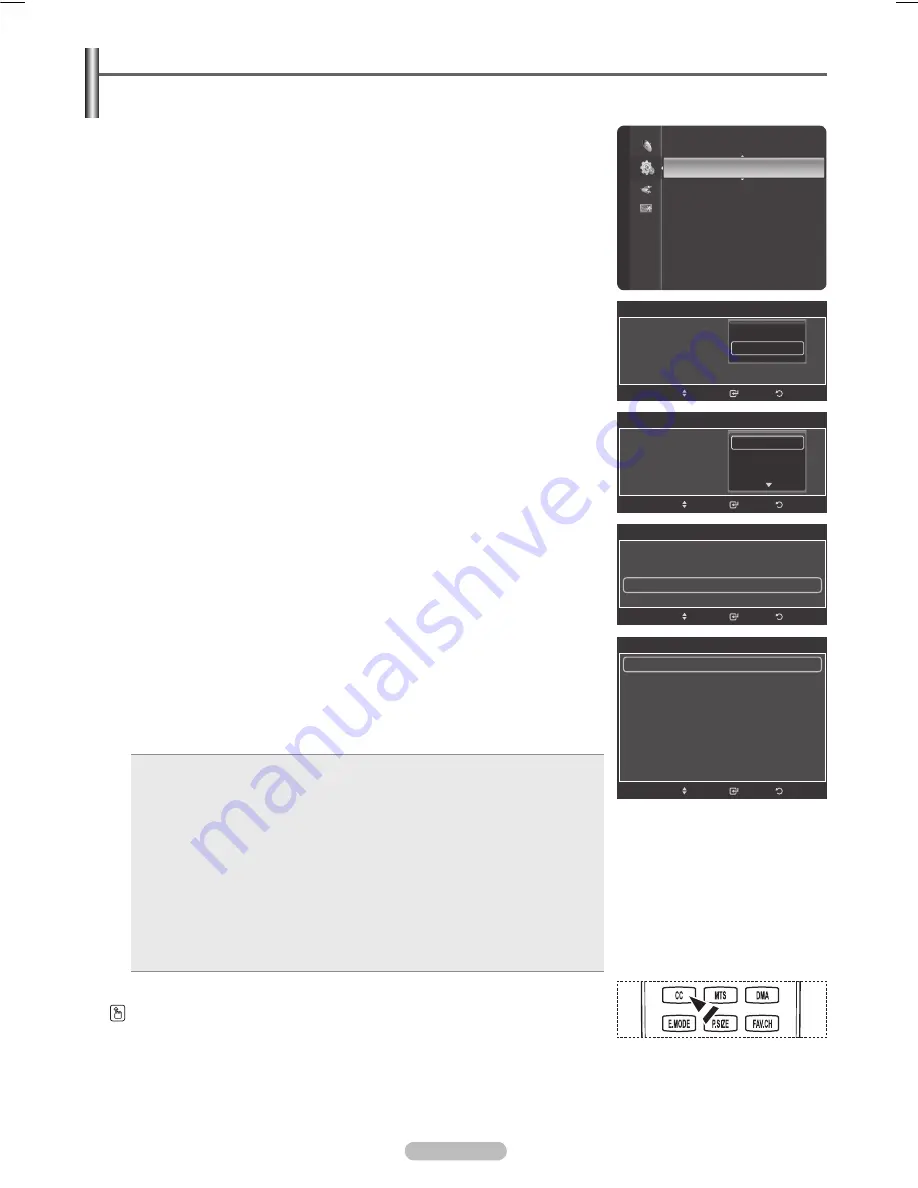
English - 65
Viewing Closed Captions (On-Screen Text Messages) - Digital
The Digital Captions function operates on digital channels.
1
Press the
MENU
button to display the menu.
Press the ▲ or ▼ button to select
Setup
, then press the
ENTER
button.
Press the ▲ or ▼ button to select
Caption
, then press the
ENTER
button.
Press the
ENTER
button to select
Caption
.
Press the ▲ or ▼ button to select
On
, then press the
ENTER
button.
4
Press the ▲ or ▼ button to select
Caption Mode
, then press the
ENTER
button.
Press the ▲ or ▼ button to select submenu (
Default
,
Service1
~
Service6
,
CC1
~
CC4
or
Text1
~
Text4
) you want, then press the
ENTER
button.
➢
Caption Options are available only when
Default
,
Service1~Service6
can
be selected in
Caption Mode
.
➢
Service1~6
in digital caption mode may not be available depending on the
broadcast.
5
Press the ▲ or ▼ button to select
Digital Caption Options
, then press the
ENTER
button.
6
Press the ▲ or ▼ button to select
Size
, then press the
ENTER
button.
Press the ▲ or ▼ button to select the desired caption option, then press the
ENTER
button.
Press the ▲ or ▼ button to select the desired sub-menu options (see options
below), then press the
ENTER
button.
Press the
EXIT
button to exit.
➢
The availability of captions depends on the program being broadcast.
➢
Default
means to follow the standard set by the broadcaster.
➢
Foreground and Background cannot be set to have the same color.
➢
Foreground Opacity and Background Opacity cannot be both set to
Transparent.
• Size:
This option consists of
Default
,
Small
,
Standard
, and
Large
. The default is
Default
.
• Font Style:
This option consists of
Default
,
Style0
~
Style7
. You can change the font you
want. The default is
Default
.
• Foreground Color:
This option consists of
Default
,
White
,
Black
,
Red
,
Green
,
Blue
,
Yellow
,
Magenta
, and
Cyan
. You can change the color of the letter.
The default is
Default
.
• Background Color:
This option consists of
Default
,
White
,
Black
,
Red
,
Green
,
Blue
,
Yellow
,
Magenta
, and
Cyan
. You can change the background color of the caption.
The default is
Default
.
• Foreground Opacity:
This option consists of
Default
,
Transparent
,
Translucent
,
Solid
,
and
Flashing
. You can change the opacity of the letter.
• Background Opacity:
This option consists of
Default
,
Transparent
,
Translucent
,
Solid
,
and
Flashing
. You can change the background opacity of the caption.
• Return to Default:
This option sets each of
Size
,
Font Style
,
Foreground Color
,
Background Color
,
Foreground Opacity
, and
Background Opacity
to its default.
Press the
CC
button on the remote control to turn the Caption
On
or
Off
.
Time
V-Chip
Caption
►
External Settings
Entertainment
: Off
Energy Saving
: Off
PIP
SW Upgrade
Setup
Caption
Caption
: On
Caption Mode
: Default
Digital Caption Options
►
Return
Enter
Move
Digital Caption Options
Size
: Default
►
Font Style
: Default
Foreground Color
: Default
Background Color
: Default
Foreground Opacity
: Default
Background Opacity
: Default
Return to Default
Return
Enter
Move
Caption
Caption
: On
Caption Mode
: Default
Digital Caption Options
Return
Enter
Move
Default
Service1
Service2
Caption
Caption
: On
Caption Mode
: Default
Digital Caption Options
Return
Enter
Move
Off
On
BN68-01411B.indb 65
2008-05-30 오후 1:22:52
Содержание PN50A450
Страница 108: ...This page is intentionally left blank ...
Страница 109: ...This page is intentionally left blank ...
Страница 217: ...Cette page est laissée intentionnellement en blanc ...