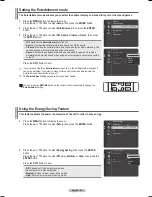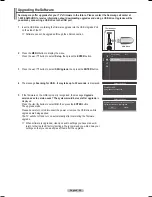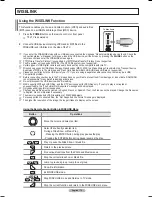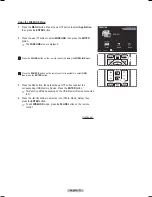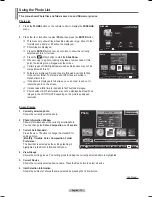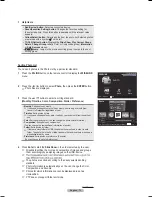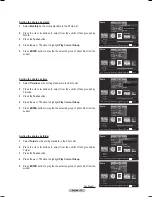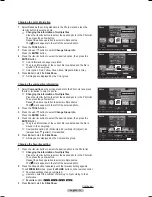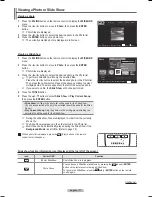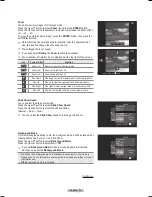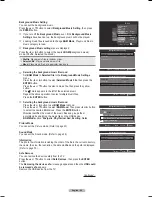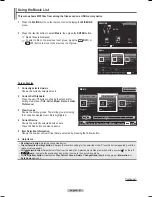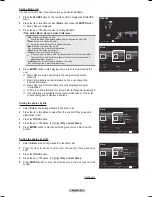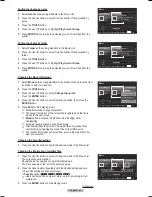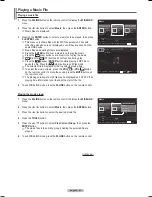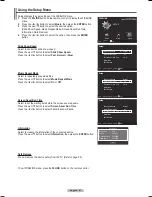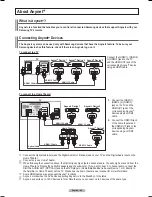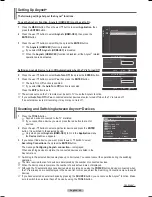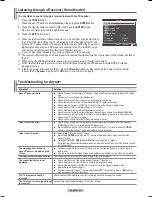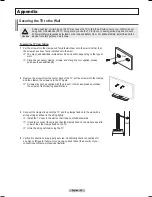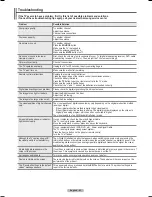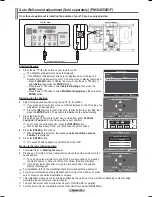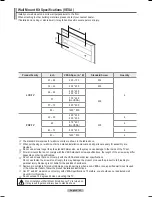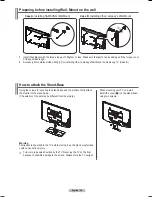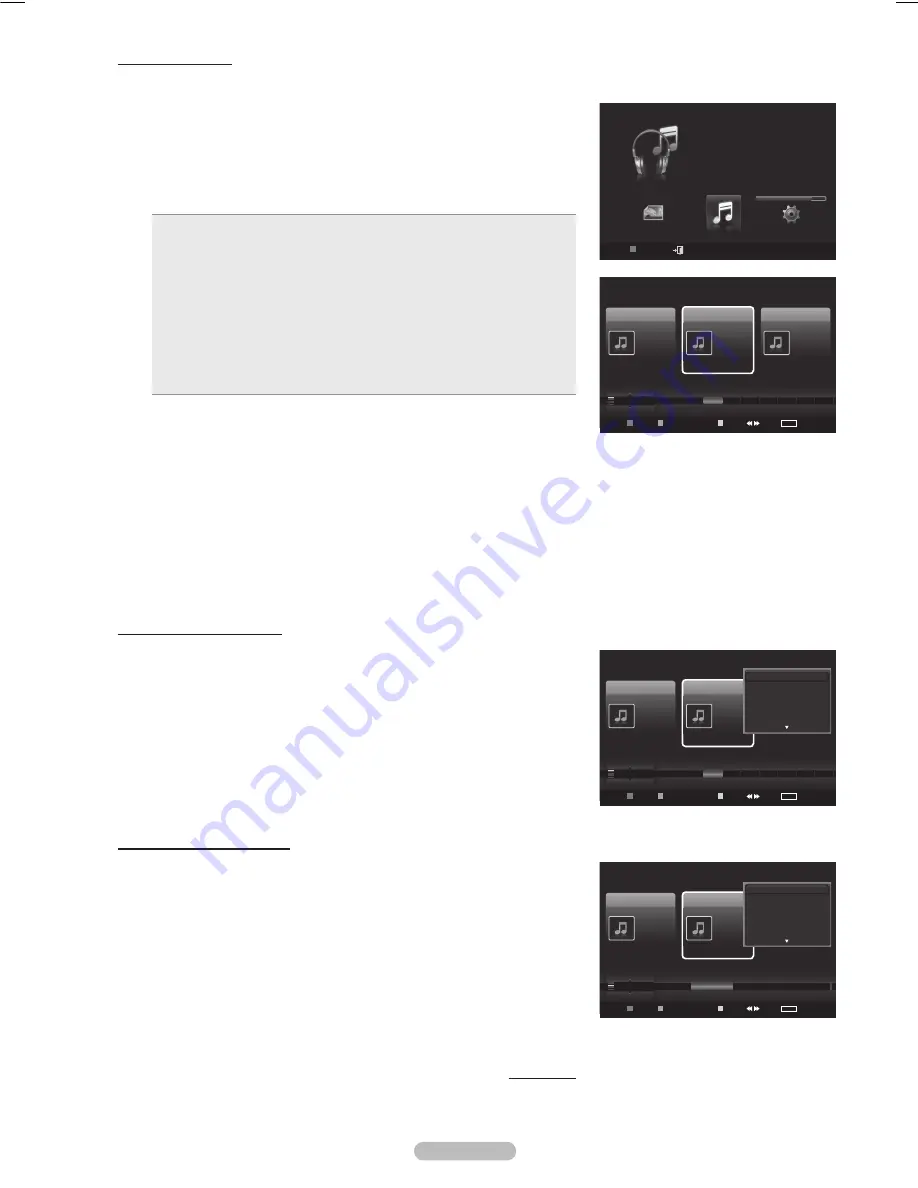
English - 8
Sorting Music List
You can sort music files in the Music List by a particular standard.
1
Press the
W.LINK
button on the remote control to display the WISELINK
menu.
Press the ◄ or ► button to select
Music
, then press the
ENTER
button.
➢
Music files are displayed.
Press the ▲ or ▼ button to select a sorting standard.
(
Title
,
Artist
,
Mood
,
Genre
,
Folder
,
Preference
)
•
Title
: Sorts music files by the title.
➢
It sorts the Music titles in alphabetical order, and shows the music file.
•
Artist
: Sorts music files by the artist.
➢
It sorts the music file by artist in alphabetical order.
•
Mood
: Sorts music files by the mood.
(You can change the music mood information.)
•
Genre
: Sorts music files by the genre.
•
Folder
: Sorts music files by the folder.
➢
If there are many folders in USB, the files are shown in order in each folder.
The music file in the Root folder is shown first and the others are shown in
alphabetical order by name.
•
Preference
: Sorts music files by preference. (Favorite)
(You can change the music files preferences.)
4
Press
ENTER
button to start playing music in the order selected by the
user.
➢
Music files are sorted according to the newly selected sorting
standard.
➢
Music information is set automatically and you can change the
Favorite information.
➢
Music files for which information cannot be displayed are set to
“Unclassified”.
➢
If there is no title information for a music file, the filename is displayed.
➢
If no information is available for the Genre, Artist, Album, or Year, the
corresponding item is displayed as blank.
Sorting the photos by title
1
Select
Title
as the sorting standard in the Music List.
Press the ◄ or ► buttons to select from the sublist of files grouped in
alphabetical order.
Press the
TOOLS
button.
4
Press the ▲ or ▼ buttons to highlight
Play Current Group
.
5
Press
ENTER
button to play the selected group of music files from the
sublist.
Sorting the photos by artist
1
Select
Artist
as the sorting standard in the Music List.
Press the ◄ or ► button to select from the sublist of files grouped by
artist.
Press the
TOOLS
button.
4
Press the ▲ or ▼ buttons to highlight
Play Current Group
.
5
Press
ENTER
button to play the selected group of music files from the
sublist.
Continued..
WISELINK
USB
Device
Exit
MUSIC
USB
851.98MB/995.00MB Free
Music
USB
Device
Favorites Setting
Select
Jump
TOOLS
Option
Preference
Title
Artist
Energetic
★ ★ ★
Nickelback
All The Right Reas..
2005
Blues
If Everyone Cared
Sad
★ ★ ★
Marketa lrgl...
Once Ost
2007
Soundtrack
If You Want Me
Calm
★ ★ ★
Glen Hansard
Once Ost
2007
Soundtrack
Lies
F
G
H
I
J
L
P
S
T
V
▲
Music
USB
Device
Favorites Setting
Select
Jump
TOOLS
Option
Preference
Title
Artist
Energetic
★ ★ ★
Nickelback
All The Right Reas..
2005
Blues
If Everyone Cared
Sad
★ ★ ★
Marketa lrgl...
Once Ost
2007
Soundtrack
If You Want Me
Calm
★ ★ ★
Glen Hansard
Once Ost
2007
Soundtrack
Lies
F
G
H
I
J
L
P
S
T
V
▲
Play Current Group
Delete
Information
Safe Remove
Music
USB
Device
Favorites Setting
Select
Jump
TOOLS
Option
Artist
Genre
Mood
Sad
★ ★ ★
Interference
Once Ost
2007
Soundtrack
Gold
Sad
★ ★ ★
Marketa lrgl...
Once Ost
2007
Soundtrack
If You Want Me
Exciting
★ ★ ★
Jamiroquai
Synkronized
1999
Acid Jazz
Black Capricorn Day
...
▲
Play Current Group
Delete
Change Group Info
Information
BN68-01411B.indb 82
2008-05-30 오후 1:23:08
Содержание PN50A450
Страница 108: ...This page is intentionally left blank ...
Страница 109: ...This page is intentionally left blank ...
Страница 217: ...Cette page est laissée intentionnellement en blanc ...