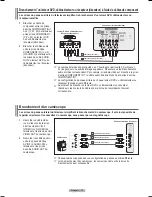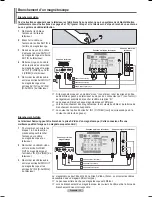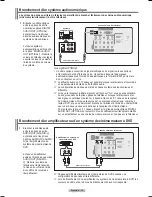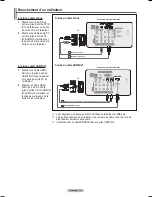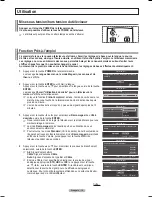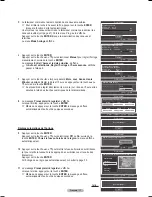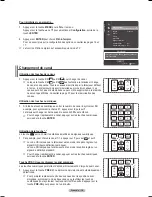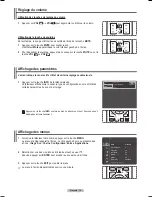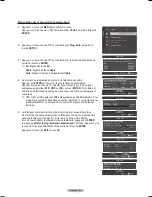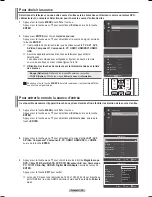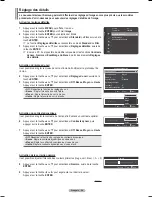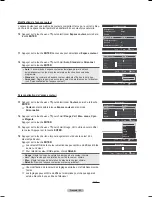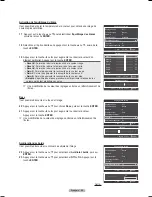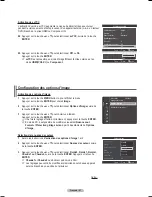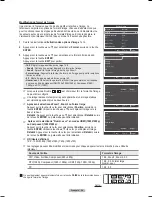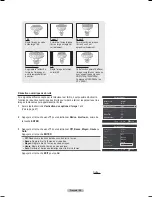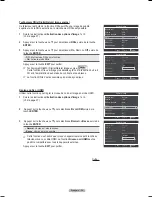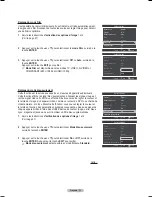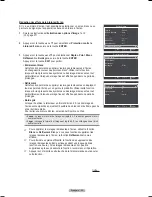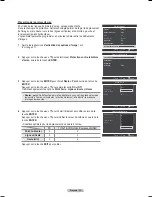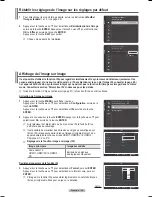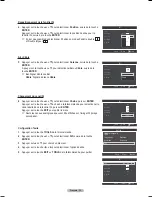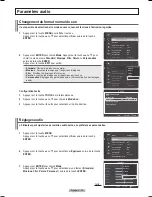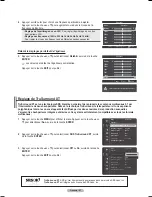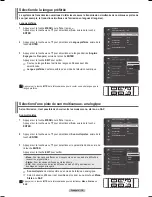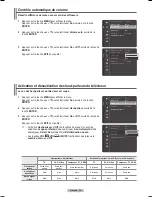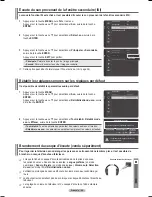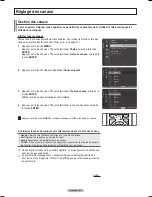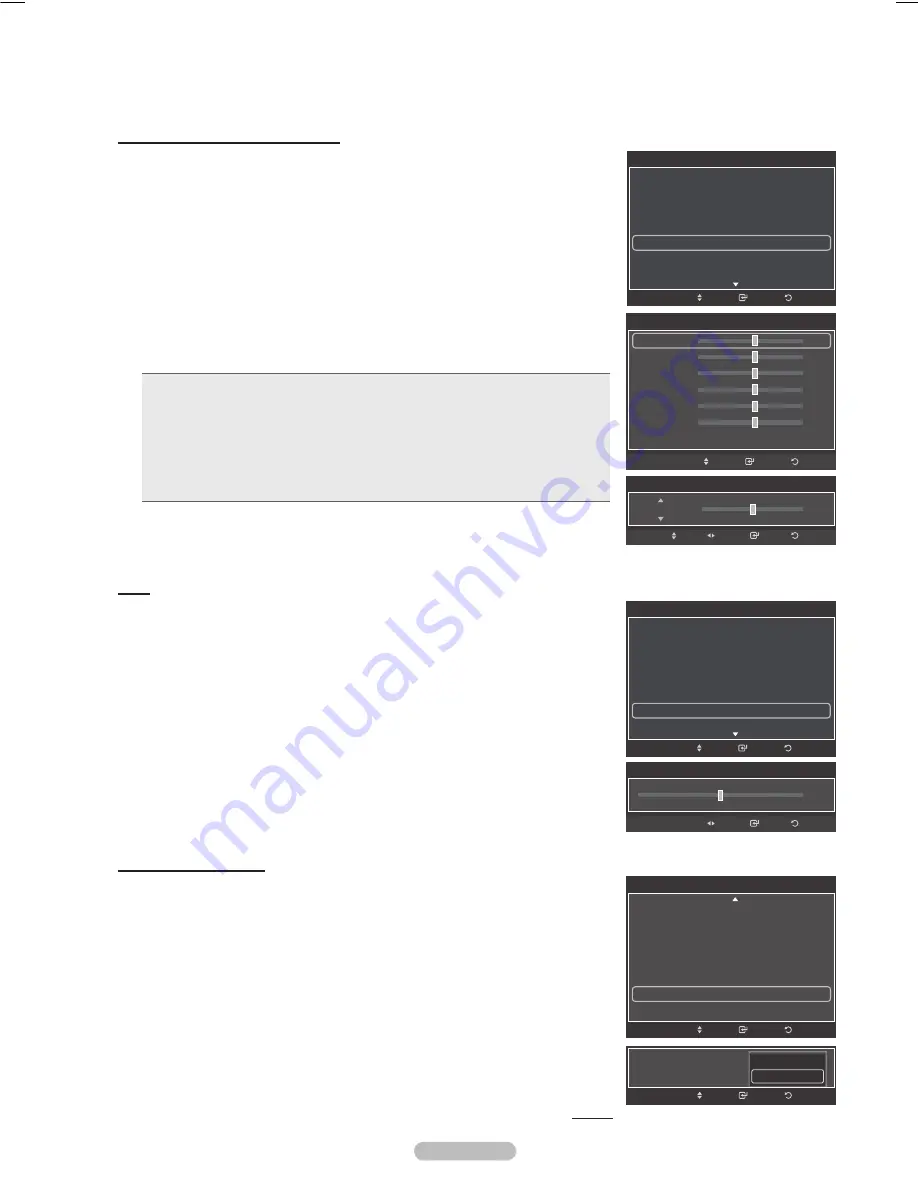
Français - 6
Rose
Il est possible d'accentuer le rose de l'image.
0
Appuyer sur la touche ▲ ou ▼ pour choisir
Rose
, puis sur la touche
ENTER
.
1
Appuyer sur la touche ◄ ou ► pour augmenter ou réduire la valeur.
Appuyer sur la touche
ENTER
.
➢
Une modification de la valeur des réglages entraîne un rafraîchissement de
l'écran.
Amélioration des bords
Il est possible d'accentuer le contour des objets de l'image.
Appuyer sur la touche ▲ ou ▼ pour sélectionner
Améliorat. bords
, puis sur
ENTER
.
Appuyer sur la touche ▲ ou ▼ pour sélectionner
Off
ou
On
. Appuyer sur la
touche
ENTER
.
Suite...
Activation de l'équilibrage du blanc
Il est possible de régler la température de la couleur pour obtenir une image de
couleurs plus naturelles.
17
Appuyer sur la touche ▲ ou ▼ pour sélectionner
Équilibrage des blancs
,
suivie de la touche
ENTER
.
18
Sélectionner l’option désirée en appuyant sur la touche ▲ ou ▼, suivie de la
touche
ENTER
.
1
Appuyer sur la touche ◄ ou ► pour augmenter ou réduire la valeur d’un
élément particulier. Appuyer sur la touche
ENTER
.
•
Décal.-R
: Permet de réduire la luminosité de la couleur rouge.
•
Décal.-V
: Permet de réduire la luminosité de la couleur verte.
•
Décal.-B
: Permet de réduire la luminosité de la couleur bleu.
•
Gain-R
: Permet d’augmenter la luminosité de la couleur rouge.
•
Gain-V
: Permet d’augmenter la luminosité de la couleur vert.
•
Gain-B
: Permet d’augmenter la luminosité de la couleur bleu.
•
Rétablir
: L'équilibre des blancs précédemment établi sera rétabli selon les
valeurs par défaut prédéfinies en usine.
➢
Une modification de la valeur des réglages entraîne un rafraîchissement de
l'écran.
Ton chair
0
Intro.
Retour
Réglage
Retour
Intro.
Réglages des détails
Contraste dynam.
: Basse
Gamma
: 0
Espace couleur
: Auto
Équilibrage du blanc
Ton chair
: 0
Amélioration des bords : On
►
xvYCC
: Off
Dépl.
Améliorat. bords
: On
Retour
Intro.
Dépl.
Off
On
Équilibrage du blanc
Décal.-R
25
Décal.-V
25
Décal.-B
25
Gain-R
25
Gain-V
25
Gain-B
25
Régler
Retour
Intro.
Dépl.
Équilibrage du blanc
25
Décal.-R
Intro.
Retour
Réglage
Dépl.
Réglages des détails
Réglage du noir
: Off
Contraste dynam.
: Moyen
Gamma
: 0
Espace couleur
: Standard
Équilibrage du blanc
►
Ton chair
: 0
Amélioration des bords : On
Retour
Intro.
Dépl.
Réglages des détails
Réglage du noir
: Off
Contraste dynam.
: Basse
Gamma
: 0
Espace couleur
: Auto
Équilibrage du blanc
Ton chair
: 0
►
Amélioration des bords : On
Retour
Intro.
Dépl.
BN68-01411B-CF.indb 26
2008-05-30 오후 2:04:44
Содержание PN50A450
Страница 108: ...This page is intentionally left blank ...
Страница 109: ...This page is intentionally left blank ...
Страница 217: ...Cette page est laissée intentionnellement en blanc ...