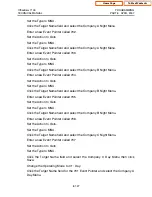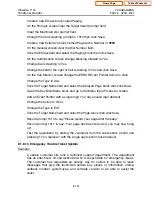OfficeServ 7100
PROGRAMMING
TECHNICAL MANUAL
PART 8 APRIL 2007
8.1.16
8.1.8.7 Message Distribution
Scenario:
A customer who works in a sales department would like messages left in his
mailbox to be deleted from his box and copied to 5 of his coworkers if he is
unable to listen to the message within 15 minutes. When one of the 5 listens to
the message it should be removed from the other 4 subscribers' mailboxes.
Planning:
We know that the List block can be used to distribute messages to multiple
people. We also know that the List box can be set up to remove the message
from other Mailboxes when the first user listens to the message. But he has
thrown us a loop by saying he only wants messages to be distributed after 15
minutes. This means that we cannot use the List box for his Mailbox because the
List always sends to all parties at once. But we can use the Mailbox block's
AutoForward settings to send to a List block. This will allow us to meet all of his
requirements.
Message AutoForward settings can be found on the MWI & AutoForward screen
of the Mailbox block. Enable autoforward determines if message forwarding will
occur. Delete after forwarding determines if the message will be deleted from
this Mailbox after forwarding. Auto forward delay determines how long to wait
before forwarding the message. Note that only new messages will be forwarded,
not saved messages. The Mailbox or List bock to forward to is set on the Call
Director screen. The Event Pointer AUTO-FWD will be set, in this example, to a
LST (List) block that we create.
The List block we create will be numbered 9999, though it could be any number
not already in use by another Mailbox or List block. In the new List block on the
General screen we will set Delete all unheard copies of a message when played
by the first user to Yes. On the List Member screen we will set the 5 sales team
members' Mailboxes as members.
Programming:
Create a new List block with a number of 9999.
On the General screen of List block 9999 set Delete all unheard copies of a
message when played by the first user to Yes and click Save
On the List Member screen click an empty box to bring up a list of Mailboxes
and locate the first of the 5 sales team members' Mailbox and click it. This will
add it to the member list.
Repeat the above for the other 4 team members and then click Save.
In the main customer's Mailbox go to the MWi & AutoForward screen and set
Enable autoforward to yes.
Home Page
Table of Contents