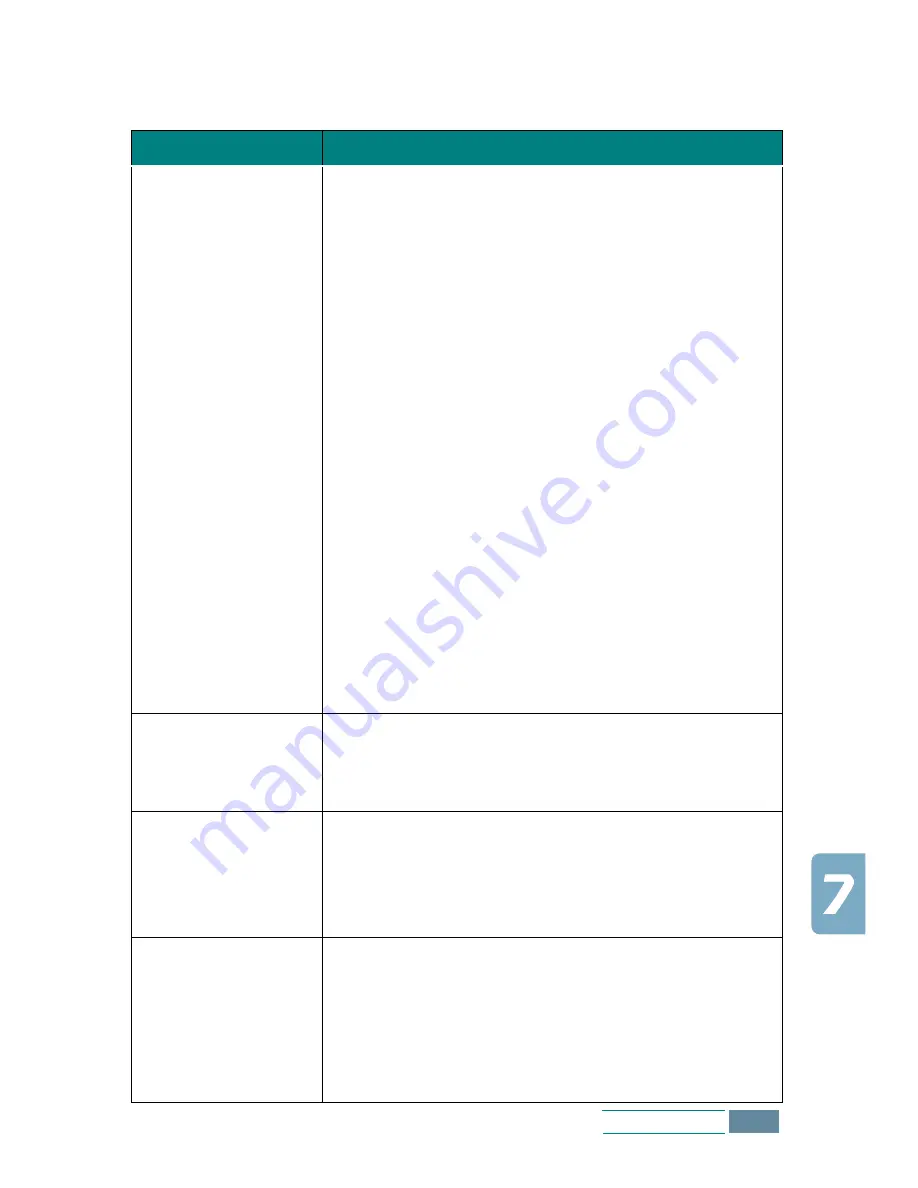
7.13
Troubleshooting
General Printing Problems
Symptom
Cause and Solution
Your product does not
print.
• The printer cable is not connected properly. Check the
printer cable connection.
• The printer cable is defective. Swap the cable with one
known to work.
• The port setting is incorrect. Check the Windows printer
settings to make sure that the print job is being sent to
the correct port (for example, LPT1).
• The print cartridge is not installed properly. Remove and
reinsert the print cartridge.
• The printer properties may be configured incorrectly.
Check the application to make sure that all print settings
are correct.
• The printer driver may be incorrectly installed. Uninstall
the MFP driver and reinstall the MFP driver. Then try
printing a test page. Refer to “Uninstalling Samsung
Software” on page 1.28.
• A paper jam has occurred. Remove the jammed paper.
See page 7.4.
• For Windows 2000/XP, if you remove the product from
the PC and then connect back to the PC, the printer
might be set to Off line status. Open the Windows
Printer folder and check if the product is off line. If so,
right-click on Samsung SCX-1150 Series printer and
deselect
Use Printer Offline.
A file sent from
Acrobat Reader 4.0
does not print or print
improperly.
• From the Acrobat Reader File menu, select Print and
check the
Print as image box. If it does not solve the
problem, upgrade Acrobat Reader to 5.0 or higher.
The paper is not fed
into the product.
• Paper has not been inserted correctly. Remove and
reinsert the paper correctly (refer to “Loading Paper” on
page 1.11).
• There is too much paper in the paper bin. Remove some
of the paper from the paper bin.
The paper keeps
jamming.
• There is too much paper in the paper bin. Remove some
of the paper from the paper bin. (If printing onto
transparencies, or labels, insert them one at a time.)
• The paper setting method may be incorrect. If printing
onto envelopes, insert the envelopes so that there is a
gap of approximately 1 mm (1/32”) between the left and
right edge of the envelopes at the paper guide.
Содержание Inkjet SCX-1150F
Страница 1: ...Home Visit us at www samsungelectronics com mfp P N JB68 00696A Rev 3 00 SCX 1150F ...
Страница 9: ...vi Contents NOTE ...
Страница 73: ...2 20 Print NOTE ...
Страница 96: ...5 FAX This chapter includes Sending a Fax Receiving a Fax Automatic Dialling Advanced Fax Additional Features ...
Страница 145: ...5 50 FAX NOTE ...
Страница 146: ...5 51 FAX ...
Страница 147: ...5 52 FAX ...
Страница 191: ...8 6 Appendix A Sample of ITU 5 Chart reduced to 60 ...
Страница 197: ...8 12 Appendix NOTE ...
















































