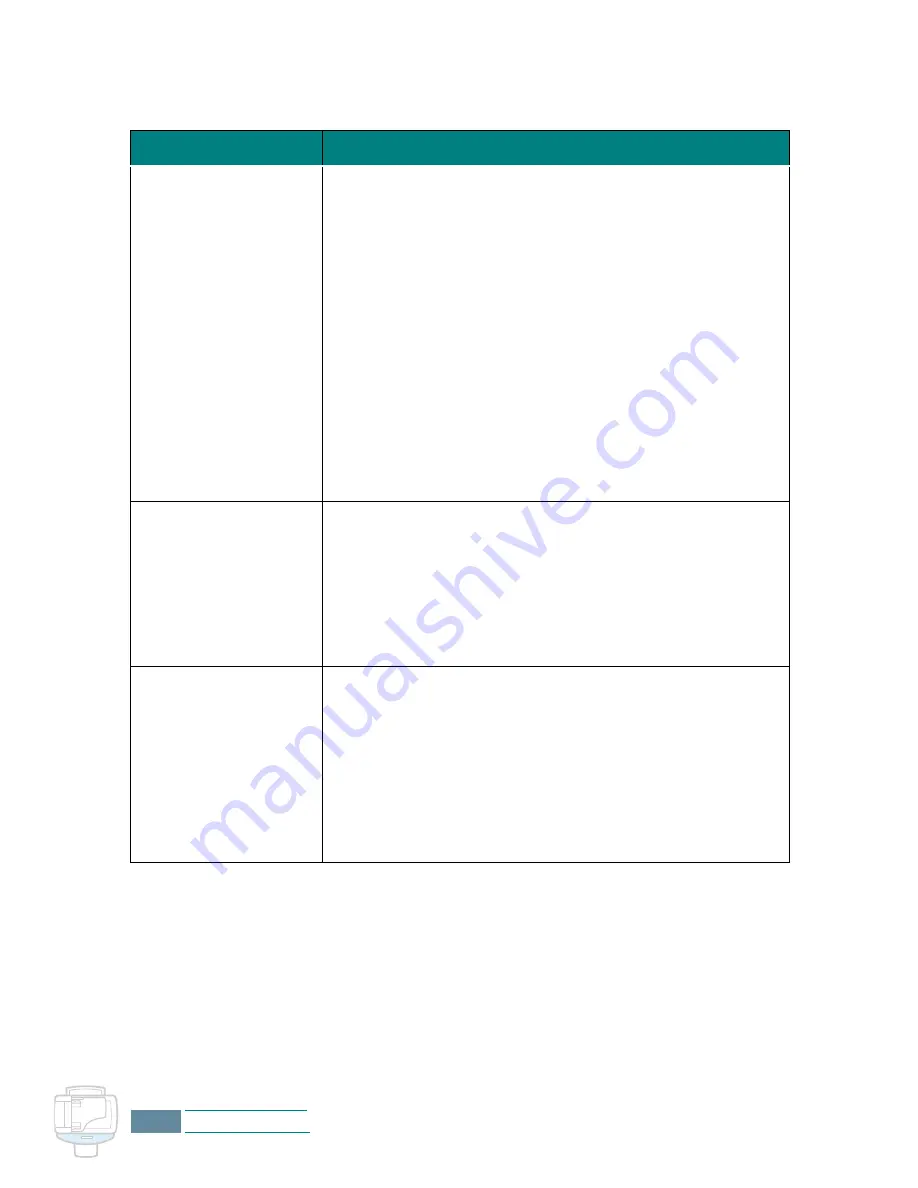
7.18
Troubleshooting
Scanning Problems
Symptom
Cause and Solution
The scanner does not
scan.
• Make sure you place the document to be scanned face
down on the document glass.
• There may not be enough available memory to hold the
document you want to scan. Try the Pre-Scan function to
see if that works. Try lowering the scan resolution rate.
• The USB or parallel cable is not connected properly.
• The USB or parallel cable is defective. Swap the cable with
a known good cable. If necessary, replace the cable.
• If using a parallel cable, ensure that it is compliant with
the IEEE 1284 standard.
• The scanner is configured incorrectly. Check scan setting
in the SmarThru Configuration or the application you want
to use to make certain that the scanner job is being sent
to the correct port (for example, LPT1).
The unit scans very
slowly.
• Graphics are scanned more slowly than text.
• Communication speed becomes slow in scan mode
because of the large amount of memory required to
analyse and reproduce the scanned image. Set your
computer to ECP printer mode through BIOS setting. It
will help to increase the speed. For details on how to set
BIOS, refer to your PC documentation.
The following message
appears on the
computer screen:
Scanner is busy
receiving or printing
data. When the
current job is
completed, try again.
There may be a copying or printing job in progress. When
the current job is completed, try the job again.
Содержание Inkjet SCX-1150F
Страница 1: ...Home Visit us at www samsungelectronics com mfp P N JB68 00696A Rev 3 00 SCX 1150F ...
Страница 9: ...vi Contents NOTE ...
Страница 73: ...2 20 Print NOTE ...
Страница 96: ...5 FAX This chapter includes Sending a Fax Receiving a Fax Automatic Dialling Advanced Fax Additional Features ...
Страница 145: ...5 50 FAX NOTE ...
Страница 146: ...5 51 FAX ...
Страница 147: ...5 52 FAX ...
Страница 191: ...8 6 Appendix A Sample of ITU 5 Chart reduced to 60 ...
Страница 197: ...8 12 Appendix NOTE ...
















































