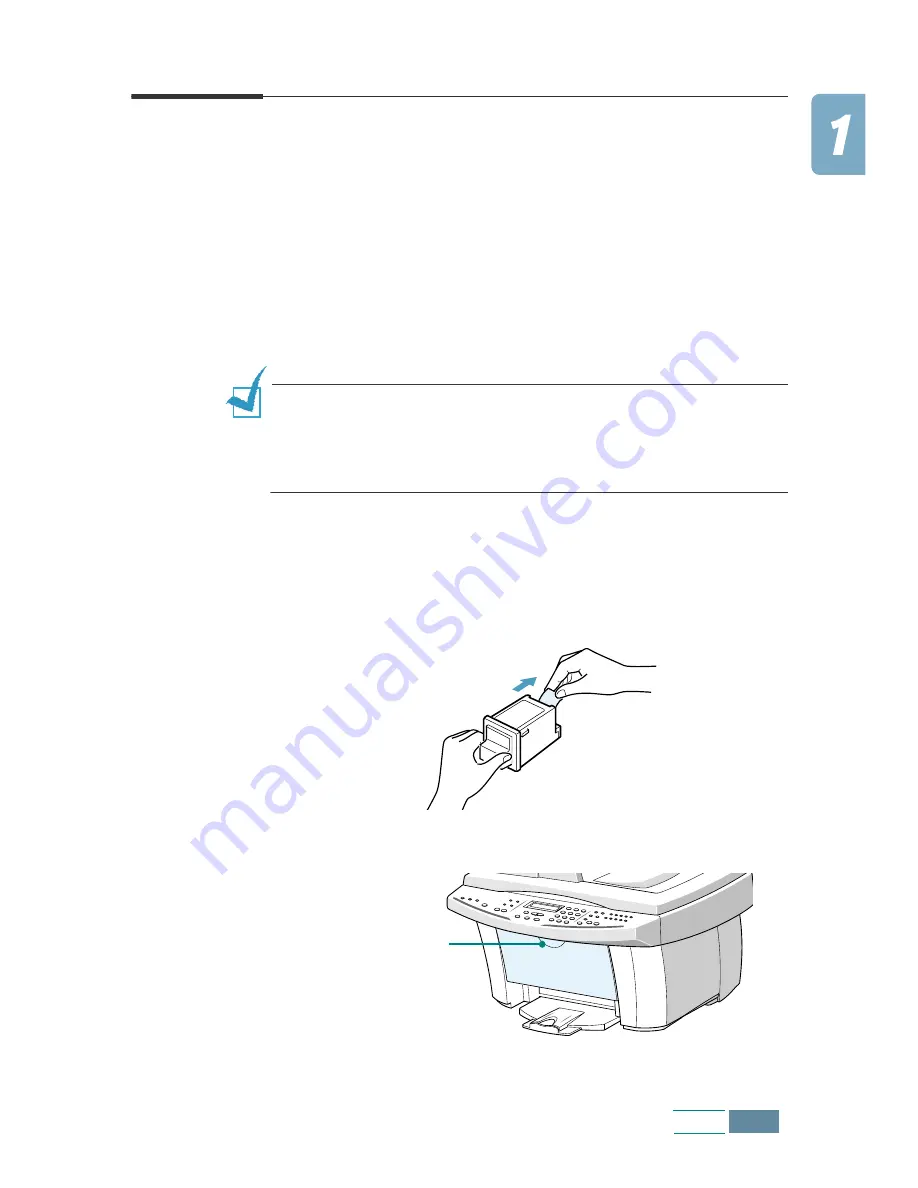
1.13
Set Up
Installing Print Cartridges
Your product comes with a black and a colour cartridge. You can
purchase an optional photo cartridge and install it instead of the
black cartridge. See page 1.17 for the options you can purchase.
When the product is turned on without the print cartridges
installed, the display shows “CHECK CARTRIDGES.”
Use this procedure when installing print cartridges for the first
time. To install replacement print cartridges, refer to “Replacing
Print Cartridges” on page 6.9.
N
OTE
:
There are two types of black and colour cartridge: Standard
and High yield. Before proceeding to install, you need to check which
cartridge type you have. When you install the cartridges, you will be
asked if it is Standard or High Yield. To find out the type, please refer
to the table on the page 6.9.
1
Unwrap and remove the colour print cartridge from its plastic
bag. Hold the print cartridge at the top only. Do not touch the
electrical contacts.
Carefully remove the sealing tape covering the print head.
2
Grab the handle on the cartridge door and open the door.
Grab the handle.
Содержание Inkjet SCX-1150F
Страница 1: ...Home Visit us at www samsungelectronics com mfp P N JB68 00696A Rev 3 00 SCX 1150F ...
Страница 9: ...vi Contents NOTE ...
Страница 73: ...2 20 Print NOTE ...
Страница 96: ...5 FAX This chapter includes Sending a Fax Receiving a Fax Automatic Dialling Advanced Fax Additional Features ...
Страница 145: ...5 50 FAX NOTE ...
Страница 146: ...5 51 FAX ...
Страница 147: ...5 52 FAX ...
Страница 191: ...8 6 Appendix A Sample of ITU 5 Chart reduced to 60 ...
Страница 197: ...8 12 Appendix NOTE ...
















































