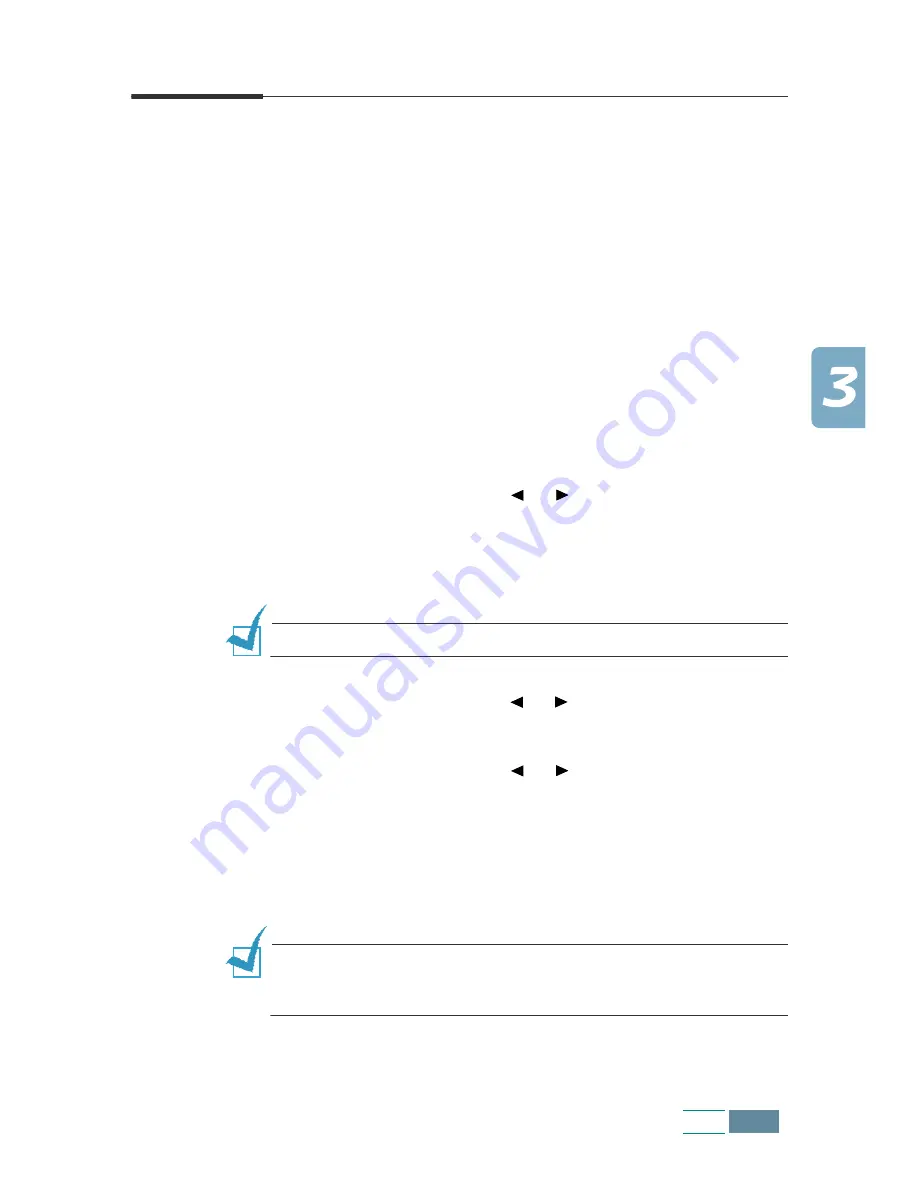
3.15
Copy
Changing Default Settings
The copy options including copy quality, contrast, number of copies
and copy size can be set to the most frequently used modes. When
a document is copied, the default settings will be activated unless
otherwise changed by using the corresponding buttons on the
operation panel.
To create your own default settings:
1
Press Setup. The display shows “1.SYSTEM SETUP” on the
bottom line.
2
Press Enter.
3
Press the Scroll buttons ( or ) until you see “SET
DEFAULT” on the bottom line and then press Enter.
With this menu, you can set the default contrast, quality,
number of copies, and zoom rate which will be used in Copy
mode.
N
OTE
:
Resolution setting is not applied to the Copy mode.
4
Press the Scroll buttons ( or ) to select the option menu
and then press Enter.
5
Press the Scroll buttons ( or ) to select the settings you
want to use as default. Use the number keypad to enter the
default number of copies or set the custom zoom rate.
6
Press Enter to save the selection.
7
Repeat as necessary.
N
OTE
:
When you adjust copy settings or set special copy option, if
you press
Cancel/Reset
, the settings are cancelled and return to
their default status.
Содержание Inkjet SCX-1150F
Страница 1: ...Home Visit us at www samsungelectronics com mfp P N JB68 00696A Rev 3 00 SCX 1150F ...
Страница 9: ...vi Contents NOTE ...
Страница 73: ...2 20 Print NOTE ...
Страница 96: ...5 FAX This chapter includes Sending a Fax Receiving a Fax Automatic Dialling Advanced Fax Additional Features ...
Страница 145: ...5 50 FAX NOTE ...
Страница 146: ...5 51 FAX ...
Страница 147: ...5 52 FAX ...
Страница 191: ...8 6 Appendix A Sample of ITU 5 Chart reduced to 60 ...
Страница 197: ...8 12 Appendix NOTE ...






























