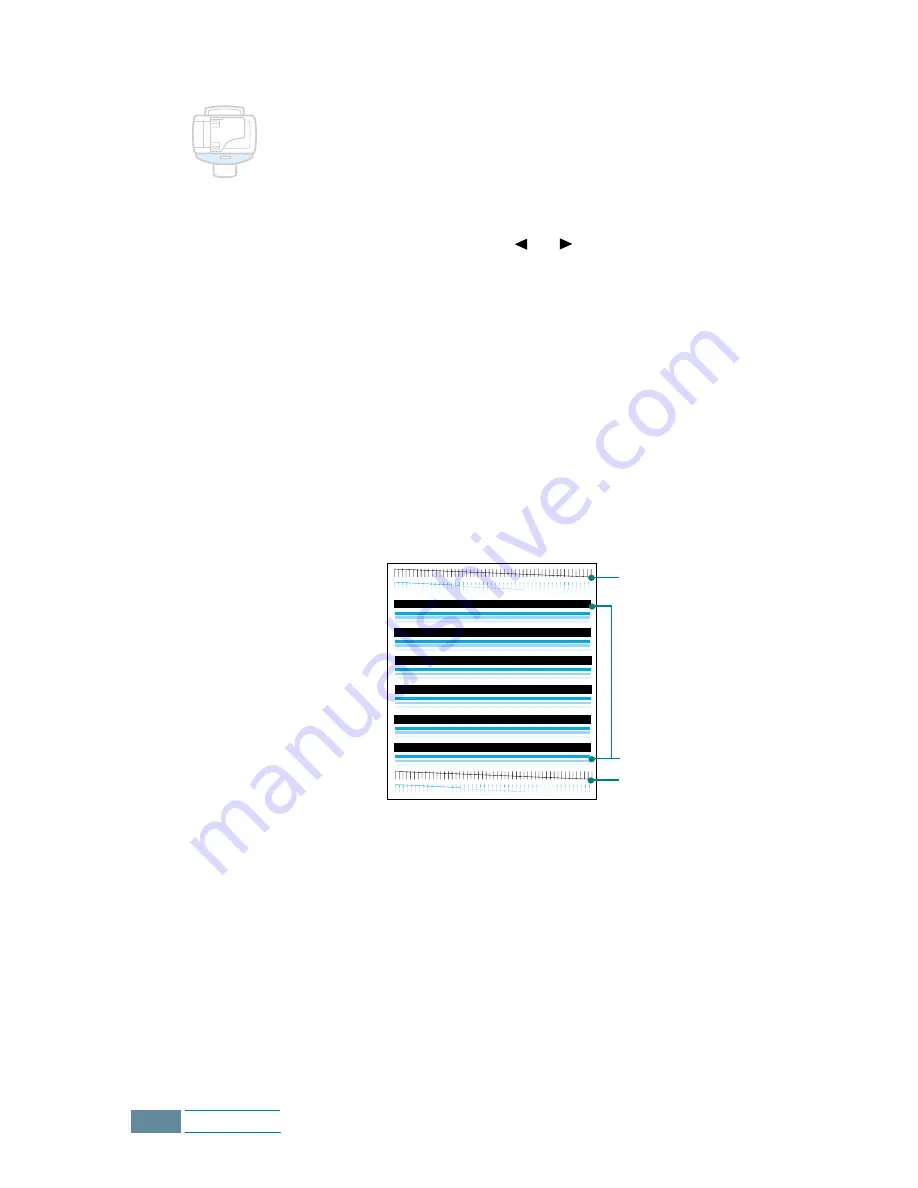
6.4
Maintenance
Printing a Cleaning Page from the Product
1
Press Setup. The display shows “1.SYSTEM SETUP” on the
bottom line.
2
Press the Scroll buttons ( or ) until you see
“8.MAINTENANCE” and then press Enter.
The first maintenance option “CLEAN CARTRIDGE” appears on
the bottom line of the display.
3
Press Enter to start the cleaning process. Your product prints
a cartridge clean page.
4
Examine the cleaning pattern. Compare the diagonal lines at
the top and bottom of the test pattern.
A broken line shows any clogged nozzles. If the bottom line
shows improvement, rerun this cleaning process two more
times.
If this process does not improve the print quality, your print
cartridges may be low in ink. Replace the print cartridge, if
necessary.
5
If the line is still broken, clean the print nozzles. See “Cleaning
Print Cartridge Nozzles” on page 6.6.
Before purge
Purge process
After purge
Содержание Inkjet SCX-1150F
Страница 1: ...Home Visit us at www samsungelectronics com mfp P N JB68 00696A Rev 3 00 SCX 1150F ...
Страница 9: ...vi Contents NOTE ...
Страница 73: ...2 20 Print NOTE ...
Страница 96: ...5 FAX This chapter includes Sending a Fax Receiving a Fax Automatic Dialling Advanced Fax Additional Features ...
Страница 145: ...5 50 FAX NOTE ...
Страница 146: ...5 51 FAX ...
Страница 147: ...5 52 FAX ...
Страница 191: ...8 6 Appendix A Sample of ITU 5 Chart reduced to 60 ...
Страница 197: ...8 12 Appendix NOTE ...






























