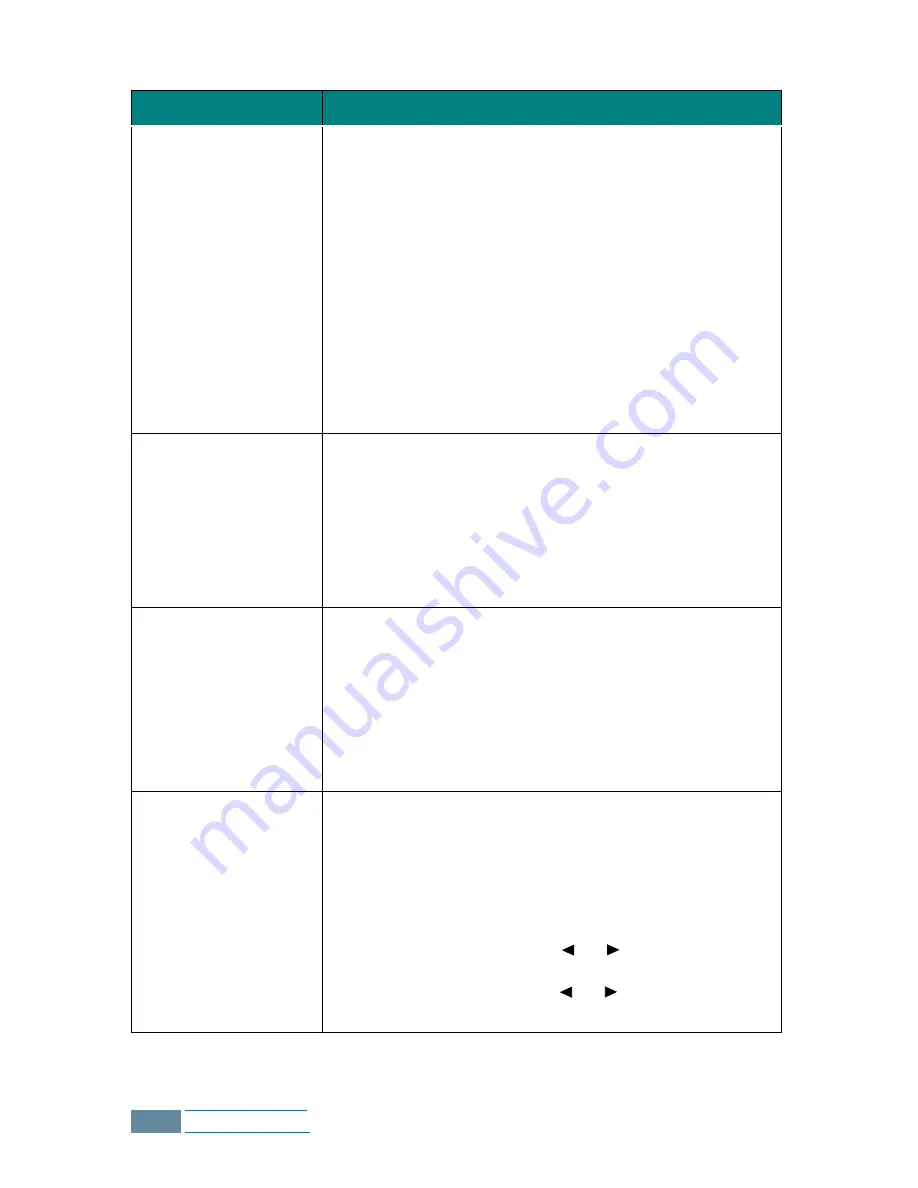
7.14
Troubleshooting
Part of the printed
page is blank.
• The page layout is too complex. Simplify the page layout
and remove any unnecessary graphics from the
document if possible.
• The page orientation setting may be incorrect. Change
the page orientation in the Printer Properties dialogue
box.
• The paper size and the software paper size settings do
not match. Insert the correct paper into the product or
change the software paper size settings.
• Scaling may be set to less than 100%. Change the
Scaling setting in the Printer Properties dialogue box.
• If using a parallel cable, ensure that it is compliant with
an IEEE-1284 rated cable.
Your product prints
the wrong data, or it
prints incorrect
characters.
• The printer cable might not be connected properly. Check
the printer cable connection.
• There may be a problem with the printer driver software.
Exit Windows and reboot the computer. Turn the printer
off and then back on again.
• If using a parallel cable, ensure that it is compliant with
an IEEE-1284 rated cable.
Printing is too slow.
• You may be using High and Maximum print quality.
See page 2.10.
• If you are using Windows NT, the Scheduling setting may
be set incorrectly. From the Start menu, select Settings
and Printers. Click your printer icon with the right
mouse button, select Properties, click the Scheduling
tab. Then, select the desired scheduling setting from the
available choices.
When printing using
the USB connection,
an error occurs
repeatedly.
When the USB mode is set to “FAST”, the communication
between the product and the computer may be poor.
Change the USB mode to “SLOW”. To do so, take the
following steps:
1. Press Setup on the operation panel. You can see
“1.SYSTEM SETUP” on the bottom line of the display.
2. Press
Enter
.
3. Press the Scroll buttons ( or ) until you see
“USB MODE” and then press
Enter
.
4. Press the Scroll buttons ( or ) to select “SLOW”
and then press
Enter
to save the selection.
Symptom
Cause and Solution
Содержание Inkjet SCX-1150F
Страница 1: ...Home Visit us at www samsungelectronics com mfp P N JB68 00696A Rev 3 00 SCX 1150F ...
Страница 9: ...vi Contents NOTE ...
Страница 73: ...2 20 Print NOTE ...
Страница 96: ...5 FAX This chapter includes Sending a Fax Receiving a Fax Automatic Dialling Advanced Fax Additional Features ...
Страница 145: ...5 50 FAX NOTE ...
Страница 146: ...5 51 FAX ...
Страница 147: ...5 52 FAX ...
Страница 191: ...8 6 Appendix A Sample of ITU 5 Chart reduced to 60 ...
Страница 197: ...8 12 Appendix NOTE ...






























