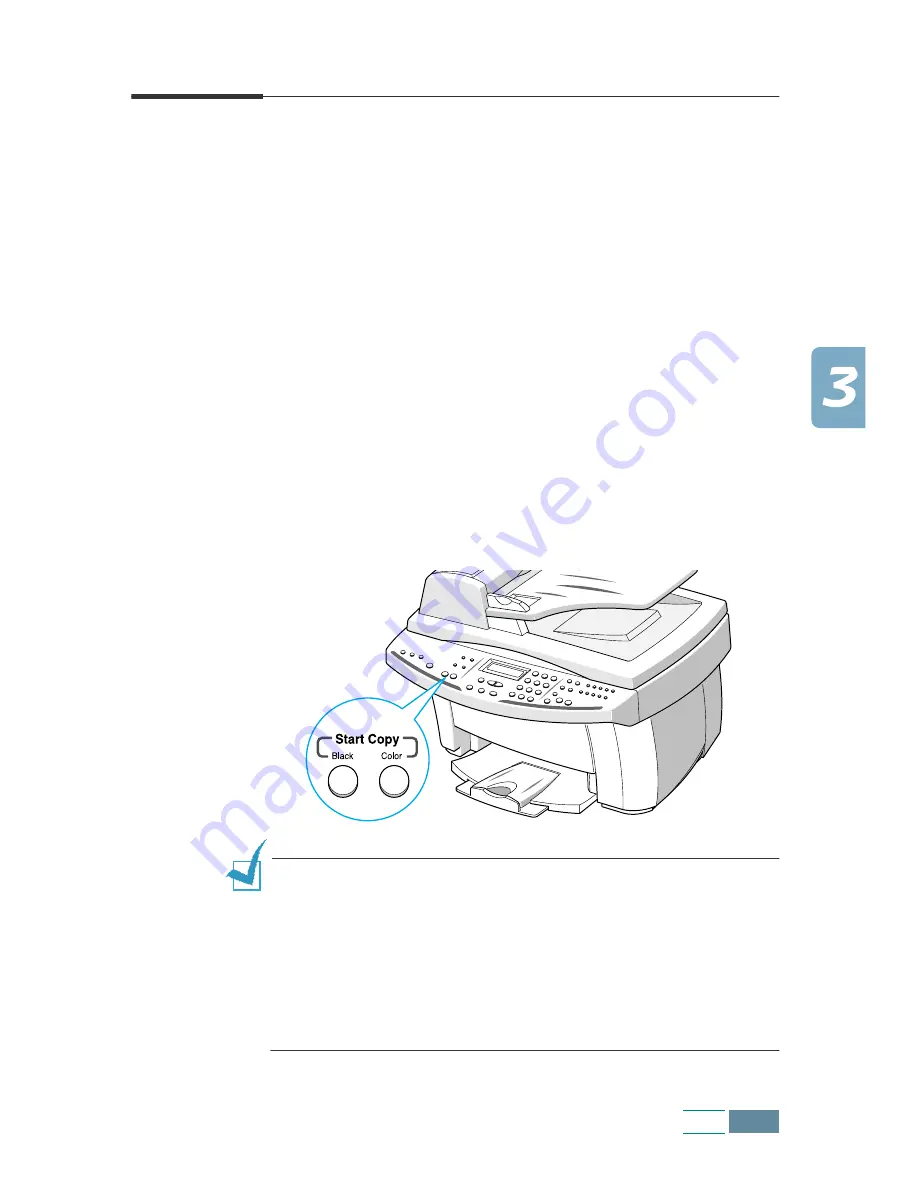
3.7
Copy
Copying a Document
Follow these steps to copy using the operation panel:
1
Feed the document(s) to be copied face up into the ADF
until “DOCUMENT READY” appears in the display.
Or
Place a single document on the document glass face down
then close the cover.
For details on loading original document(s), see page 3.3.
2
Customise the copy settings including copy quality, contrast,
number of copies, and copy size if necessary. See “Setting
Copy Options” on page 3.8.
3
When you are finished setting the copy options, press
Start
Copy Black to begin a black and white copy, or press Start
Copy Color for a colour copy.
N
OTES
:
• You can set the user default copy settings which will apply when
copying documents unless you change the settings for the
individual copy job. See “Changing Default Settings” on page
3.15.
• If an optional photo cartridge is installed in the product, you
cannot use a black and white copy.
• If you want to cancel the copy job, press Cancel/Reset during
copying.
Содержание Inkjet SCX-1150F
Страница 1: ...Home Visit us at www samsungelectronics com mfp P N JB68 00696A Rev 3 00 SCX 1150F ...
Страница 9: ...vi Contents NOTE ...
Страница 73: ...2 20 Print NOTE ...
Страница 96: ...5 FAX This chapter includes Sending a Fax Receiving a Fax Automatic Dialling Advanced Fax Additional Features ...
Страница 145: ...5 50 FAX NOTE ...
Страница 146: ...5 51 FAX ...
Страница 147: ...5 52 FAX ...
Страница 191: ...8 6 Appendix A Sample of ITU 5 Chart reduced to 60 ...
Страница 197: ...8 12 Appendix NOTE ...






























