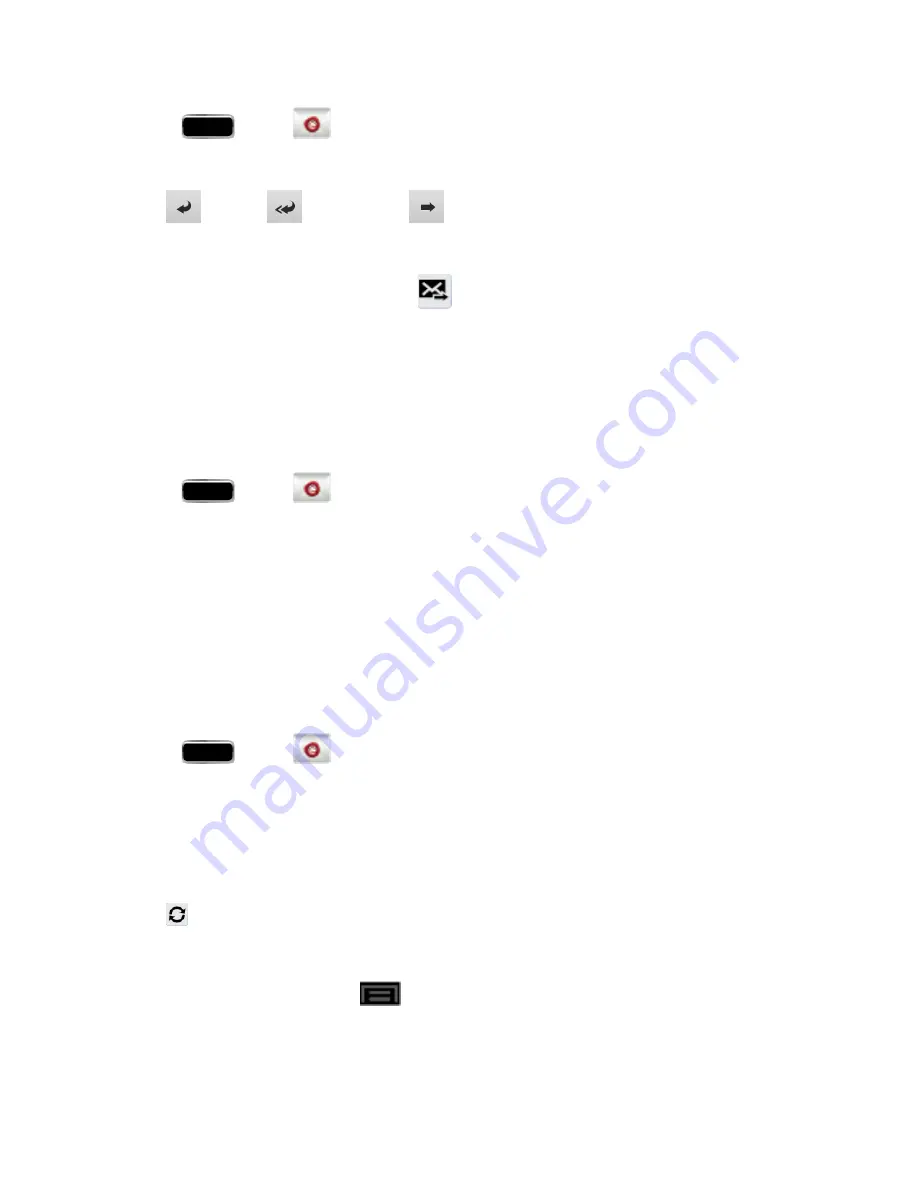
Accounts and Messaging
85
1. Press
and tap
.
2. On the email account Inbox, tap a message to view it.
3. Tap
(
Reply
),
(
Reply all
), or
(
Forward
) to reply to or forward the message.
l
If you're forwarding the message, add recipients in the
To
field.
4. Add a message (if desired) and then tap
Manage Your Email Inbox
The following procedures allow you to view, refresh, sort, and delete your email messages.
View Your Email Inbox
1. Press
and tap
.
2. Tap the account name field (upper-left) to open the complete email account list page.
3. Select an email account to view its inbox.
Tip:
To view all messages for your configured email accounts, tap
Combined view
from the email
account list.
Refresh an Email Account
Whatever your automatic synchronization settings are, you can also synchronize your incoming and
outgoing email messages manually at any time.
1. Press
and tap
.
2. Select an email account.
l
If you are already in an email account, tap the account name field (upper-left) to open the
complete email account list page.
l
Select an available email account.
3. Tap
(
Refresh
).
Sort Email Messages
1. On the email account Inbox, tap
>
Sort by
.
2. Select from the options to sort email messages by date received, sender, read/unread, favorites,
attachments, priority, or subject.






























