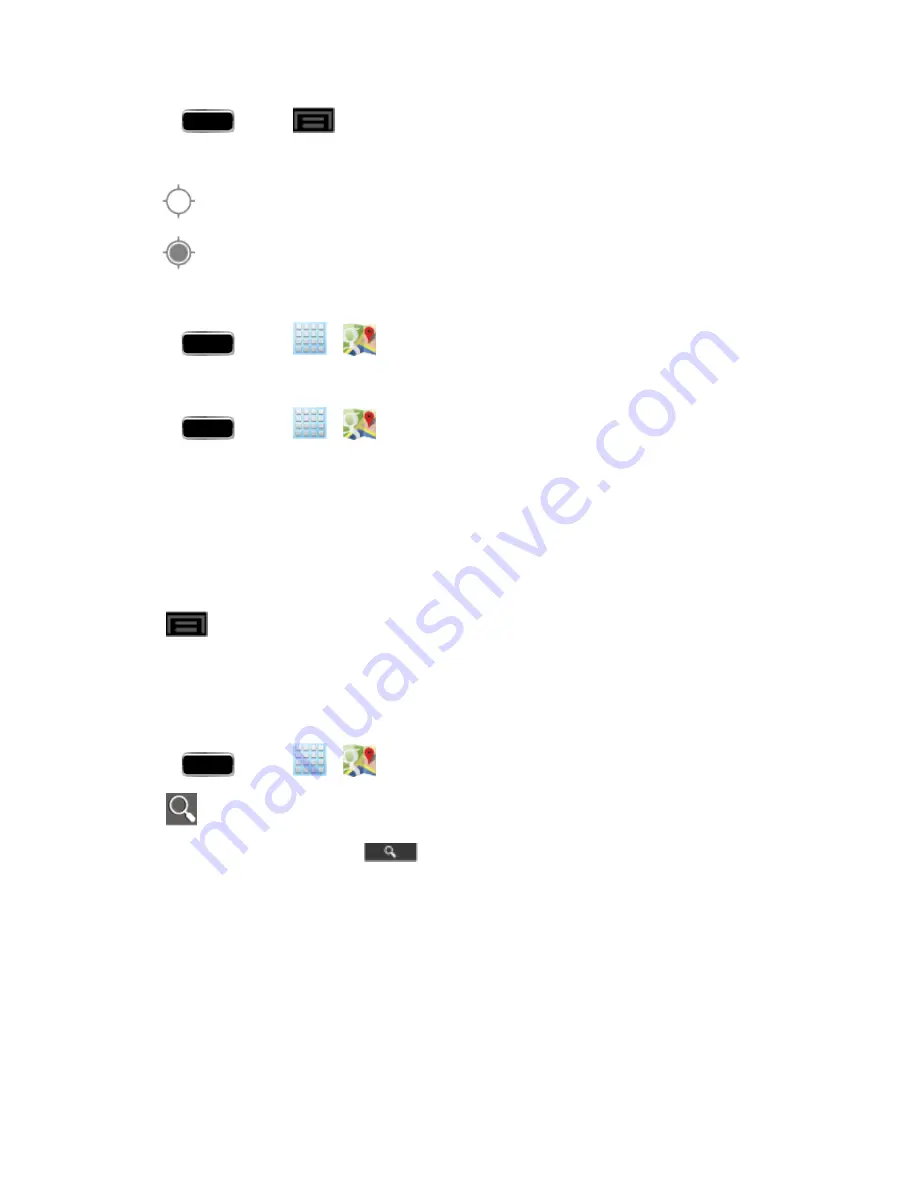
Applications and Entertainment
107
1. Press
and tap
> Settings > Location services.
2. Tap
Use GPS satellites
. A green checkmark indicates the GPS location feature is enabled.
l
appears in the Notification area when the GPS is active.
l
appears in the Notification area when the GPS is communicating.
To launch the Google Maps application:
n
Press
and tap
>
(
Maps
).
To use Google Maps:
1. Press
and tap
>
.
2. Use any of the following to zoom in and out of a map:
l
Tap the magnification icons to zoom in or out of the current map view.
l
If the magnification icons aren't displayed, use the spread and pinch gestures to zoom in and
out.
l
Tap the screen with the tip of your S Pen.
3. Tap
to use other Google Map features.
4. Choose from:
Clear Map
,
Make available offline
,
Settings
(Display, Offline and cache,
Location settings, Labs, What’s New, About, Feedback, Terms, Privacy & Notices), or
Help
.
To search for a keyword:
1. Press
and tap
>
.
2. Tap
.
3. Enter your search terms and tap
.
l
This keyword can be a category name (such as pizza, steak, burger), a business name
(Samsung, Sprint), or a Google friend who is sharing their location.
4. Tap
Results List
to see a detailed list of information corresponding to those matches now
displayed on your screen with lettered pins.






























